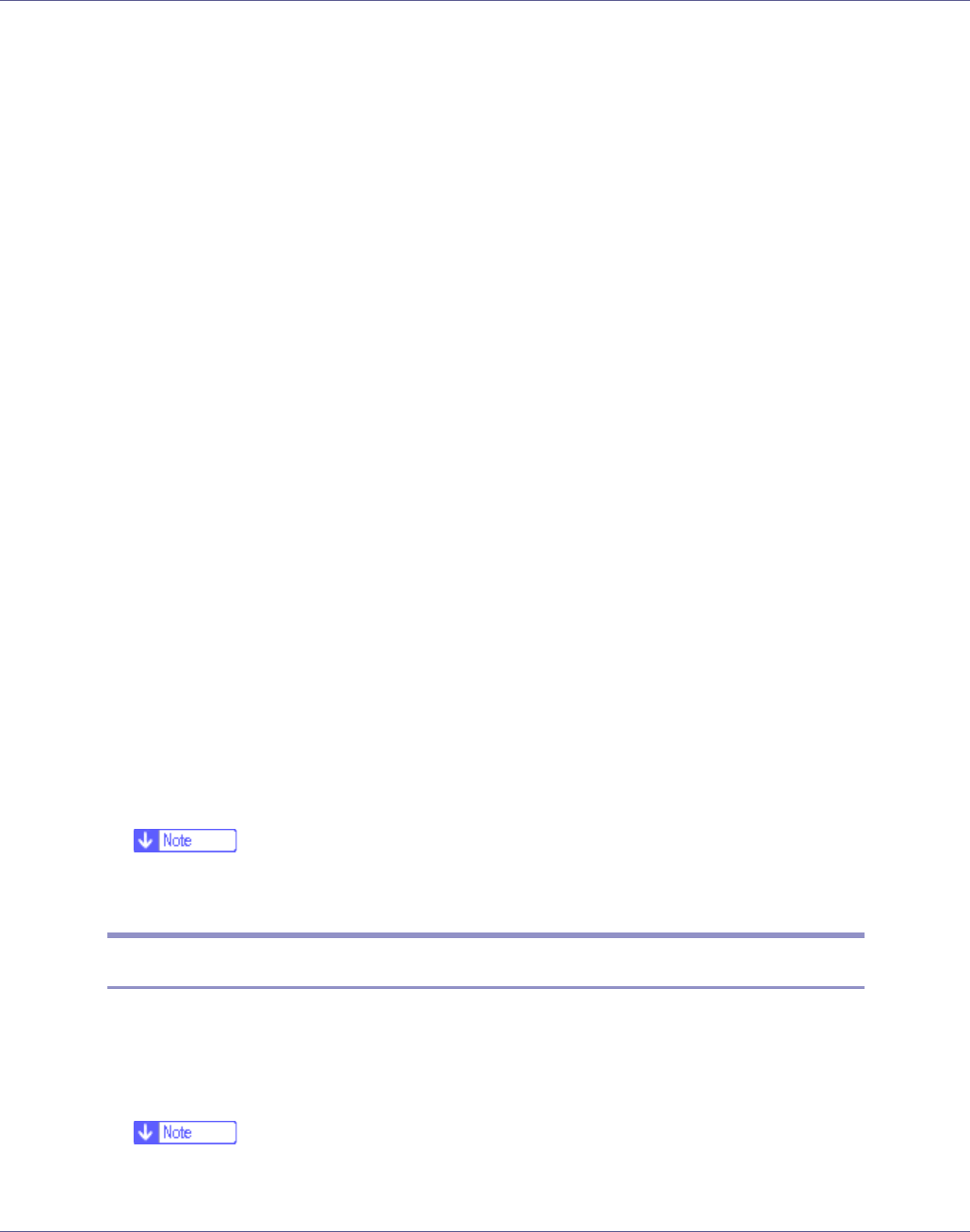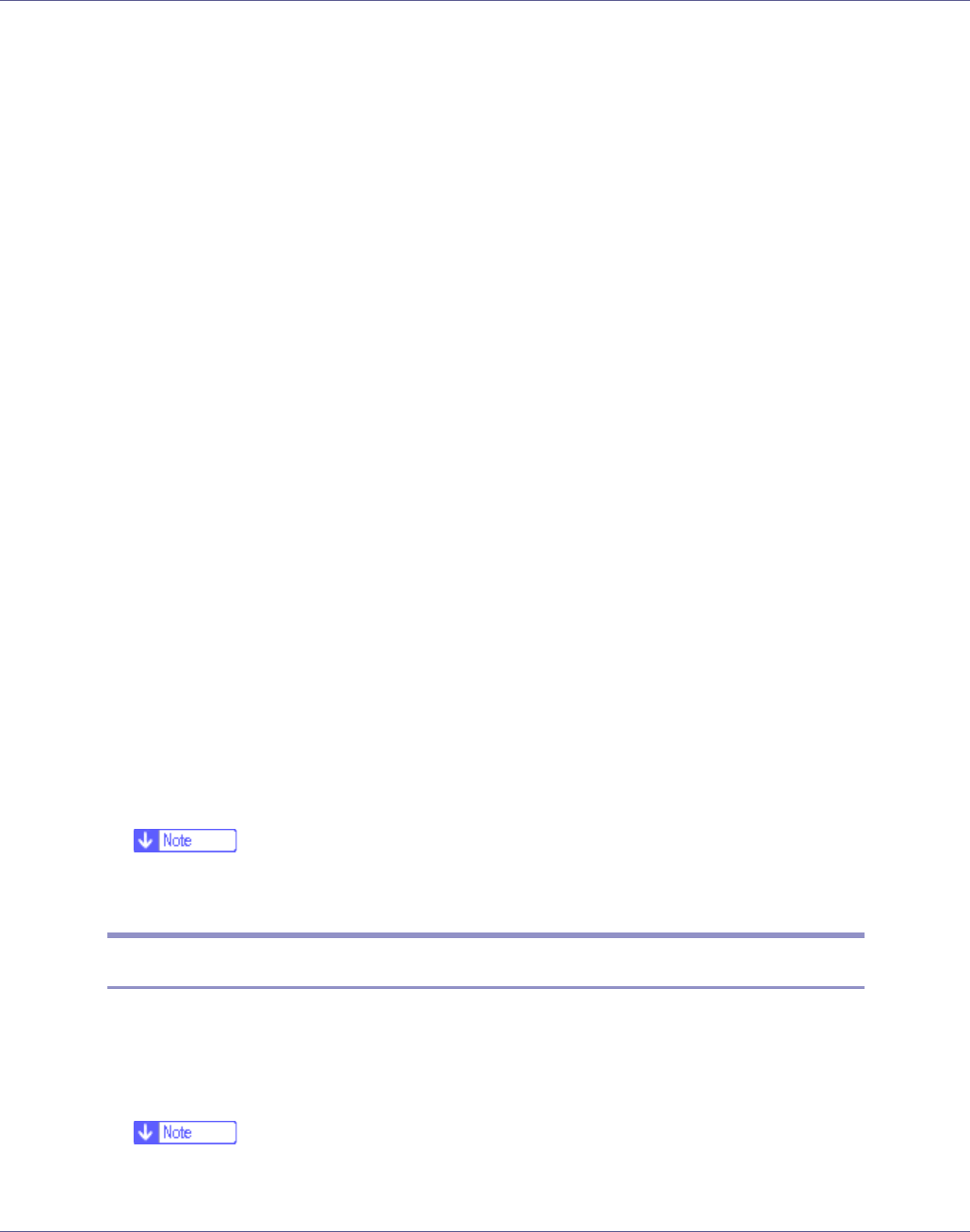
Preparing for Printing
50
The details shown in [Comment:], [Driver:], and [Port:] vary depending on the
operating system, printer model, and port.
H Click [Port:], and then click [Add].
I Click [Network Printer], and then click [OK].
J Double-click the name of the NetWare file server on the network tree.
The created queue is displayed.
K Select the print queue, and then click [OK].
L Check that the port of the selected printer is displayed in [Port:].
M Click [Finish].
The printer driver installation starts.
N Click [Finish] in the [Component selection] dialog box.
O Click [Finish] in the [Introduction complete] dialog box.
P In the [Printers] window, open the printer properties.
Under Windows XP or Windows Server 2003, open the printer properties from
the [Printers and Faxes] window.
Q On the [Printer Settings] tab, clear the [Form Feed] and [Enable Banner] check
boxes.
Under Windows 2000/XP, Windows Server 2003, or Windows NT 4.0, click
the [NetWare setting] tab.
Do not select these check boxes since they are automatically selected by the
printer driver. If you select the check boxes, the printer may not print correctly.
R Click [OK] to close the printer properties dialog box.
❒ The protocol is set to inactive as default. Enable it using Web Image Mon-
itor or Telnet
When using the PostScript 3 Printer Driver
Follow the procedure below to set up the PostScript 3 printer driver.
A In the [Printers] or [Printers and Faxes] window, open the printer properties.
B Click the [PostScript] tab.
❒ When using Windows 2000/XP or Windows NT 4.0, click the [Device Set-
tings] tab, and then proceed to step to clear the check box.