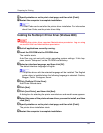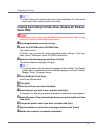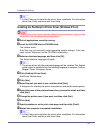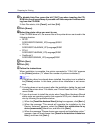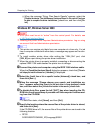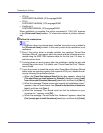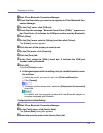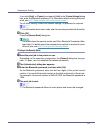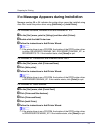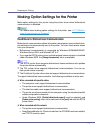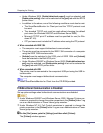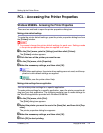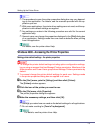Preparing for Printing
68
A Start 3Com Bluetooth Connection Manager.
B Check that the printer you want to use appears in 3Com Bluetooth Con-
nection Manager.
C On the [Tool] menu, click [COM port].
D Check that the message “Bluetooth Serial Client (COMx) ” appears un-
der Client Ports. (X indicates the COM port number used by Bluetooth.)
E Click [Close].
F On the [Start] menu, point to [Settings], and then click [Printers].
The [Printers] window appears.
G Click the icon of the printer you want to use.
H On the [File] menu, click [Properties].
I Click the [Ports] tab.
J Under [Port], select the [COMx:] check box. X indicates the COM port
number used by Bluetooth.
K Click [OK].
Close the [Printers] window.
❖ If a dialog box appears while transmitting a print job, reestablish network connec-
tion as follows:
A Select the printer you want to use in the [Printers and Faxes] box.
B Click [Connect].
❒ To always use the same printer, select the [Always use for this connection]
check box.
For details, see the manuals provided with the Bluetooth adaptor or
computer equipped with Bluetooth.
Configuring Security Mode Settings
A Start 3Com Bluetooth Connection Manager.
B On the [Tools] menu, click [Security Mode].
The [Security Mode] dialog box appears.
C Select the security mode in the [Security Mode:] list.