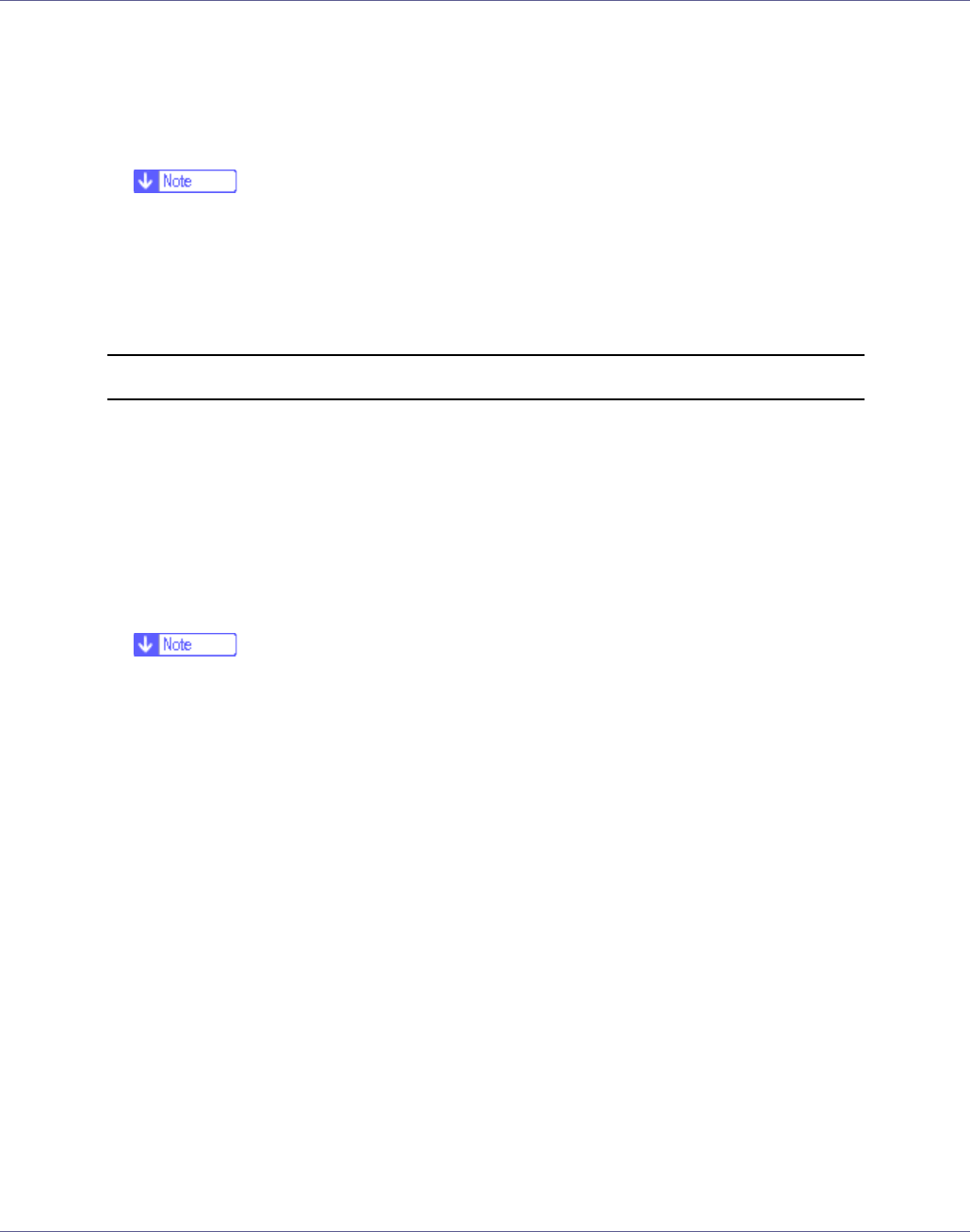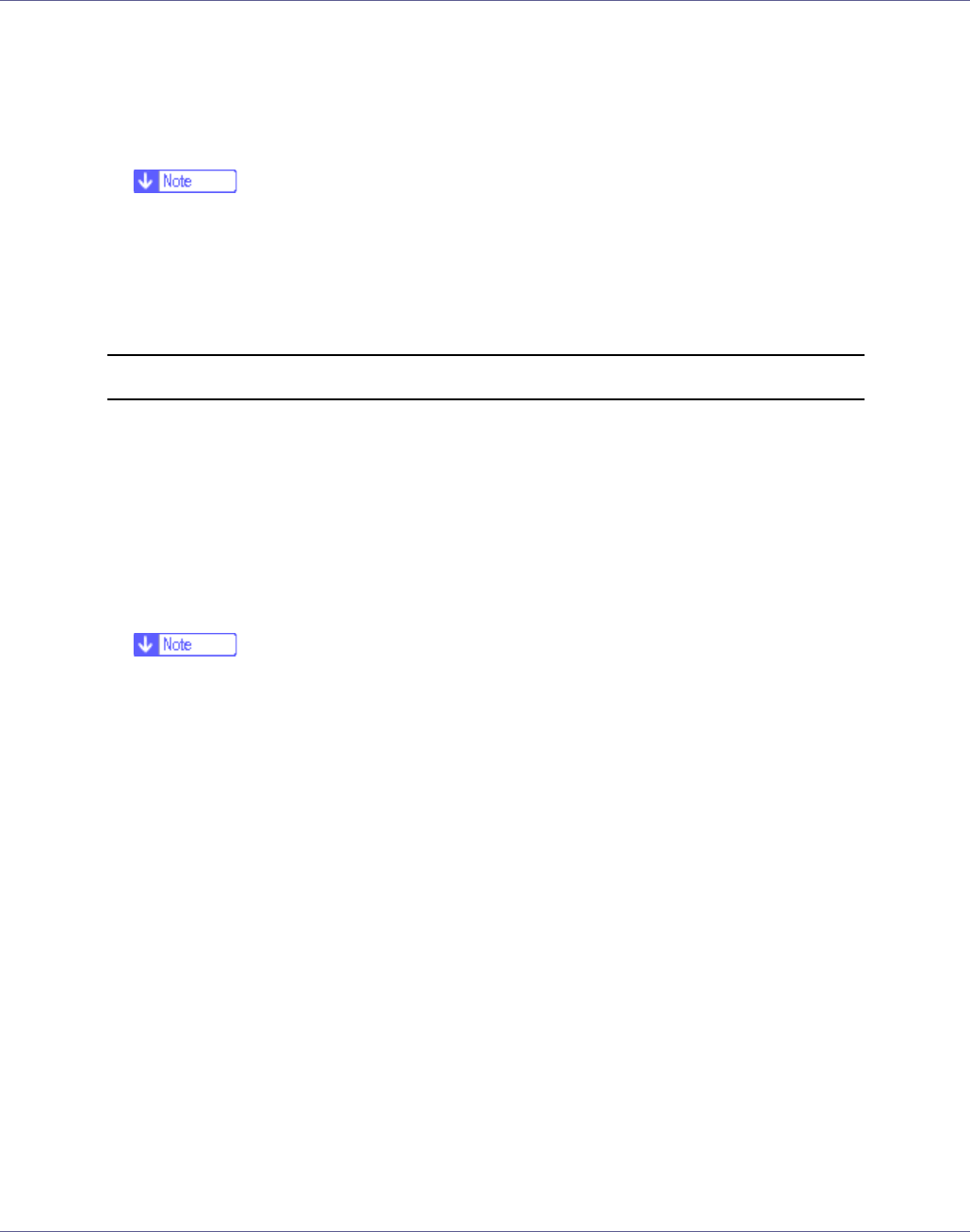
Other Print Operations
114
Printing resumes if you press the {Escape} key after the message appears.
E Press the {# Enter} key.
The job is canceled. When the cancellation procedure is complete, a mes-
sage appears.
❒ A print job that contains a large volume of data may take considerable time
to cancel.
❒ If printing resumes after being canceled, the period of time set for [I/O Time-
out] is too short. Set a longer period of time for [I/O Timeout] on the [Host In-
terface] menu.
If the print job you want to cancel is not being printed
A Double-click the printer icon on the desktop.
A window appears showing all print jobs that are currently queuing to be print-
ed. Check the current status of the job you want to cancel.
Under Mac OS X, start Print Center.
B Select the name of the job you want to cancel.
C Click the pause icon, and then click the trash icon.
❒ When this printer is used as a network printer, other users' print jobs cannot
be canceled from a client computer.