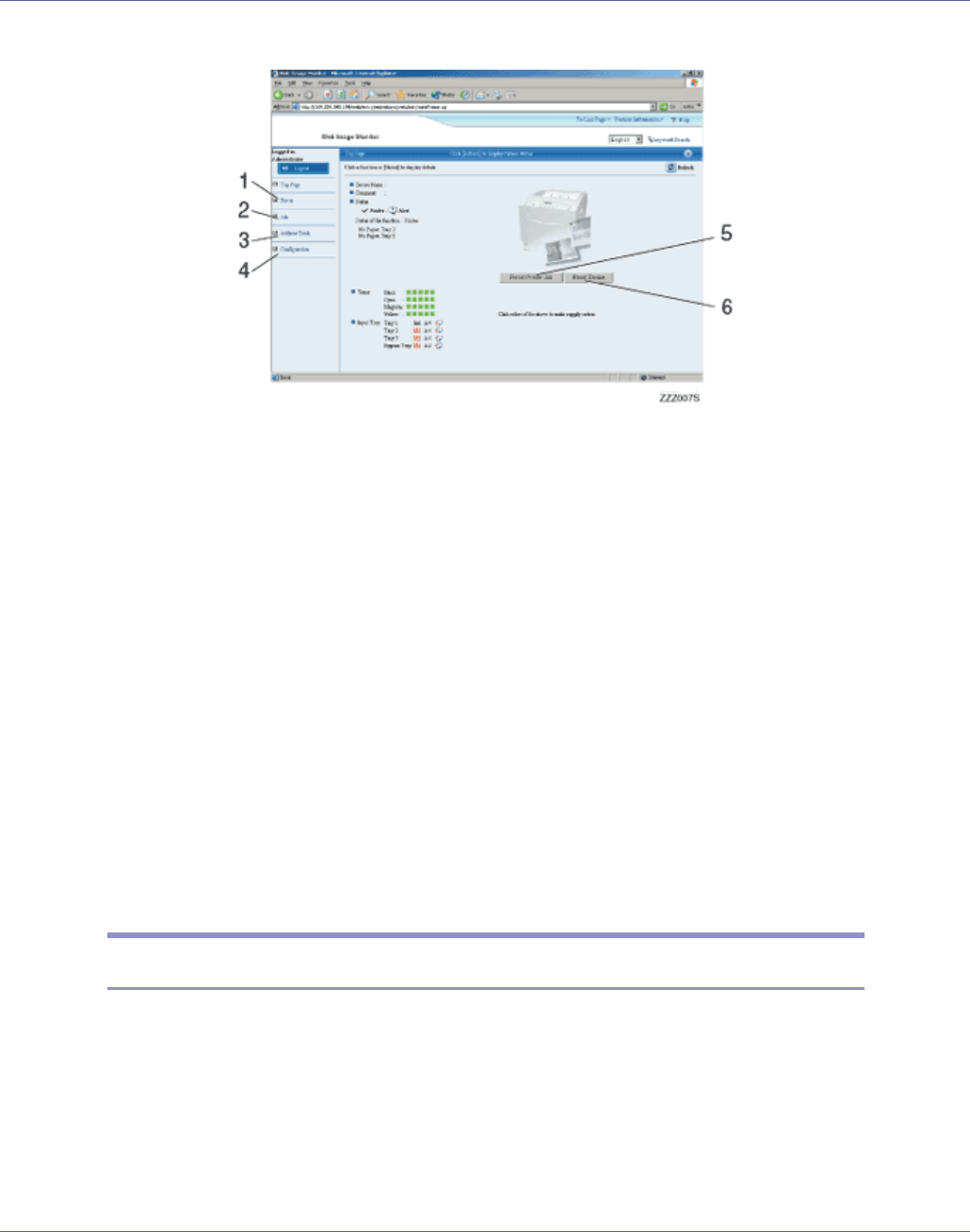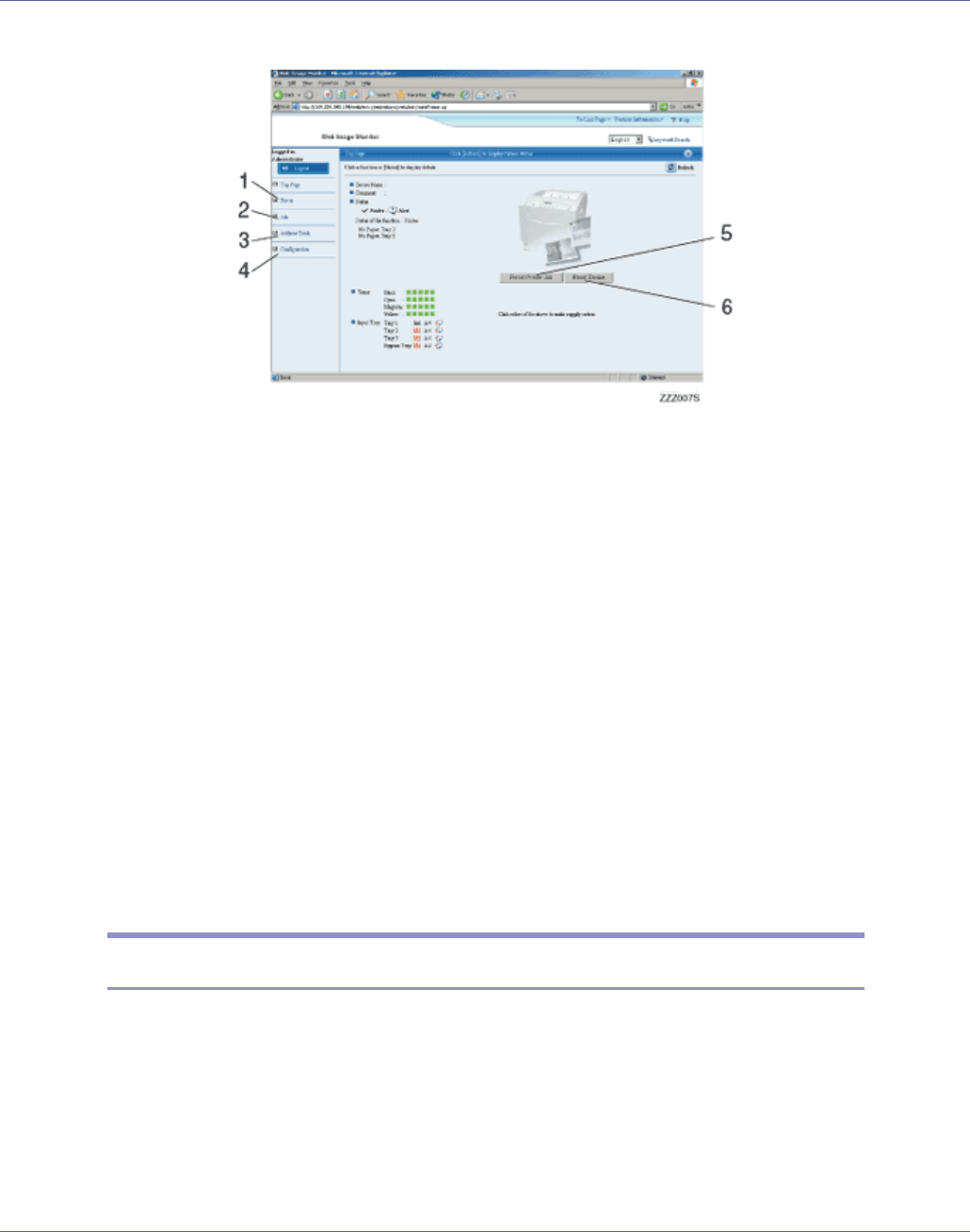
Monitoring and Configuring the Printer
164
1. Status
Printer status, including the amount of remaining paper in paper trays and the amount
of remaining toner, is displayed.
2. Job
Allows you to display list of Spooled Print Job, Job History, Error Log, Sample Print
and Locked Print. This also allows you to delete Spooled Print Job, Sample Print and
Locked Print jobs.
3. Address Book
User information can be registered, displayed, changed, and deleted.
4. Configuration
Make system settings for the printer, interface settings, and security.
5. Reset Printer Job
Click to reset current print jobs and print jobs in queue. This button is located on Top
Page.
6. Reset Device
Click to reset the printer. If a print job is being processed, the printer will be reset after
the print job is completed. This button is located on Top Page.
Access in the Administrator Mode
Follow the procedure below to access Web Image Monitor in the administrator
mode.
A On Top Page, click [Login].
The dialog box for entering the user name and password appears.
B Enter your user name and password, and then click [OK].
Contact your network administrator for information about the settings.