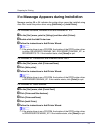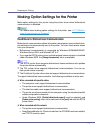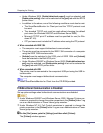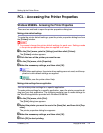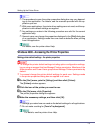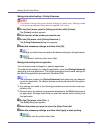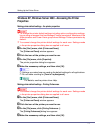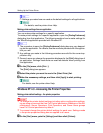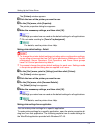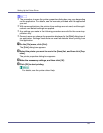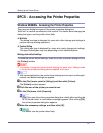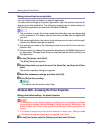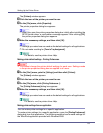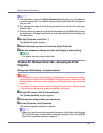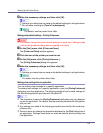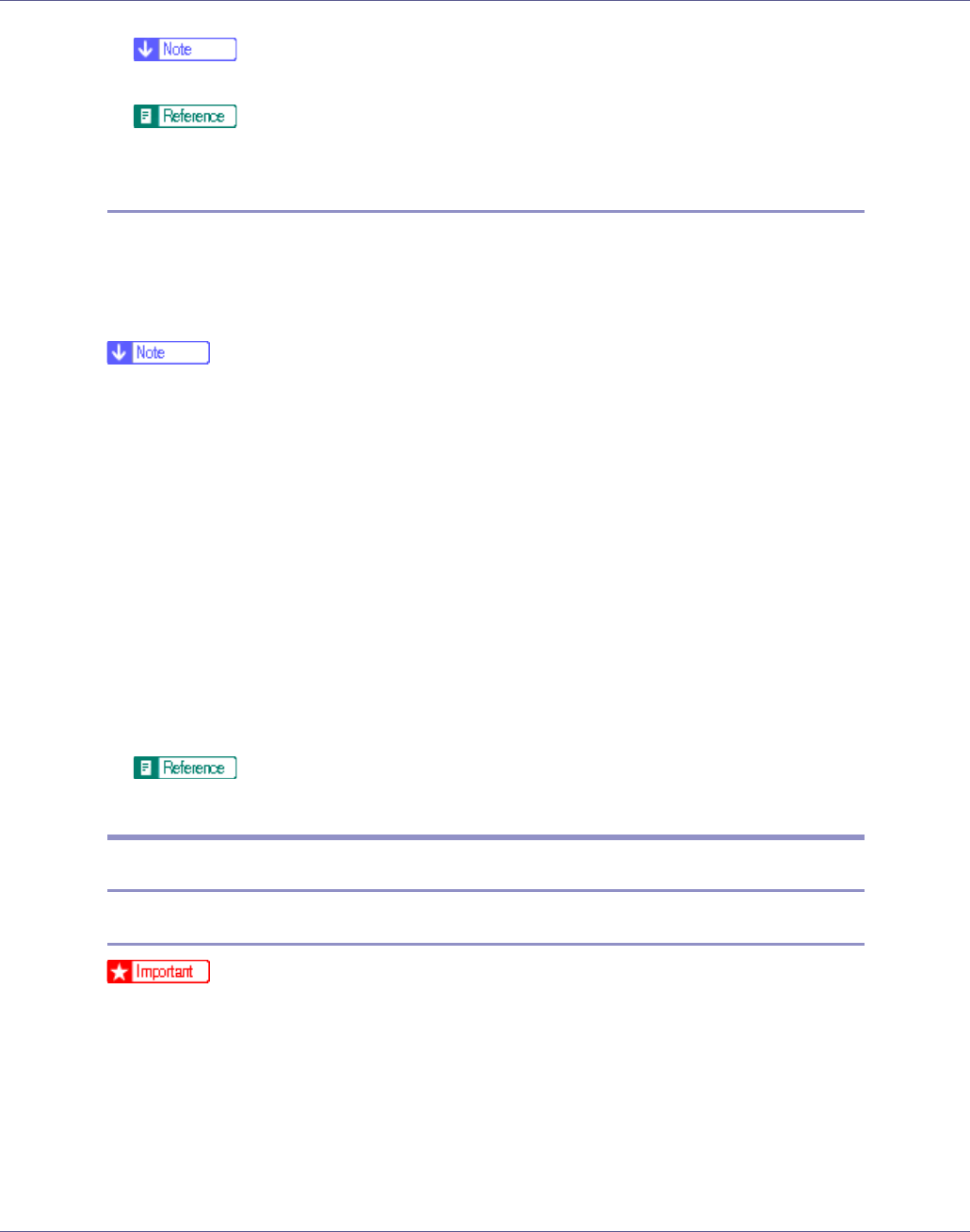
Setting Up the Printer Driver
78
❒ Settings you make here are used as the default settings for all applications.
For details, see the printer driver Help.
Making printer settings from an application
You can make printer settings for a specific application.
To make printer settings for a specific application, open the [Printing Preferences]
dialog box from that application. The following explains how to make settings for
the WordPad application provided with Windows XP.
❒ The procedure to open the [Printing Preferences] dialog box may vary depend-
ing on the application. For details, see the manuals provided with the applica-
tion you use.
❒ Any settings you make in the following procedure are valid for the current ap-
plication only.
❒ General users can change the properties displayed in the [Print] dialog box of
an application. Settings made here are used as defaults when printing from
this application.
A On the [File] menu, click [Print...].
The [Print] dialog box appears.
B Select the printer you want to use in the [Select Printer] list.
C Make the necessary settings, and then click [Apply] to start printing.
For details, see the printer driver Help.
Windows NT 4.0 - Accessing the Printer Properties
Making printer default settings - the printer properties
❒ To change the printer default settings including option configuration settings,
log on using an account that has Full Control permission. Members of the Ad-
ministrators, Server Operators, Print Operators, and Power Users groups
have Full Control permission by default.
❒ You cannot change the printer default settings for each user. Settings made
in the printer properties dialog box are applied to all users.
A On the [Start] menu, point to [Settings], and then click [Printers].