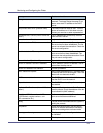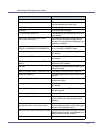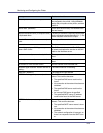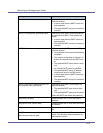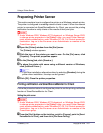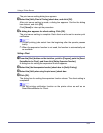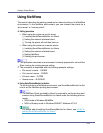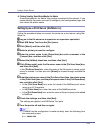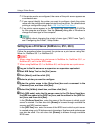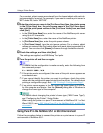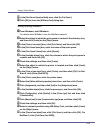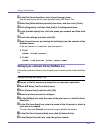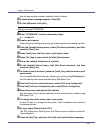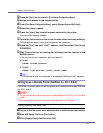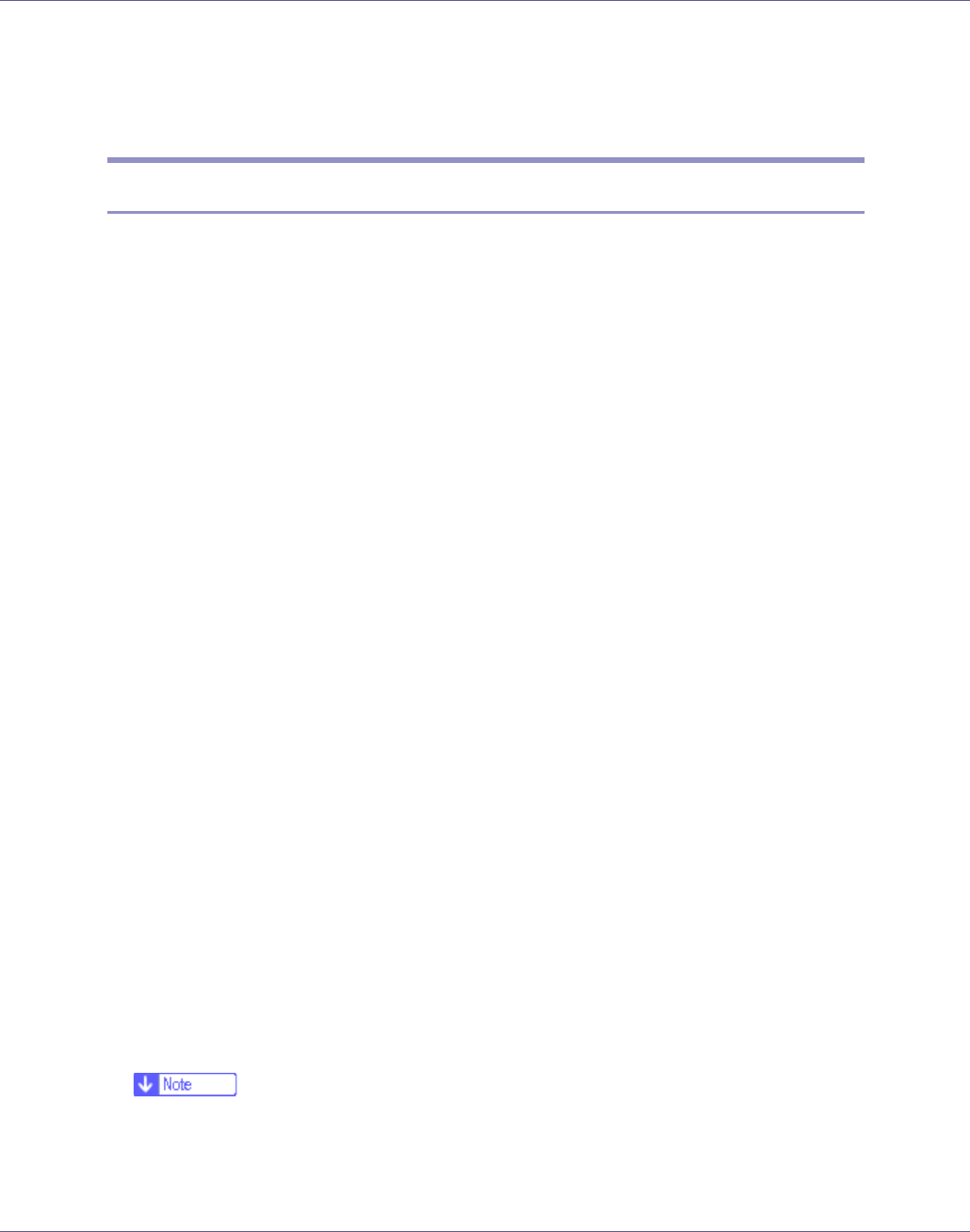
Using a Printer Server
234
❖ Printers listed by SmartDeviceMonitor for Admin
SmartDeviceMonitor for Admin lists printers connected to the network. If you
cannot identify the printer you want to configure, print configuration page, and
then check the printer name.
Setting Up as a Print Server (NetWare 3.x)
Follow the procedure below to connect the printer as a print server using Net-
Ware 3.x.
A Log on to the file server as a supervisor or supervisor equivalent.
B Start NIB Setup Tool from the [Start] menu.
C Click [Wizard], and then click [OK].
D Select a printer you want to configure.
E Enter the printer name in the [Device Name] box and a comment in the
[Comment] box, and then click [Next].
F Select the [NetWare] check box, and then click [Next].
G Click [Bindery mode], enter the file server name in the [File Server Name] box,
and then click [Next].
In the [File Server Name] box, enter the name of the file server in which a print
server is created. You can also click [Browse] to browse through available file
servers.
H Enter the print server name in the [Print Server Name] box, the printer name
in the [Printer Name] box, and the print queue name in the [Print Queue Name]
box, and then click [Next].
• In the [Print Server Name] box, enter the name of the NetWare print server
using up to 47 characters.
•In the [Printer Name] box, enter the name of the NetWare printer.
•In the [Print Queue Name] box, enter the name of the print queue to be added
to NetWare.
I Check the settings, and then click [Next].
The settings are applied, and NIB Setup Tool quits.
J Turn the printer off and then on again.
❒ To check that the configuration is made correctly, enter the following from
the command prompt.
F:> USERLIST