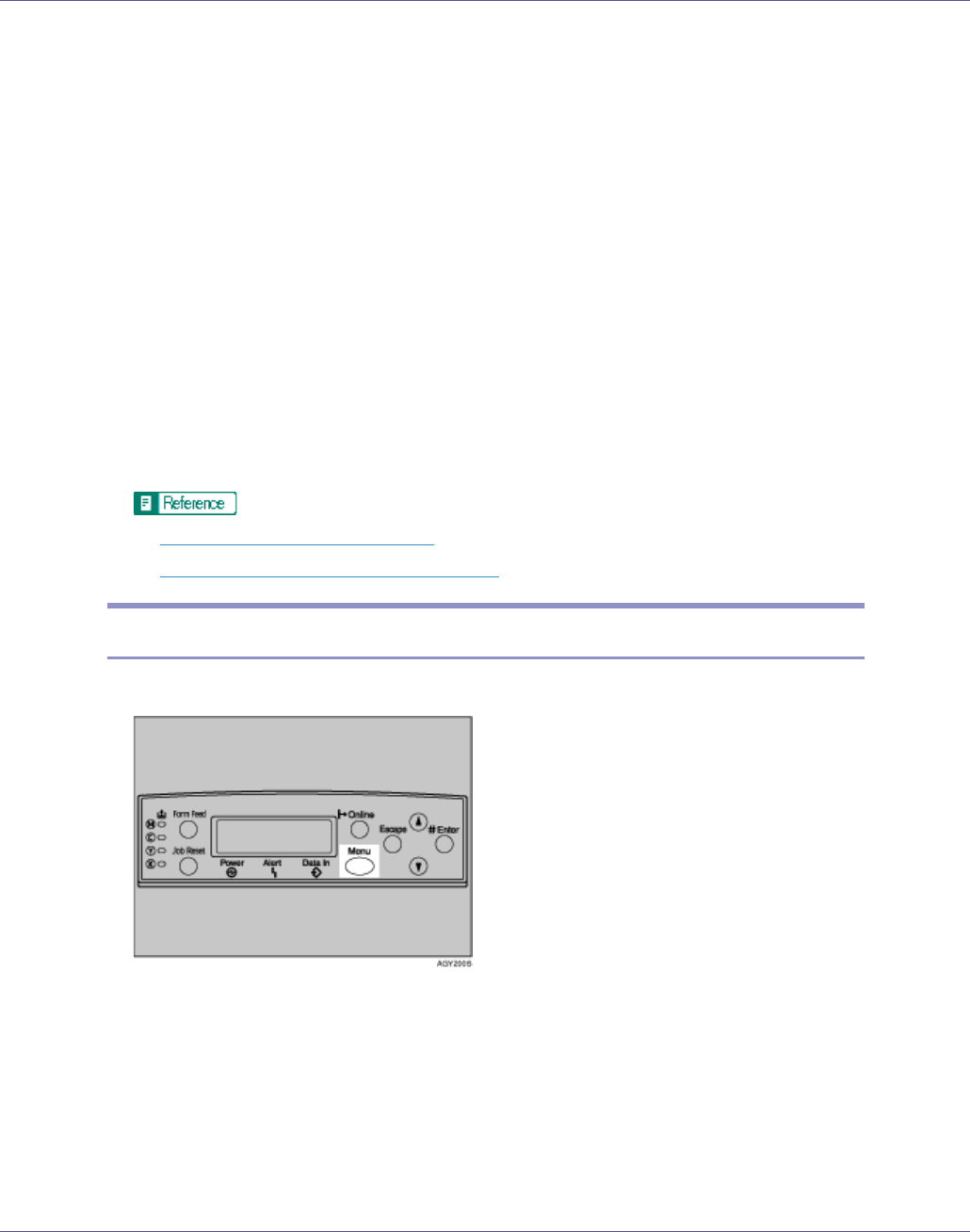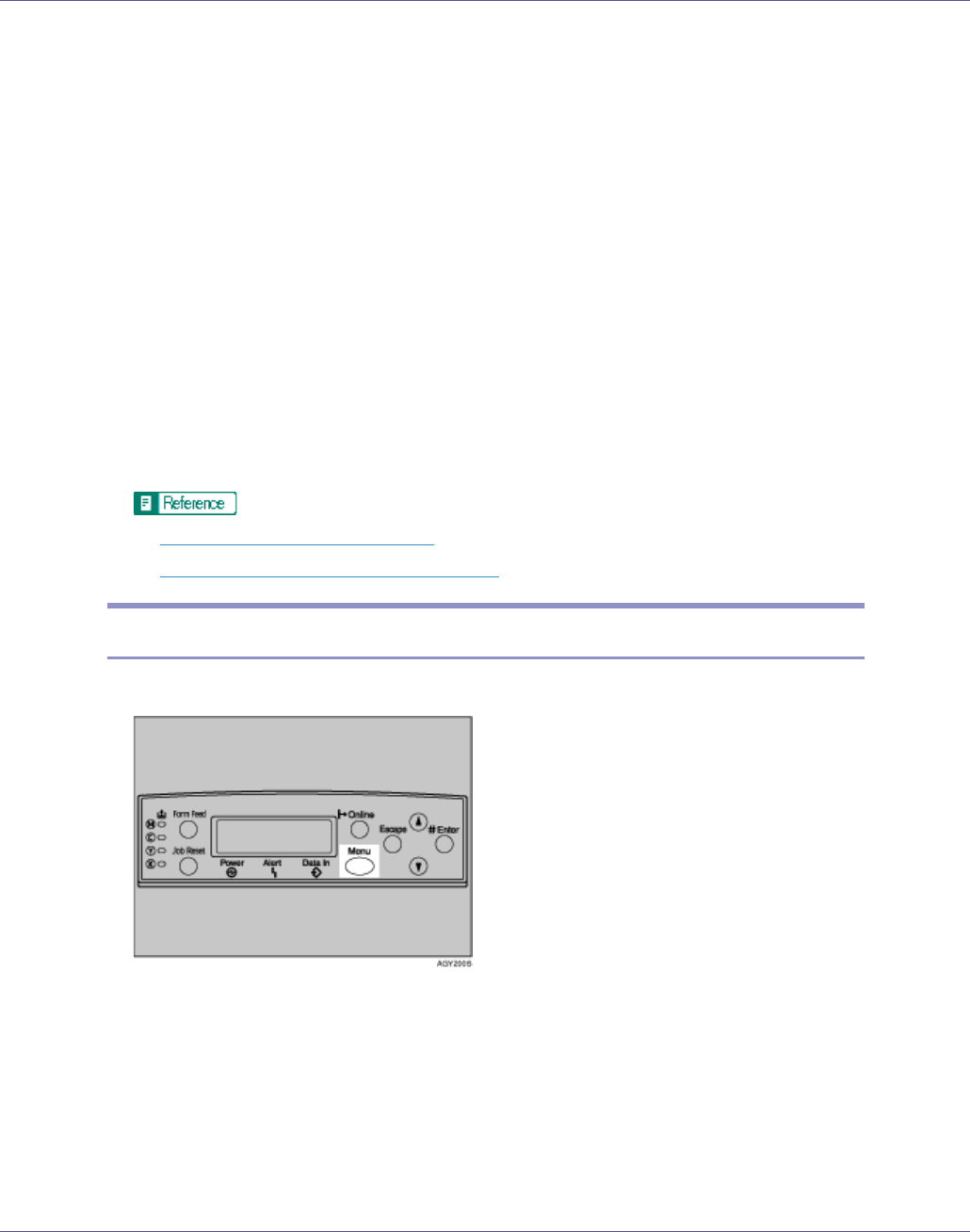
Other Print Operations
107
The [Print] dialog box appears.
B Select the printer you want to use in the [Name] list, and then click [Prop-
erties].
C In the [Job type:] box, click [Locked Print].
D In the [User ID:] box, enter a user ID using up to eight alphanumeric char-
acters.
This is used to identify the user. The user ID can be entered using up to eight
alphanumeric (a-z, A-Z, 0-9) characters.
E In the [Password:] box, enter a four to eight digit password (0-9).
F Execute a command to print.
The job is saved on the hard disk.
G Enter the password using the control panel, and then specify whether to
print or delete the job.
p.107 “Entering a Password”.
p.108 “
Deleting a Locked Print File”.
Entering a Password
A Press the {Menu} key.
The [Menu] screen appears.
B Press the {U} or {T} key to display [Locked Print], and then press the {#
Enter} key.
The user ID and the time when the job was stored appear.
C Press the {U} or {T} key to display the file you want to print, and then
press the {# Enter} key.