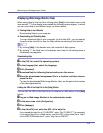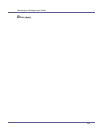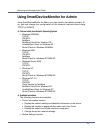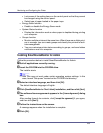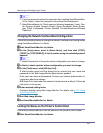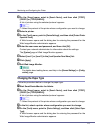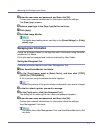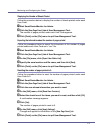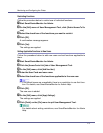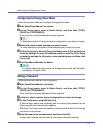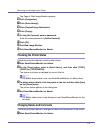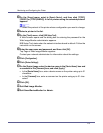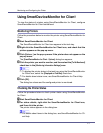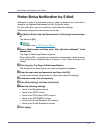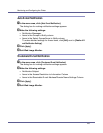Monitoring and Configuring the Printer
173
Restricting Functions
Follow the procedure below to restrict use of individual functions.
A Start SmartDeviceMonitor for Admin.
B On the [Edit] menu of User Management Tool, click [Restrict Access To De-
vice].
C Select the check box of the functions you want to restrict.
D Click [OK].
A confirmation message appears.
E Click [Yes].
The settings are applied.
Setting Applicable Functions to New Users
Follow the procedure below to add new users and set functions applicable to
them.
A Start SmartDeviceMonitor for Admin.
B Click the [Access Control List] tab of User Management Tool.
C On the [Edit] menu, click [Add New User].
D Enter the User Code and user name.
E Select the check box of the functions applicable to the new user.
❒ If the check boxes are unavailable, there is no restriction to use that func-
tion. For details, see SmartDeviceMonitor for Admin Help.
F Click [OK].
The new user is added.
G On the [Edit] menu, click [Apply Settings].
The settings are applied.
H Click [Finish] on the [File] menu to quit User Management Tool.
For details about setting restrictions, see SmartDeviceMonitor for Admin
Help.