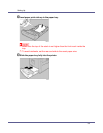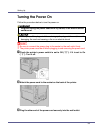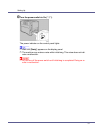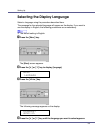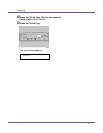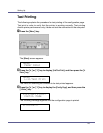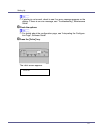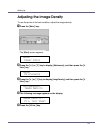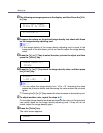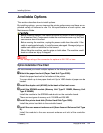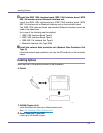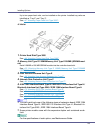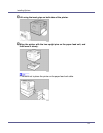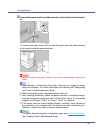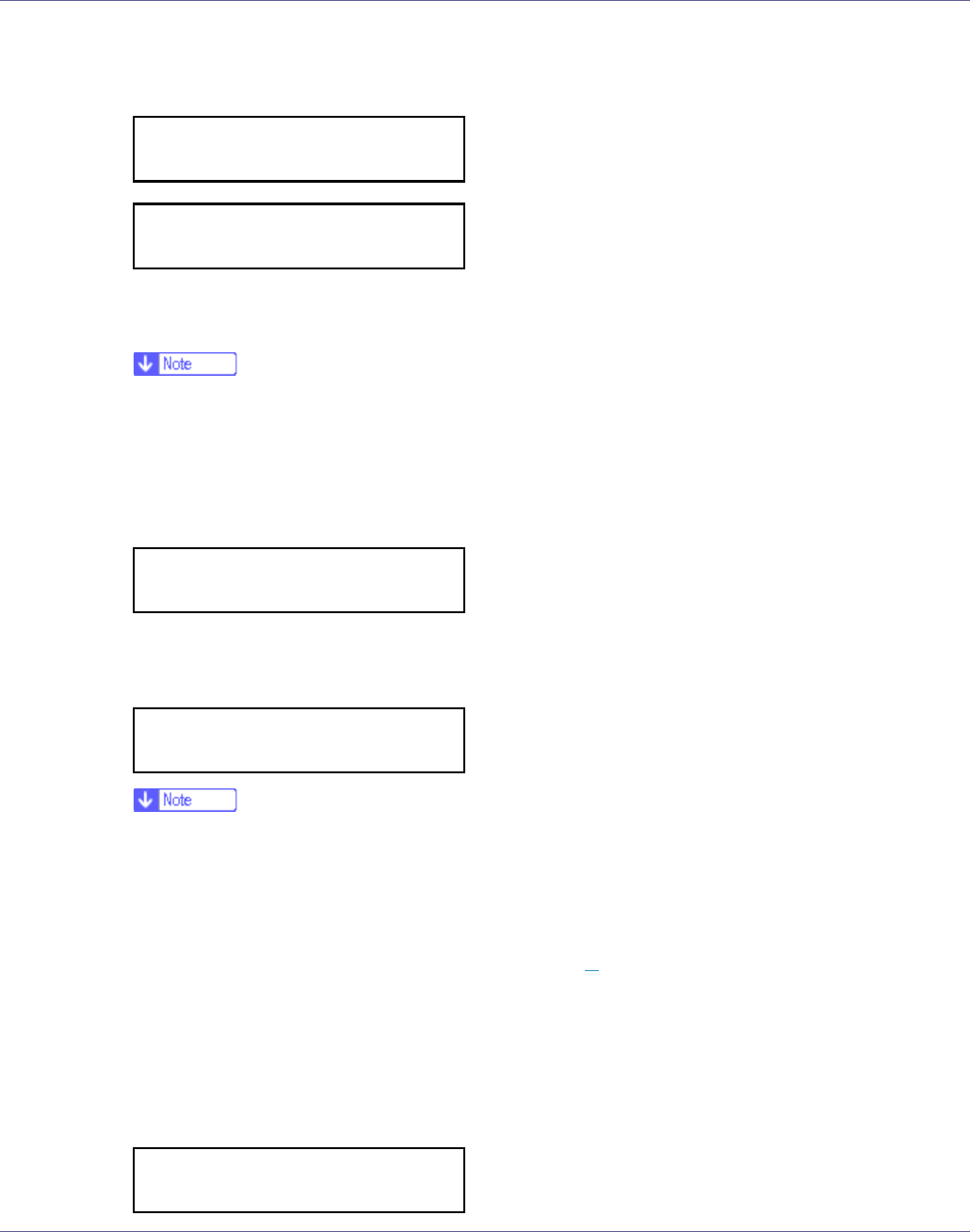
Setting Up
43
F The following massage appears on the display, and then Press the {# En-
ter} key.
G Compare the colors on the printed image density test sheet with those
on the image density adjusting card.
❒ If the image density of the image density adjusting card is equal to the
framed part of the test sheet, you do not need to adjust the image density
value.
H Press the {U} or {T} key to select the color you want to adjust, and then
press the {# Enter} key.
I Press the {U} or {T} key to set the image density value, and then press
the {# Enter} key.
❒ You can adjust the image density from -10 to +10. Increasing the value
makes the printouts darker and decreasing the value makes the printouts
lighter.
❒ Pressing the {U} or {T} key makes the value increase or decrease by one.
J To adjust another color, repeat the steps to
H
.
Print another image density test sheet and check if the colors on the test sheet
now match those on the image density adjusting card. If they still do not
match, adjust the image density again.
K Press the {Online} key.
The initial screen appears.
Prt. Test Sheet
Press # to start
Printing...
Image Density:
Black
Black:
(-10 +10) 0
Ready