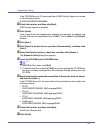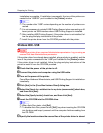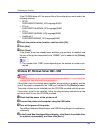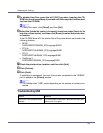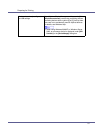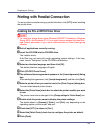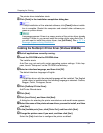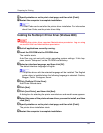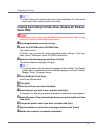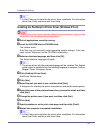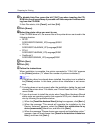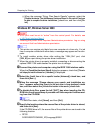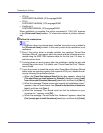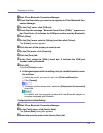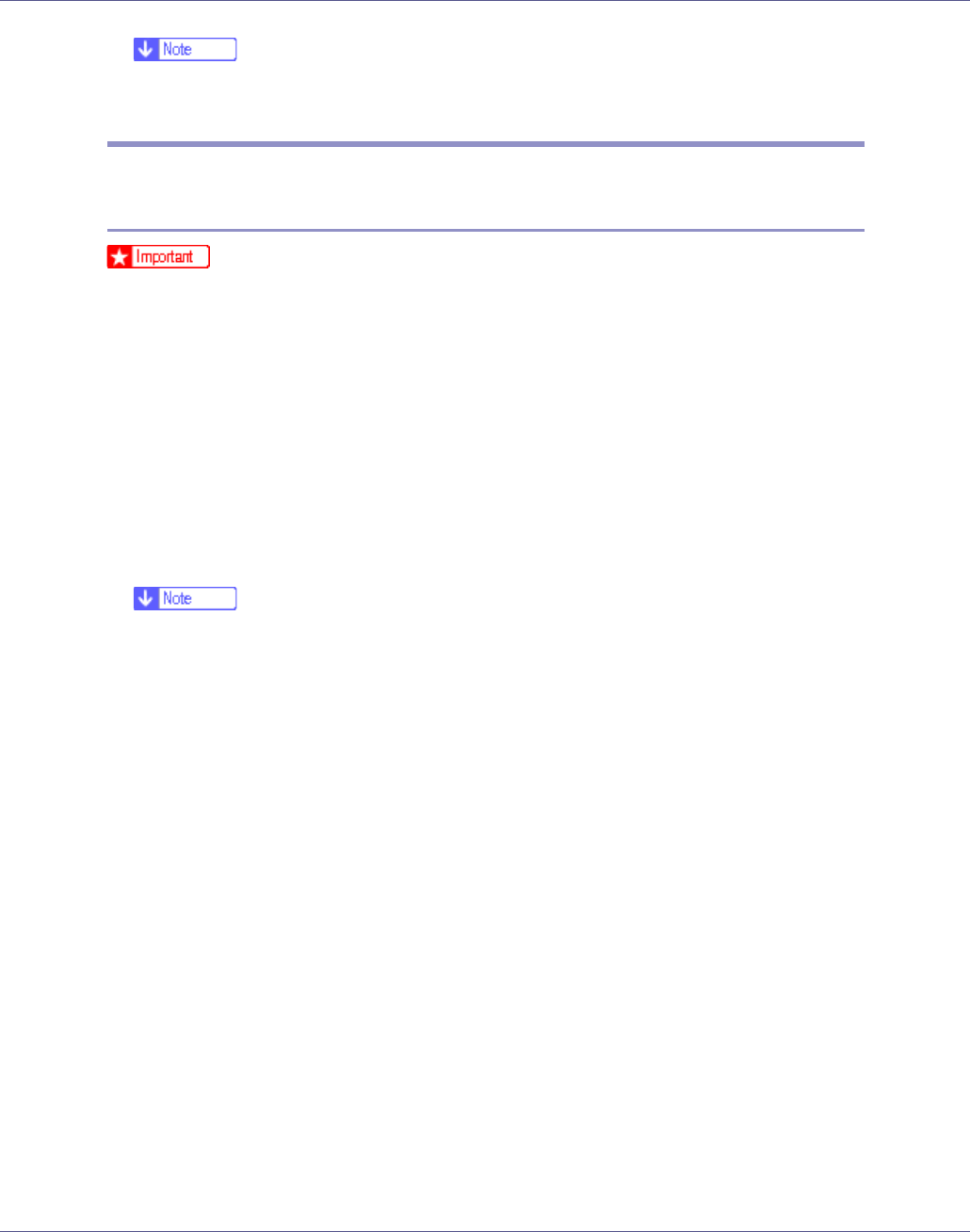
Preparing for Printing
61
❒ A User Code can be set after the printer driver installation. For information
about User Code, see the printer driver Help.
Installing the PostScript 3 Printer Driver (Windows XP, Windows
Server 2003)
❒ Installing this printer driver requires Administrators permission. Log on using
an account that has Administrators permission.
A Quit all applications currently running.
B Insert the CD-ROM into the CD-ROM drive.
The installer starts.
Auto Run may not work with certain operating system settings. If this hap-
pens, launch “Setup.exe” on the CD-ROM root directory.
C Select an interface language, and then click [OK].
The default interface language is English.
❒ The printer driver with the selected language will be installed. The English
printer driver is installed when the following language is selected: Cestina,
Magyar, Polski, Portugues, Suomi.
D Click [PostScript 3 Printer Driver].
Add Printer Wizard starts.
E Click [Next].
F Click [Local Printer], and then click [Next].
G Select the port you want to use, and then click [Next].
A dialog box for selecting the printer manufacturer and model name appears.
H Select the name of the printer whose driver you want to install, and then
click [Next].
I Change the printer name if you want, and then click [Next].
J Specify whether or not to print a test page, and then click [Finish].
K Restart the computer to complete installation.