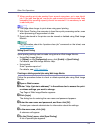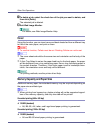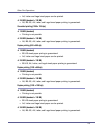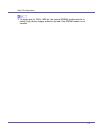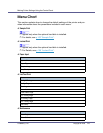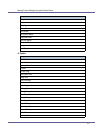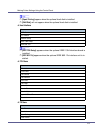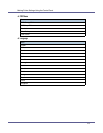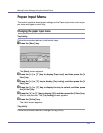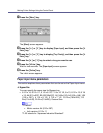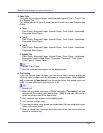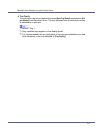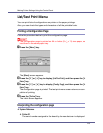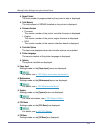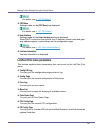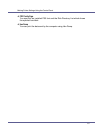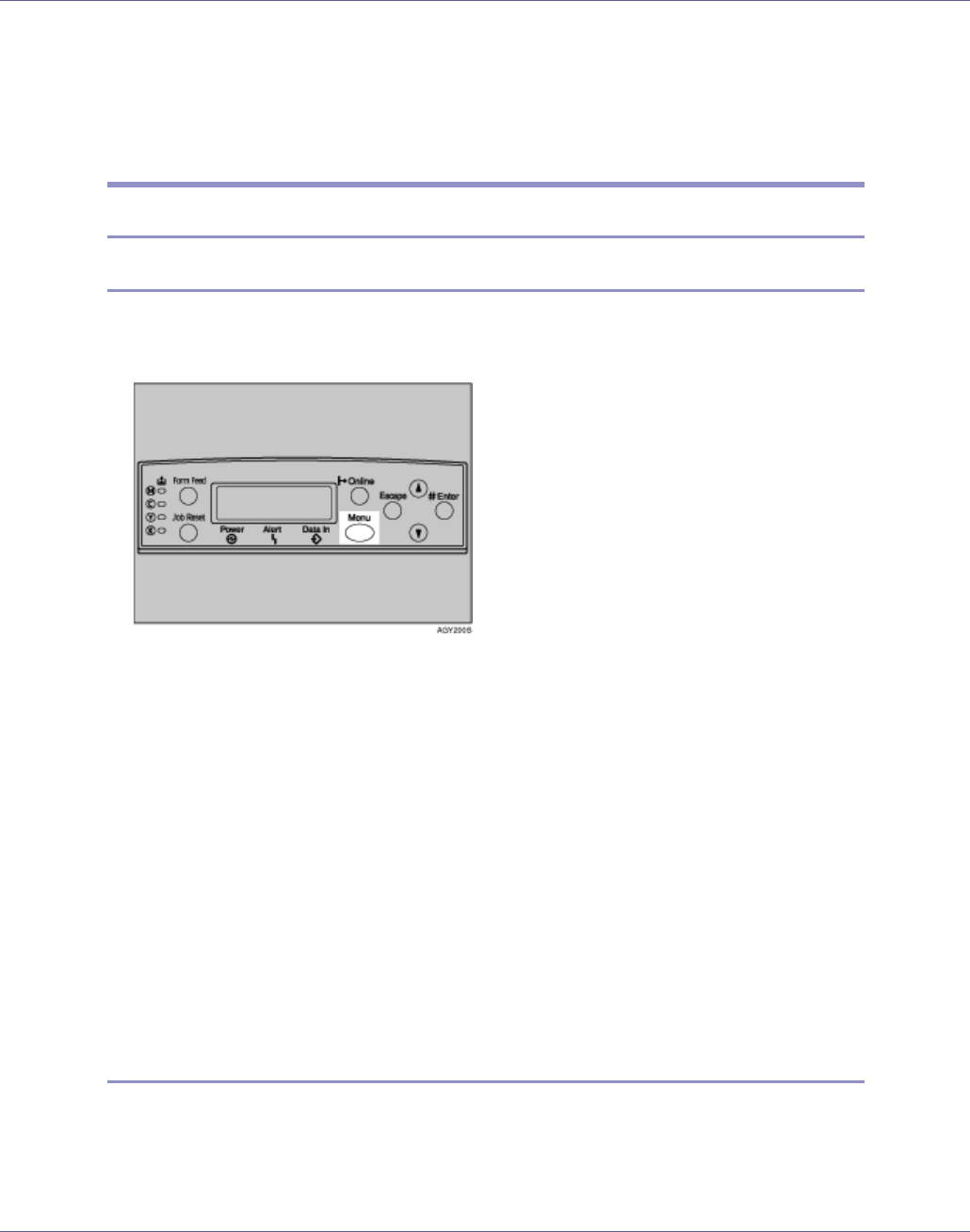
Making Printer Settings Using the Control Panel
124
Paper Input Menu
This section explains about paper settings on the Paper Input menu such as pa-
per sizes and types on each tray.
Changing the paper input menu
Tray locking
Follow the procedure below to lock/unlock trays.
A Press the {Menu} key.
The [Menu] screen appears.
B Press the {U} or {T} key to display [Paper Input], and then press the {#
Enter} key.
C Press the {U} or {T} key to display [Tray Locking], and then press the {#
Enter} key.
D Press the {U} or {T} key to display the tray to unlock, and then press
the {# Enter} key.
E Press the {U} or {T} key to display [Off], and then press the {# Enter} key.
Wait for two seconds. The [Tray Locking] screen appears.
F Press the {Online} key.
The initial screen appears.
Tray priority
Follow the procedure below to change the tray priority.