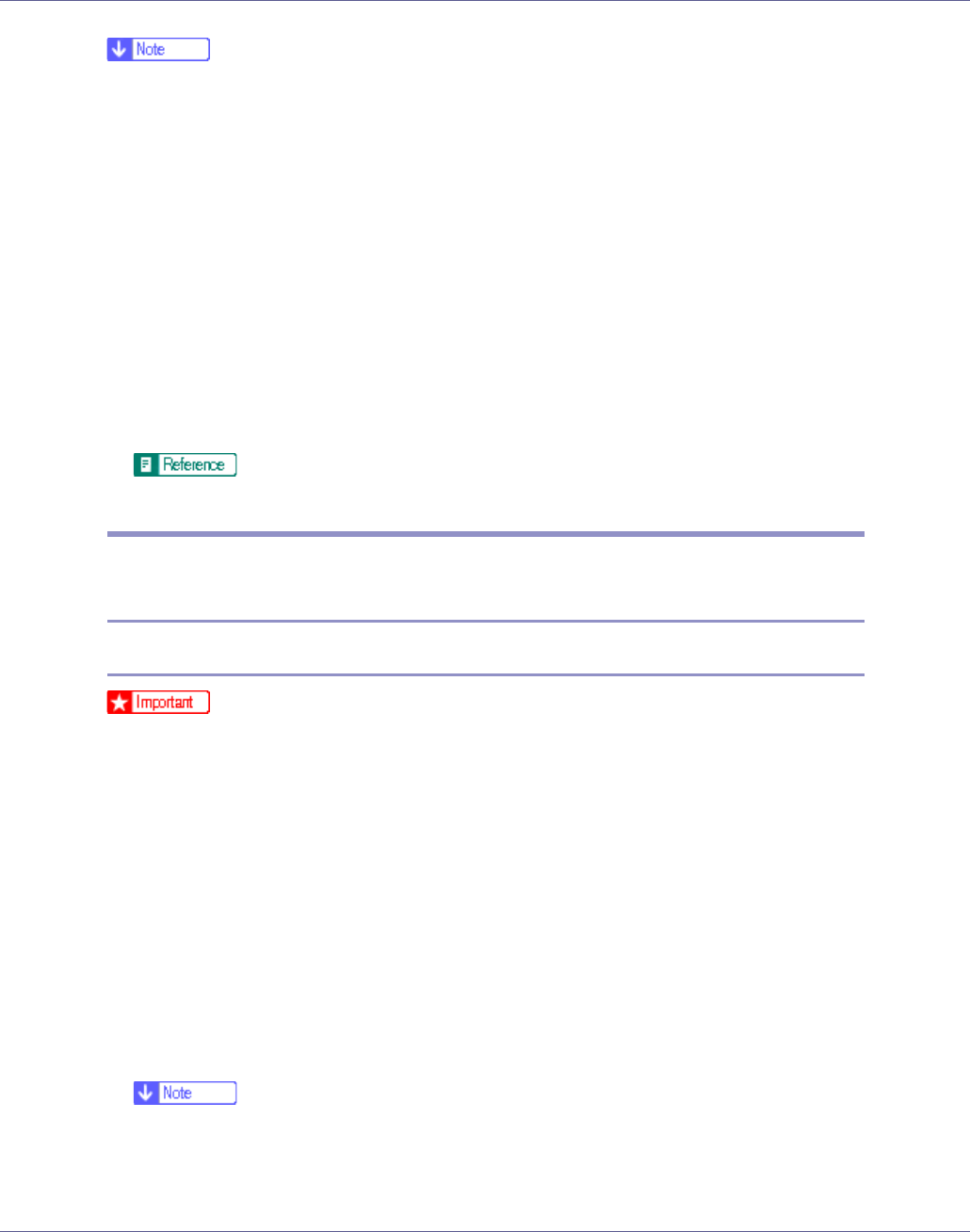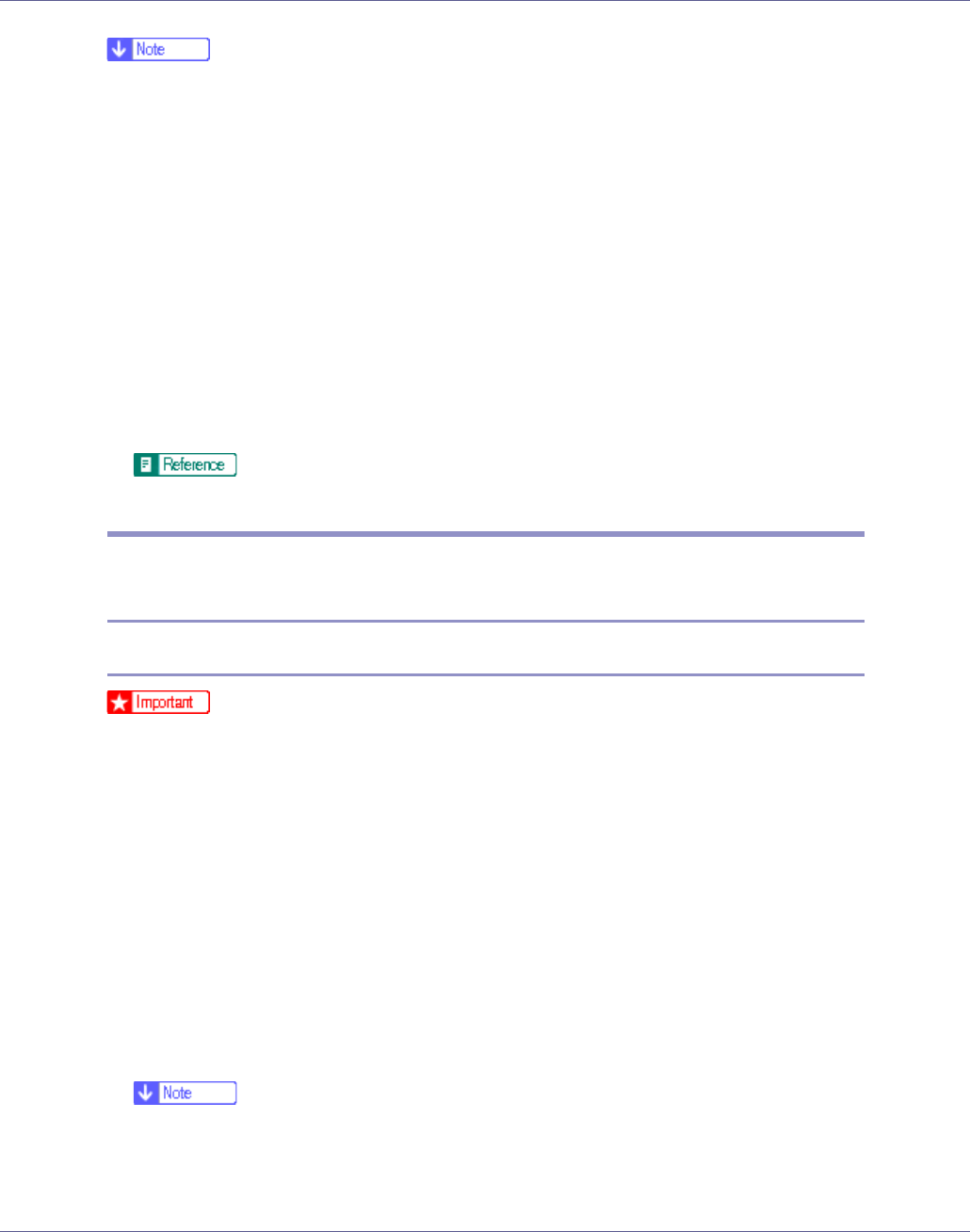
Setting Up the Printer Driver
84
❒ The procedure to open the [Printing Preferences] dialog box may vary depend-
ing on the application. For details, see the manuals provided with the applica-
tion you use.
❒ Any settings you make in the following procedure are valid for the current ap-
plication only.
❒ General users can change the properties displayed in the [Print] dialog box of
an application. Settings made here are used as defaults when printing from
this application.
A On the [File] menu, click [Print...].
The [Print] dialog box appears.
B Select the printer you want to use in the [Select Printer] list.
C Make the necessary settings, and then click [Apply] to start printing.
For details, see the printer driver Help.
Windows XP, Windows Server 2003 - Accessing the Printer
Properties
Making printer default settings - the printer properties
❒ To change the printer default settings including option configuration settings,
log on using an account that has Manage Printers permission. Members of the
Administrators and Power Users groups have Manage Printers permission by
default.
❒ You cannot change the printer default settings for each user. Settings made
in the printer properties dialog box are applied to all users.
A On the [Start] menu, click [Printers and Faxes].
The [Printers and Faxes] window appears.
B Click the icon of the printer you want to use.
C On the [File] menu, click [Properties].
The printer properties dialog box appears.
❒ When you open the printer properties dialog box initially after installing the
RPCS printer driver, a confirmation message appears. After clicking [OK],
the printer properties dialog box appears.