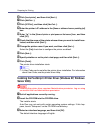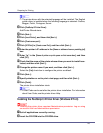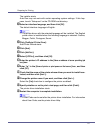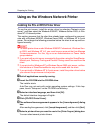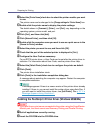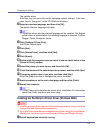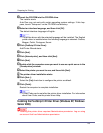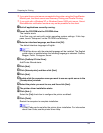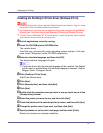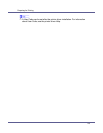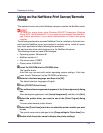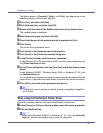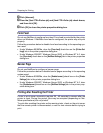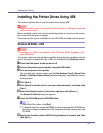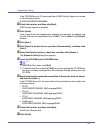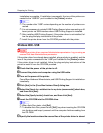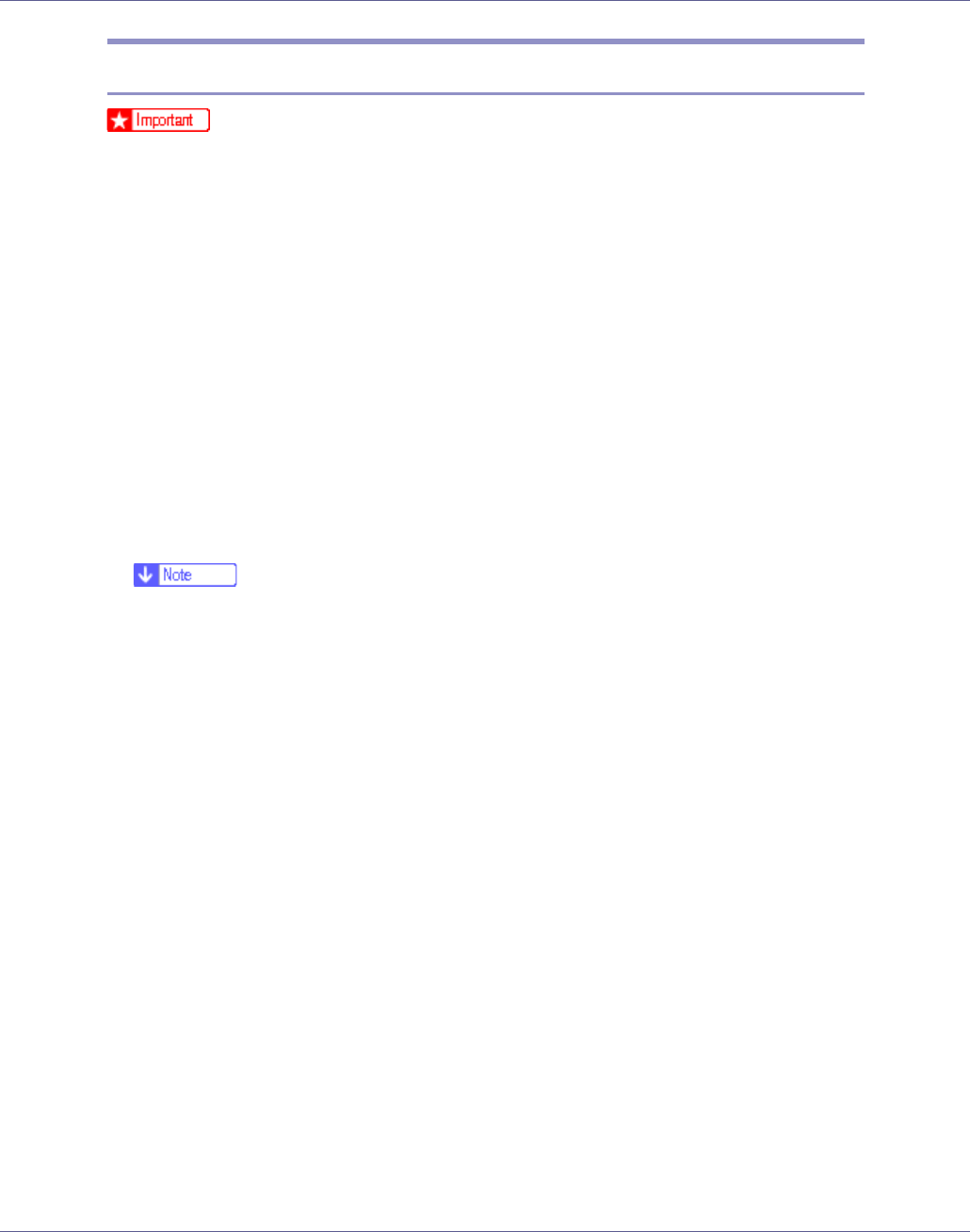
Preparing for Printing
47
Installing the PostScript 3 Printer Driver (Windows NT 4.0)
❒ Installing this printer driver requires Administrators permission. Log on using
an account that has Administrators permission.
❒ If you print from a print server connected to the printer using the SmartDevice-
Monitor port, the client cannot use Recovery Printing and Parallel Printing.
❒ To print from a Windows NT 4.0 print server, install the printer driver before
you connect the print server to the printer.
A Quit all applications currently running.
B Insert the CD-ROM into the CD-ROM drive.
The installer starts.
Auto Run may not work with certain operating system settings. If this hap-
pens, launch “Setup.exe” on the CD-ROM root directory.
C Select an interface language, and then click [OK].
The default interface language is English.
❒ The printer driver with the selected language will be installed. The English
printer driver is installed when the following language is selected: Cestina,
Magyar, Polski, Portugues, Suomi.
D Click [PostScript 3 Printer Driver].
Add Printer Wizard starts.
E Click [Next].
F Click [Network printer], and then click [Next].
G Click [Next].
H Double-click the computer name you want to use as a print server in the
[Shared printers] window.
I Select the printer you want to use, and then click [Next].
J Check the location of the selected printer is shown, and then click [Next].
K Change the printer name if you want, and then click [Next].
L Specify whether or not to print a test page, and then click [Finish].
Restart the computer to complete installation.