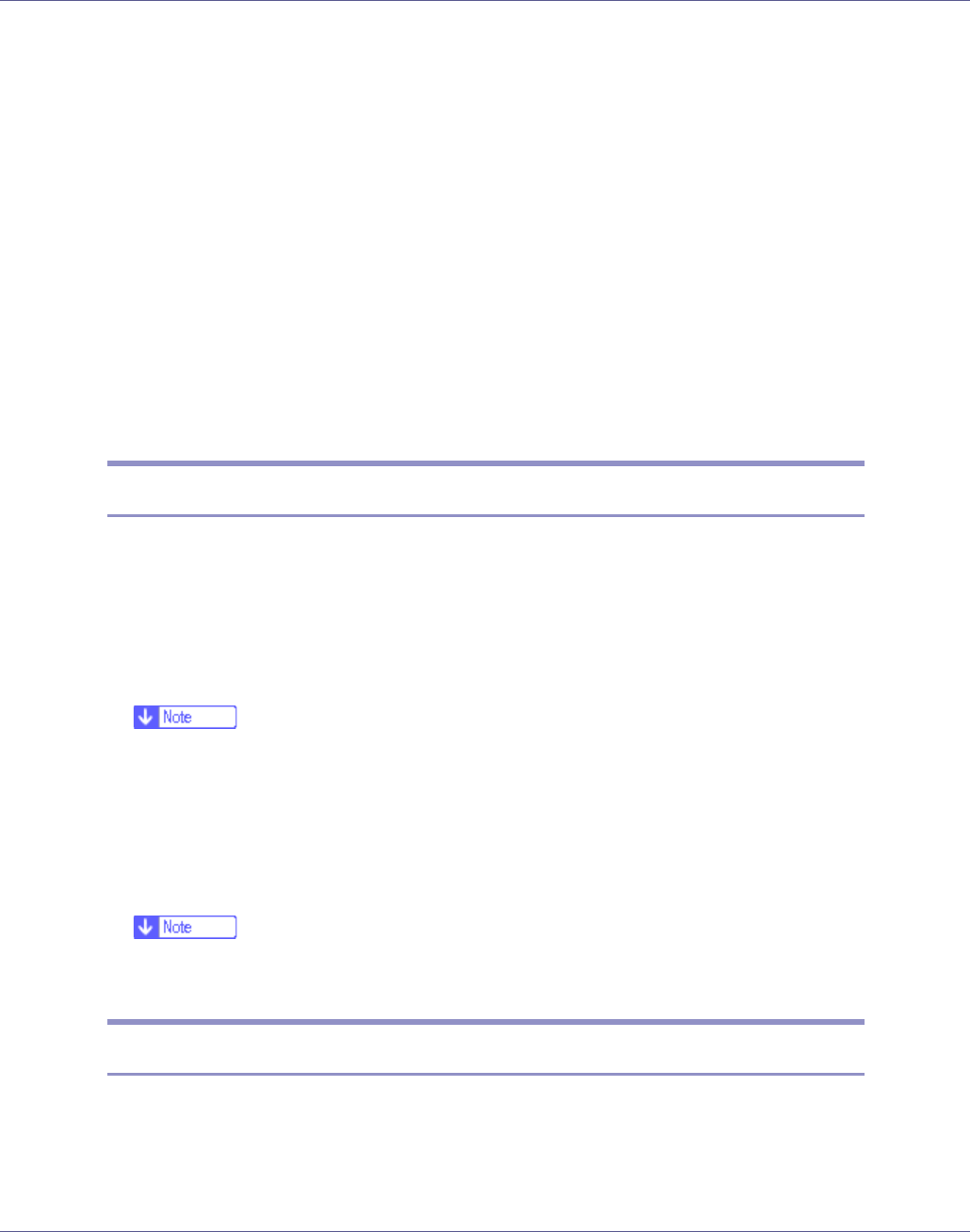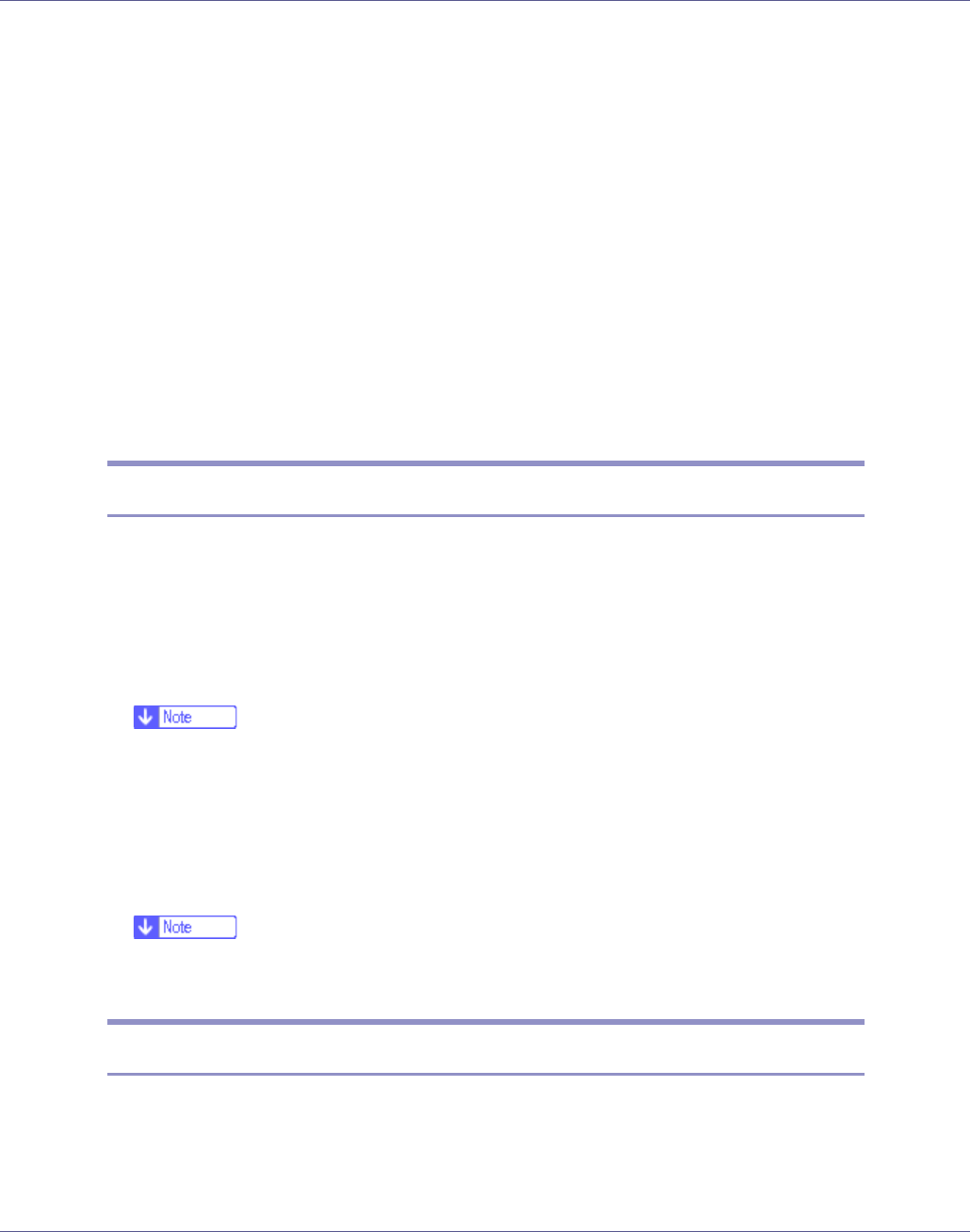
Monitoring and Configuring the Printer
175
Top Page of Web Image Monitor appears.
F Click [Configuration].
G Click [Device Settings].
H Click [Program/Change Administrator].
I Click [Change].
J On the [New Password], enter a password.
Enter the same password in [Confirm Password] .
K Click [OK].
L Quit Web Image Monitor.
M Quit SmartDeviceMonitor for Admin.
Checking the Printer Status
Follow the procedure below to check printer status.
A Start SmartDeviceMonitor for Admin.
B On the [Group] menu, point to [Search Device], and then click [TCP/IP],
[IPX/SPX] or [TCP/IP(SNMPv3)].
The status of printers is indicated by icons in the list.
❒ For details about status icons, see SmartDeviceMonitor for Admin Help.
C To obtain status details, click the printer in the list, and then click [Open]
on the [Device] menu.
The printer status appears in the dialog box.
D Quit SmartDeviceMonitor for Admin.
❒ For details about items in the dialog box, see SmartDeviceMonitor for Ad-
min Help.
Changing Names and Comments
Follow the procedure below to change the names and comments of the printer.
A Start SmartDeviceMonitor for Admin.