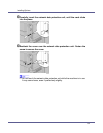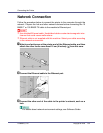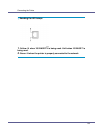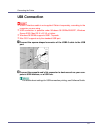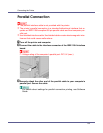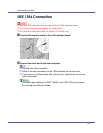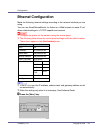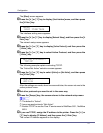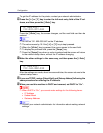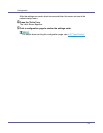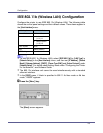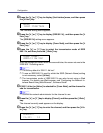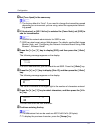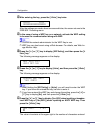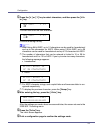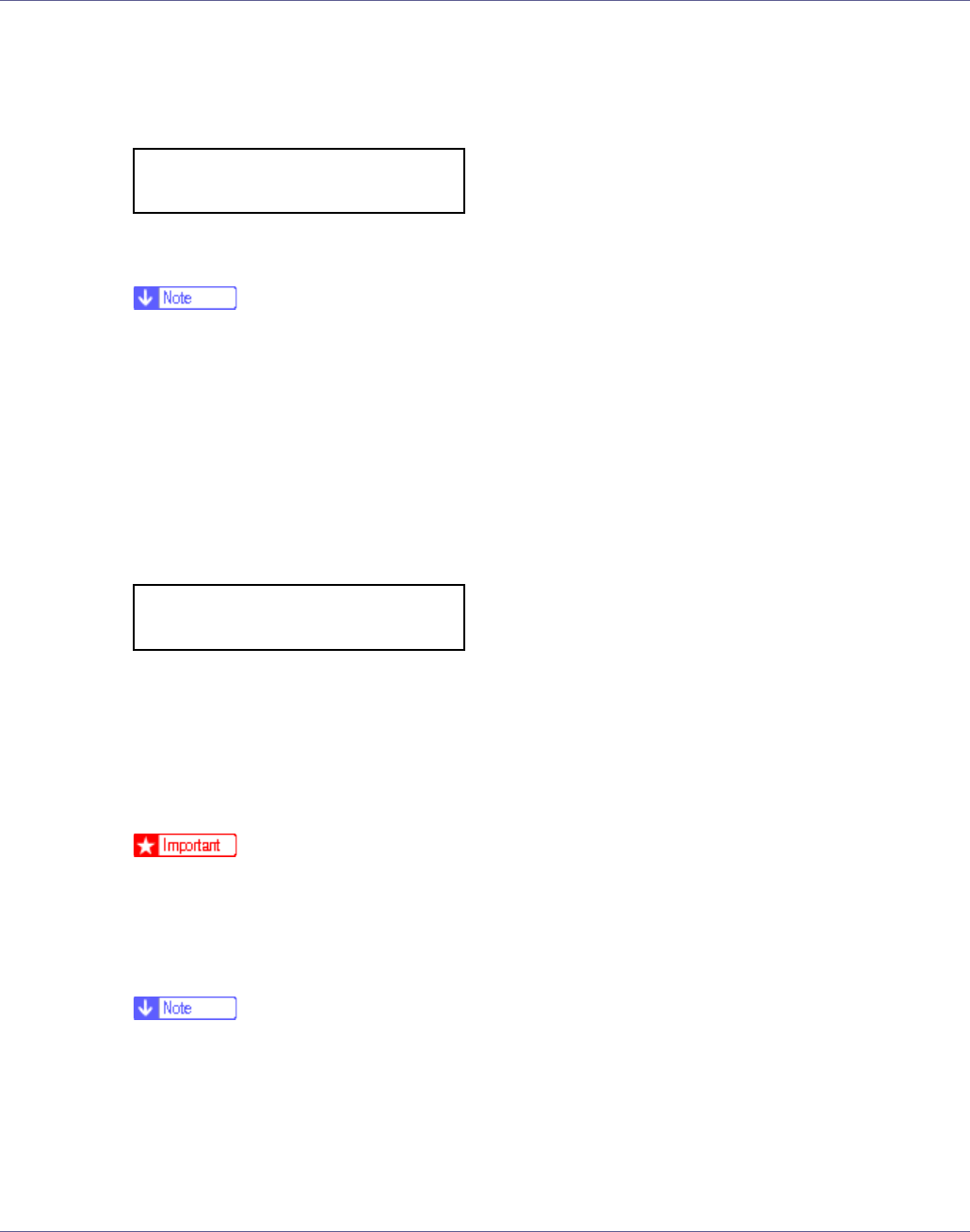
Configuration
92
To get the IP address for the printer, contact your network administrator.
J Press the {U} or {T} key to enter the left most entry field of the IP ad-
dress, and then press the {# Enter} key.
Press the {# Enter} key, the screen changes, and the next field can then be
entered.
❒ Do not set “011.022.033.044” as the IP address.
❒ The value moves by 10 if the {U} or {T} key is kept pressed.
❒ When the {# Enter} key is pressed, the cursor moves to the next field.
❒ To display the previous field, press the {Escape} key.
❒ Press the {Escape} key when no value is entered and the screen will return
to the network setup menu, without the IP address changing.
K Make the other settings in the same way, and then press the {# Enter}
key.
After the settings are made, about two seconds later, the screen returns to the
network setup menu.
L If you use TCP/IP, assign [Subnet Mask] and [Gateway Address] following the
same procedure for entering the IP address.
M When you use this machine in DHCP environment, set DHCP to “On”.
❒ When DHCP is “On”, you cannot make settings for the following items:
• IP Address
• Subnet Mask
• Gateway Address
❒ Consult your network administrator for information about making network
settings.
IP Address:
192.022.033.044
IP Address:
192.168.000.010