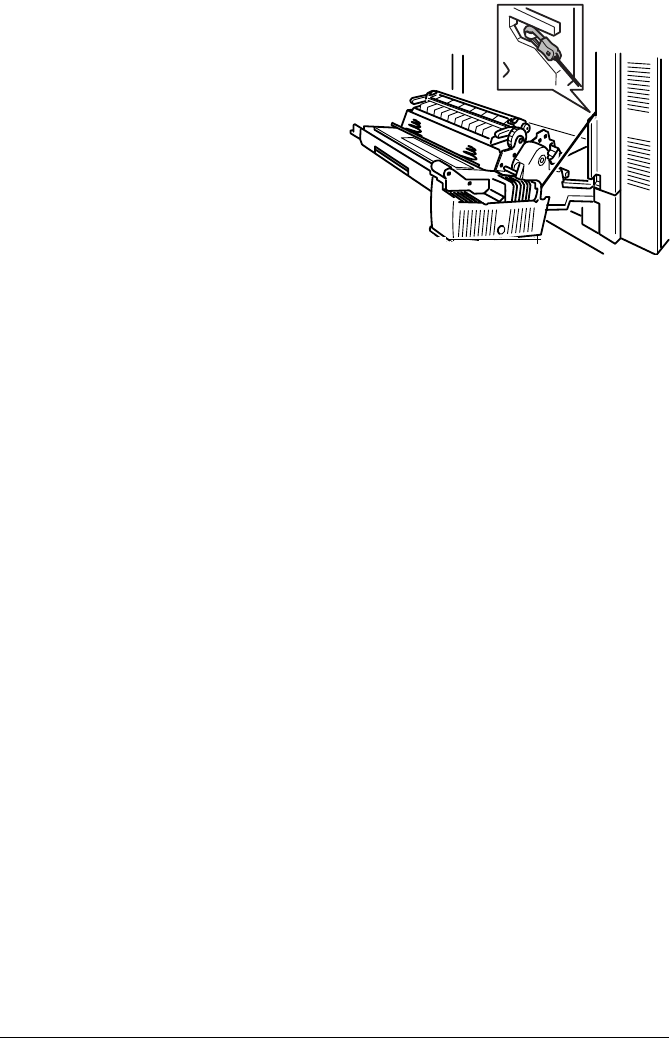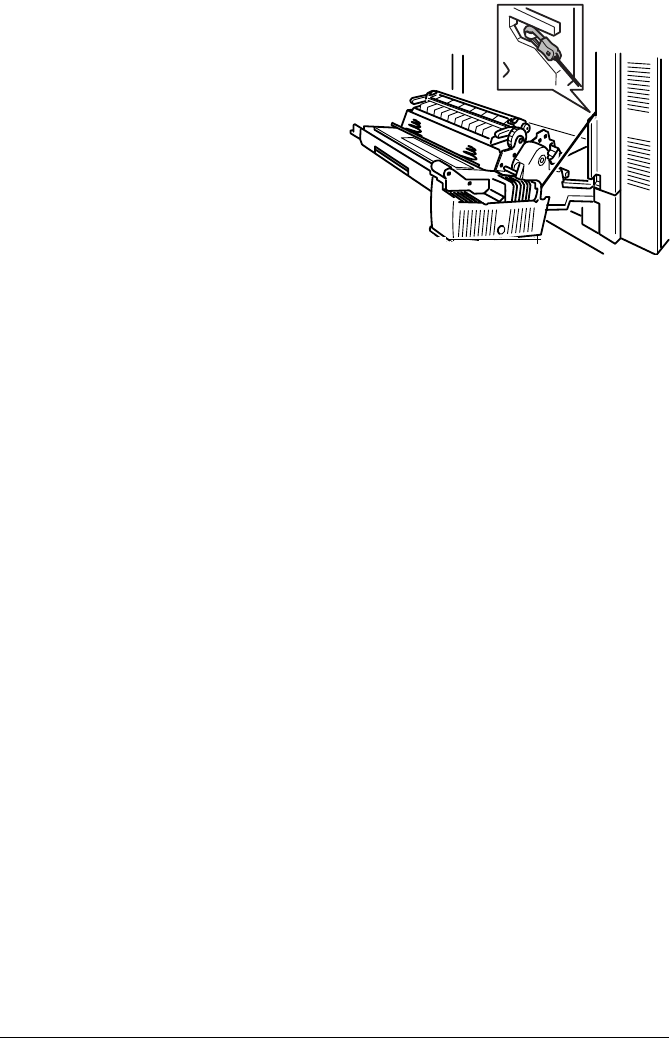
Emulations, Fonts, and Other Software112
16
Attach the end of the spring
wire to the hook on the printer
unit.
17
Close the right-side cover.
Emulations, Fonts, and Other Software
Emulations
Optional emulations, such as ImageServer, LN03, and CGM are available as
PostScript files. This section describes how to download an emulation to the
printer’s hard disk.
5"
You must have at least one hard disk, internal or external, attached to
the printer in order to use an optional emulation. If more than one hard
disk is available, the emulation automatically installs itself on the disk
with the most free storage space. MINOLTA-QMS recommends that
you have at least 4 MB of memory above the base configuration and
that you add at least 1 MB memory to each emulation installed. This
ensures that the printer can run the emulation without slowing down
performance.
Downloading an Emulation via a Parallel Interface
1
Turn on the printer, and wait for
IDLE
to display in the message window.
2
Insert the emulation CD-ROM or disk in your PC, and change to that drive
(for example, if you’re using the D drive, type
d:↵
).
3
Send the emulation to the printer’s hard disk. Type
copy
filename
1pt#
↵
where filename is the name of the installation file and where # is 1 to 3.
4
When downloading is complete, reboot the printer.
The emulation should be listed in the Options section of the printer’s
startup page, in the Administration/Emulation printer’s configuration
menu, and on the advanced status page.
EDNord - Istedgade 37A - 9000 Aalborg - telefon 96333500