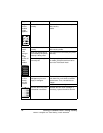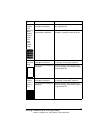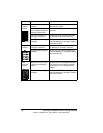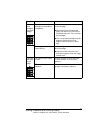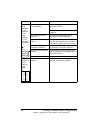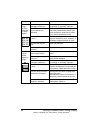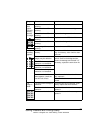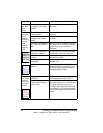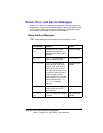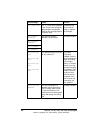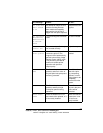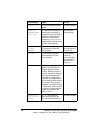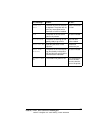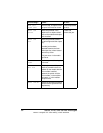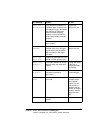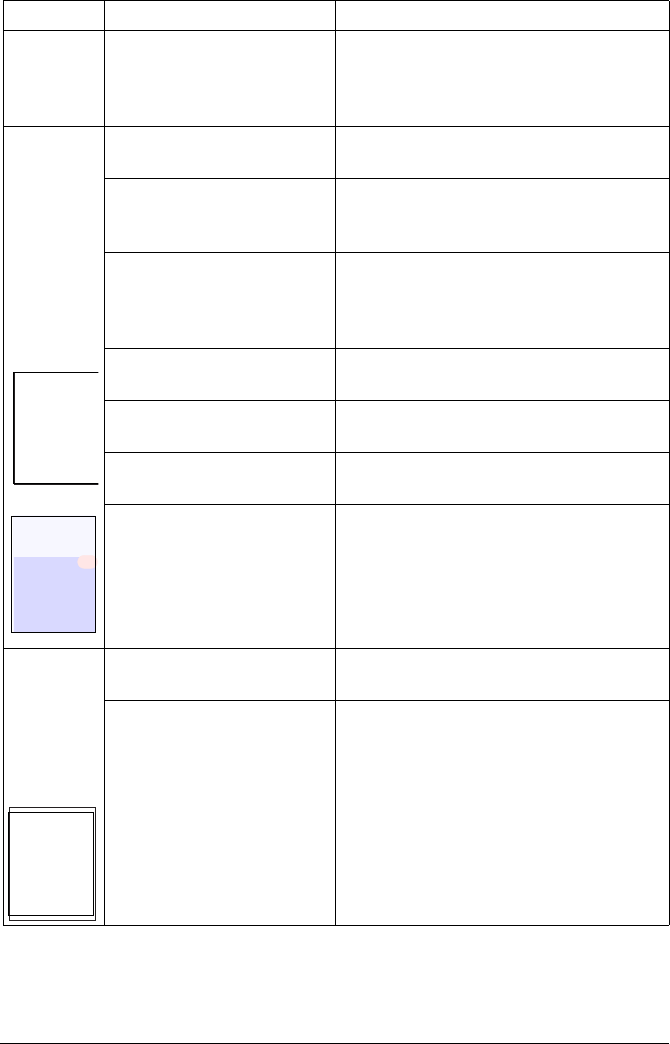
Solving Problems with Printing Quality84
Colors
look dras-
tically
wrong.
One or more of the toner
cartridges are incorrectly
installed.
Remove the toner cartridges and rein-
stall them.
Colors are
not regis-
tering
properly;
colors are
mixed or
have
page-to-
page vari-
ation.
The front cover may not be
properly closed.
Make sure that the printer’s front cover
is closed.
The OPC drum
cartridge is not correctly
seated.
Remove the OPC drum cartridge and
reinstall it.
The toner in the cartridges
may need to be redistrib-
uted.
Remove the toner cartridges and gently
rock them five or six times to redistrib-
ute the toner. Then, reinstall the
cartridges.
One or more of the toner
cartridges is defective.
Remove the toner cartridge and check
for damage. If necessary, replace it.
The media is moist from
humidity.
Remove the moist media and replace it
with new, dry media.
The transfer roller is
misinstalled.
Confirm the proper installation of the
transfer roller.
Agfa Screening is not
enabled.
Make sure you have Agfa Screening
enabld either in the control panel or in
the driver (Administration/Emulations/
PostScript/Halftone Type).
The color
has a poor
reproduc-
tion or has
poor color
density.
The paper image transfer
is defective.
Check the OPC drum cartridge. If nec-
essary, replace the entire drum kit.
The Auto-Image Density
Control (AIDC) detection
sensor is dirty.
Open the front cover. Lift up the transfer
belt release lever to the 12 o’clock posi-
tion. Next, return the lever to the 3
o’clock position. Repeat this operation
several times. (This cleans the surface
of the AIDC detection [image darkness]
sensor.)
Symptom Cause Solution
ABCDE
ABCDE
ABCDE
ABCDE
ABCDE
ABCDE
ABCDE
ABCDE
ABCDE
ABCDE
ABCDE
ABCDE
EDNord - Istedgade 37A - 9000 Aalborg - telefon 96333500