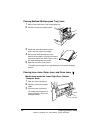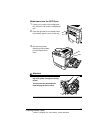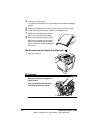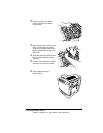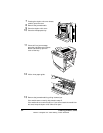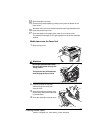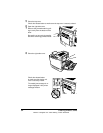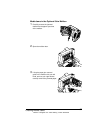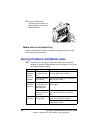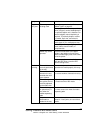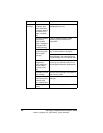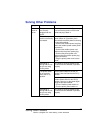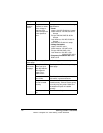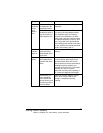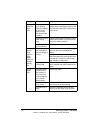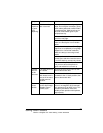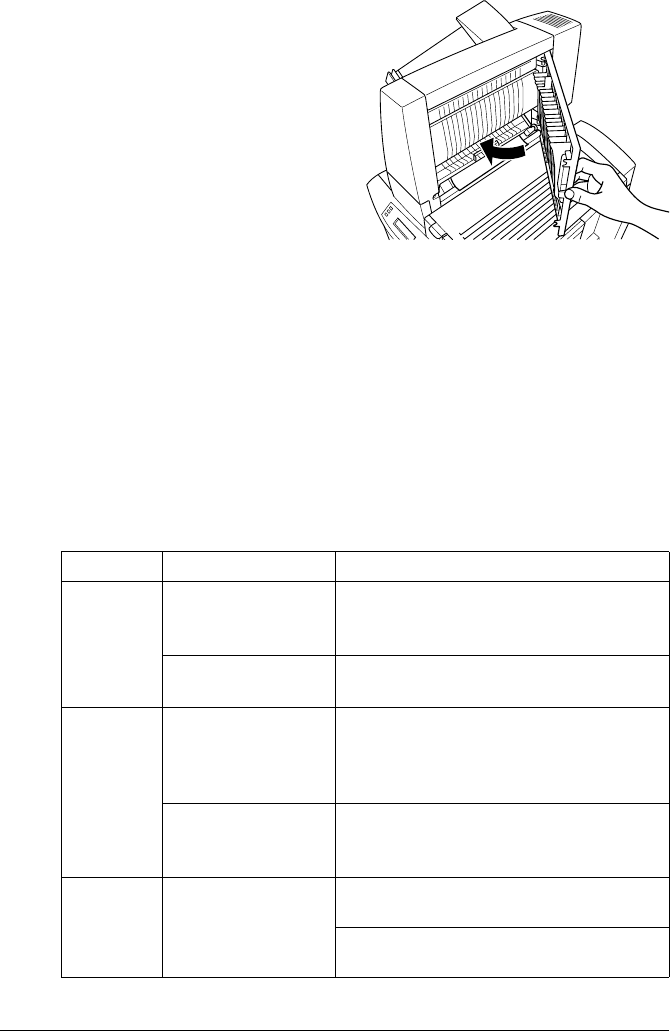
Solving Problems with Media Jams66
4
Close the mailbox door.
The media jam message is no
longer displayed in the printer
message window.
Media Jams in the Output Tray
Remove jammed media from the output tray by gently pulling it to the left
away from the media exit area.
Solving Problems with Media Jams
5"
Frequent jams in any area indicate that area should be checked,
repaired, or cleaned. Repeated jams may also happen if you’re using
the wrong weight print media.
Symptom Cause Solution
Several
sheets go
through
the printer
together.
The front edges of
the media are not
even.
Remove the havemedia and even up
the front edges, then reload it.
The media is moist
from humidity.
Remove the moist media and replace it
with new, dry media.
Paper jam
message
stays on.
Front cover needs
to be opened and
closed again to
reset the printer.
Open and close the front cover of the
printer again.
Some media
remains jammed in
the printer.
Recheck the paper path and make sure
you have removed all of the media
jams.
5-bin mail-
box jams.
The wrong media
is being used.
Make sure that you are using only plain
paper (or recycled plain paper).
Make sure that you are using only
letter/A4 plain paper.
EDNord - Istedgade 37A - 9000 Aalborg - telefon 96333500