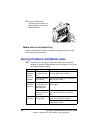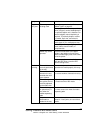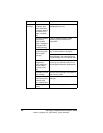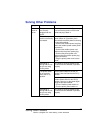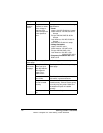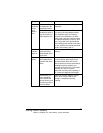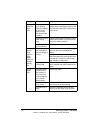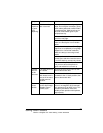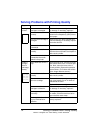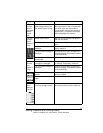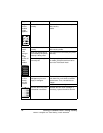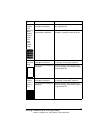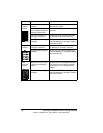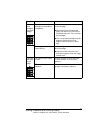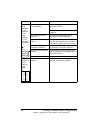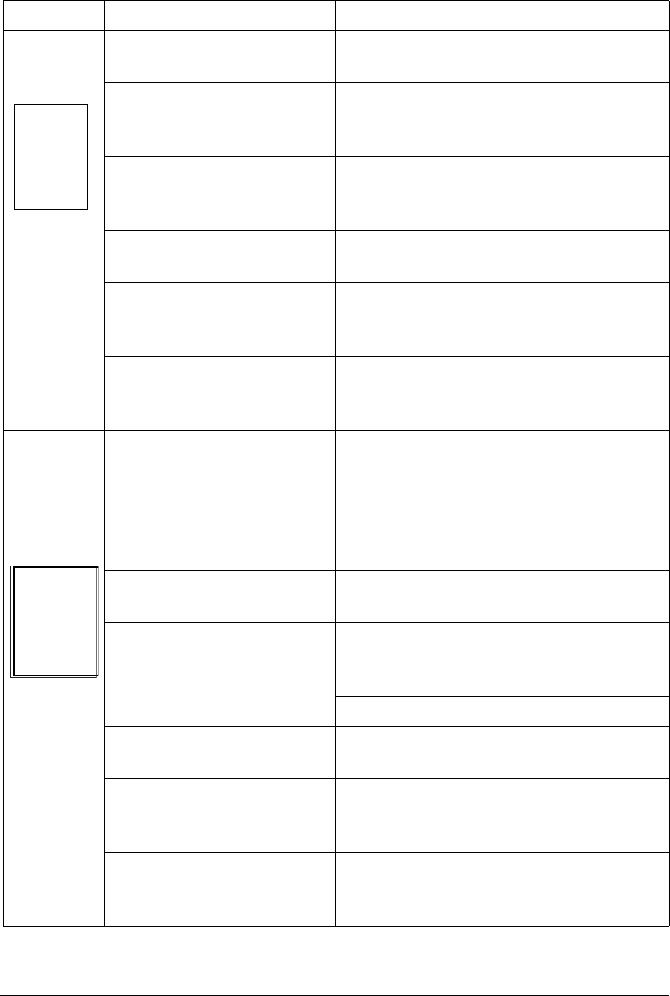
Solving Problems with Printing Quality74
Solving Problems with Printing Quality
Symptom Cause Solution
Nothing is
printed.
One or more of the toner
cartridges is damaged.
Remove the toner cartridge and check
for damage. If necessary, replace it.
The driver is not set
correctly.
Select the proper setting in the driver to
switch from transparency (OHP) film to
plain paper.
The OPC drum cartridge is
damaged.
Remove the OPC drum cartridge and
check for damage. If necessary, replace
the entire drum kit.
The transfer roller unit is
misinstalled.
Reset the transfer roller unit.
The media is moist from
humidity.
Adjust the humidity for paper storage.
Remove the moist media and replace it
with new, dry media.
The media set in the driver
mismatches the media
loaded in the printer.
Load the correct media in the printer.
Image is
too light;
there is
low image
density.
Image darkness sensor is
dirty.
Open the front cover. Lift up the transfer
belt release lever to the 12 o’clock posi-
tion. Next, return the lever to the 3
o’clock position. Repeat this operation
several times. (This cleans the surface
of the image darkness sensor.)
The media is moist from
humidity.
Remove the moist media and replace
with new, dry media.
There is not much toner
left in the cartridge.
Remove the toner cartridge and gently
rock it horizontally five or six times to
redistribute the toner.
Replace the toner cartridge.
One or more of the toner
cartridges is defective.
Remove the toner cartridges and check
for damage. If necessary, replace it.
Media type may be set
incorrectly.
Envelopes, glossy stock, labels, trans-
fer media, and thick stock have to be
set in the thick stock mode.
The image transfer unit
may be misinstalled or
defective.
Reinstall the image transfer unit. If nec-
essary, replace it.
ABCDE
ABCDE
ABCDE
ABCDE
EDNord - Istedgade 37A - 9000 Aalborg - telefon 96333500