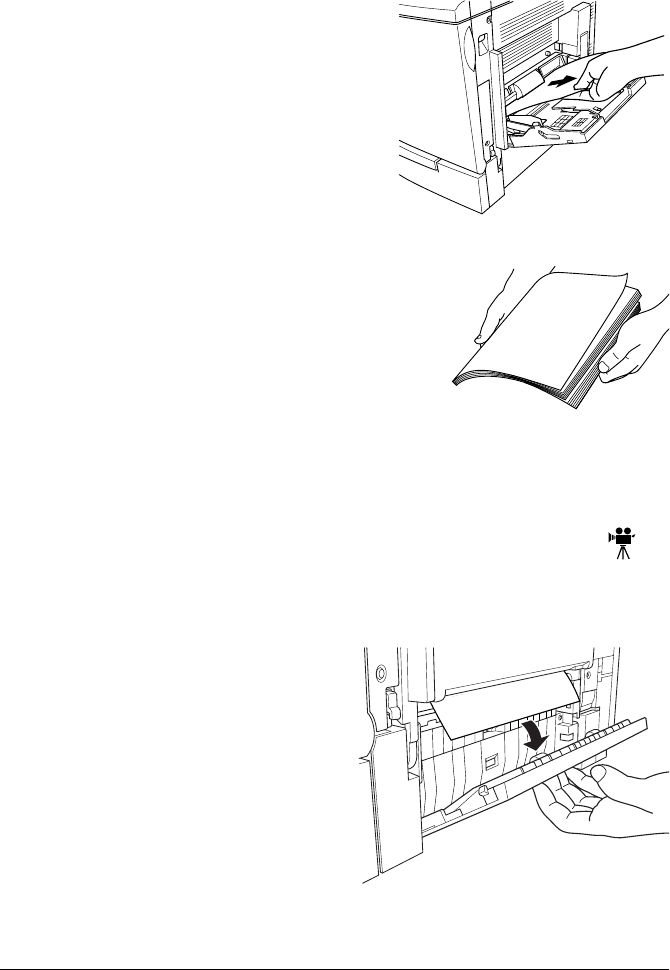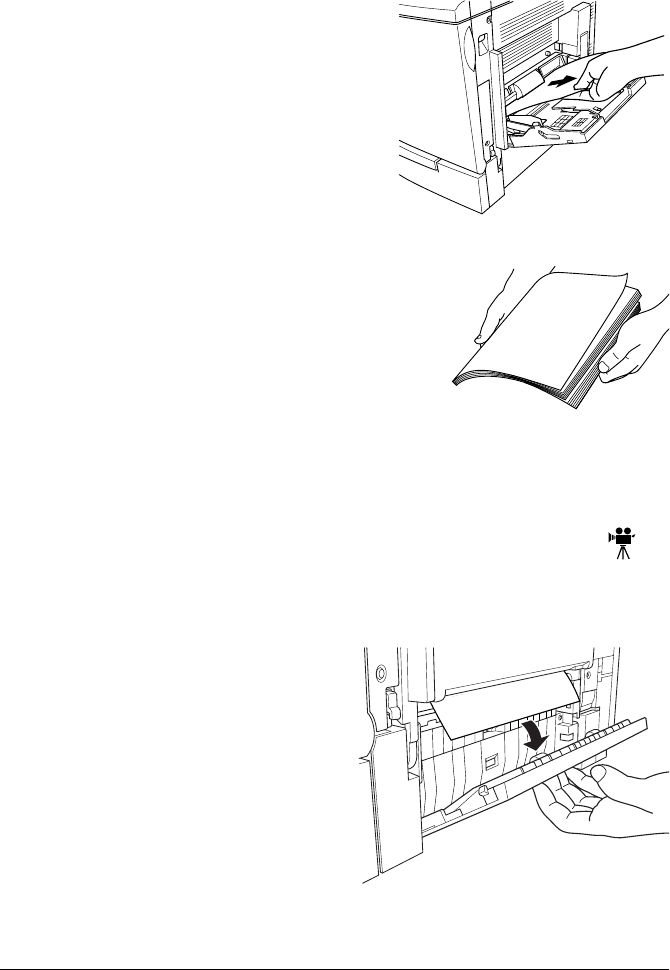
Clearing Media Jams58
Clearing Misfeed (Multipurpose Tray) Jams
1
Remove the media from in the multipurpose tray.
2
Carefully remove the jammed media.
3
Shuffle the media that was removed in
step 1 and even up the front edges.
4
Reinsert the media printing face down.
Make sure the media is lying flat and doesn’t
exceed the media limit mark. Check to see if
the media width guides are correct.
5
Open the front cover, then close it.
The media jam message is no longer displayed in the printer message
window.
Clearing Inner Jams, Outer Jams, and Drum Jams
Media Jams inside the Lower Right Door (Vertical
Transport Area)
1
Open the lower right door(s).
2
Carefully remove the jammed
media.
3
Close the lower right door(s).
The media jam message is no
longer displayed in the printer
message window.
EDNord - Istedgade 37A - 9000 Aalborg - telefon 96333500