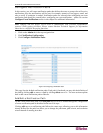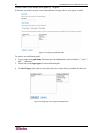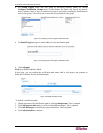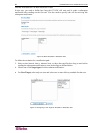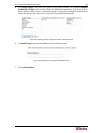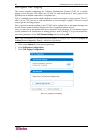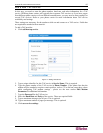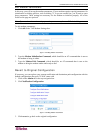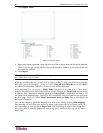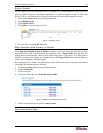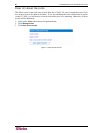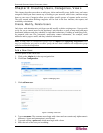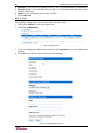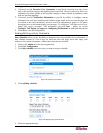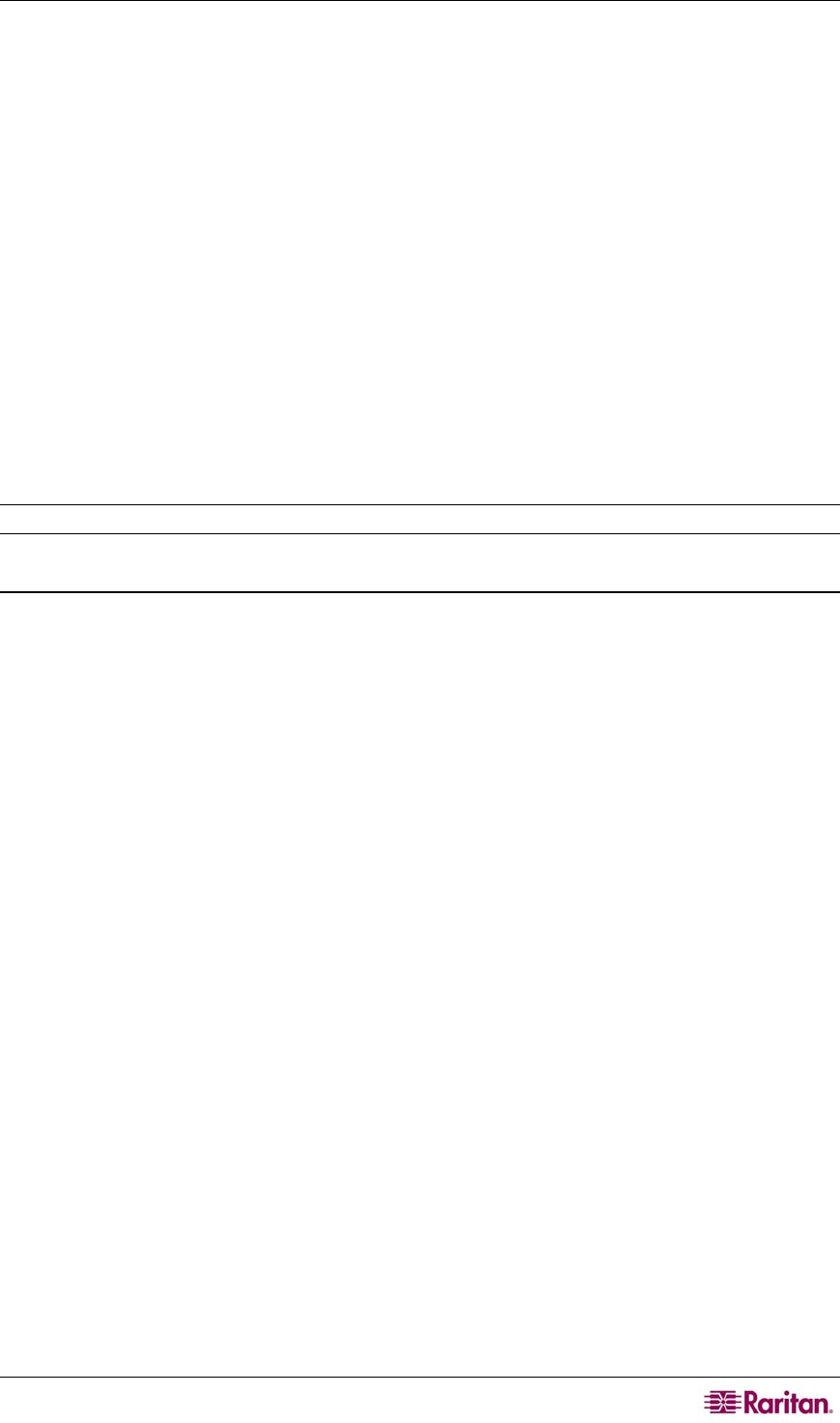
CHAPTER 7: MANAGING ASSETS 89
Chapter 7: Managing Assets
This chapter describes procedures to configure a CC-NOC so it can track and share important
information about capital assets in your organization. This data, when coupled with information
about your network that is obtained by the CC-NOC during network discovery, can be a powerful
tool not only for solving problems, but in tracking the current state of equipment repairs as well
as network or system related moves, additions, or changes. The information entered here can
augment the information of an IP device – for example, it can be a keyboard, mouse, the printer,
etc. of a discovered node. Typically, the asset information is mapped to a node – see section
Map
Unassociated Assets to Nodes later in this chapter for additional information. Asset inventory
tracking delivers on-demand reports of hardware and software inventory enabling greater
productivity, financial accountability, and end-user satisfaction.
Manage Assets
This section describes how to:
• Import Assets
• Export Assets
• Map Unassociated Assets to Nodes
Note: Creating and listing assets is described in the CommandCenter NOC User Guide.
Import Assets
The second way in which to add or update asset data stored in the CC-NOC is to import a
comma-separated value file (CSV) into the assets database. This file was most likely exported
from a spreadsheet and this file format is supported by most spreadsheet and database
applications. If the CSV file was created by previously exporting it from CC-NOC, then each
record will have an asset ID. This will cause that row of data to be updated with the rest of the
data in that row. If no asset ID is supplied, then a new asset will be created for that row of data.
1. Click on the Assets tab in the top navigation tab bar.
2. Click Manage assets.