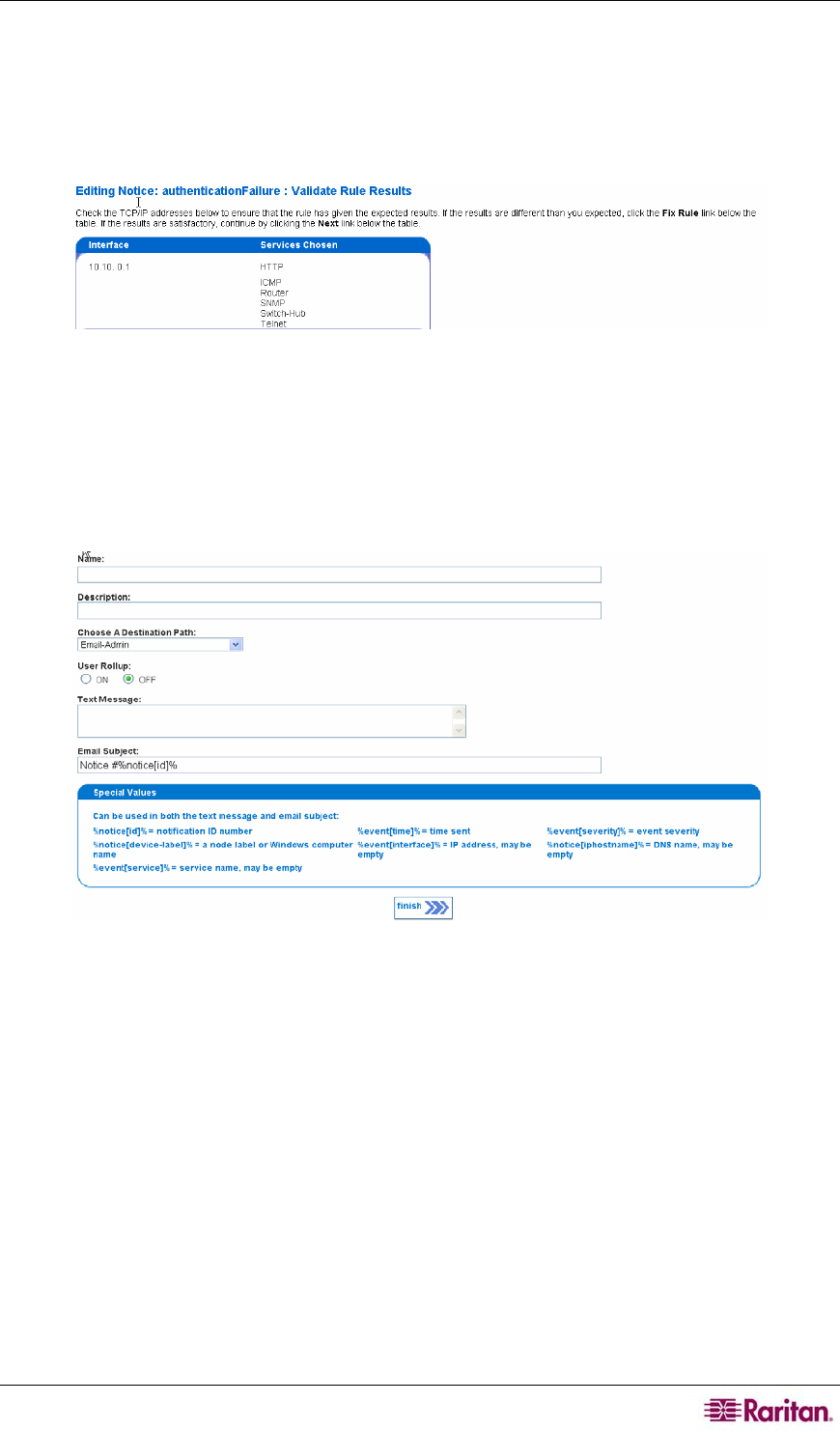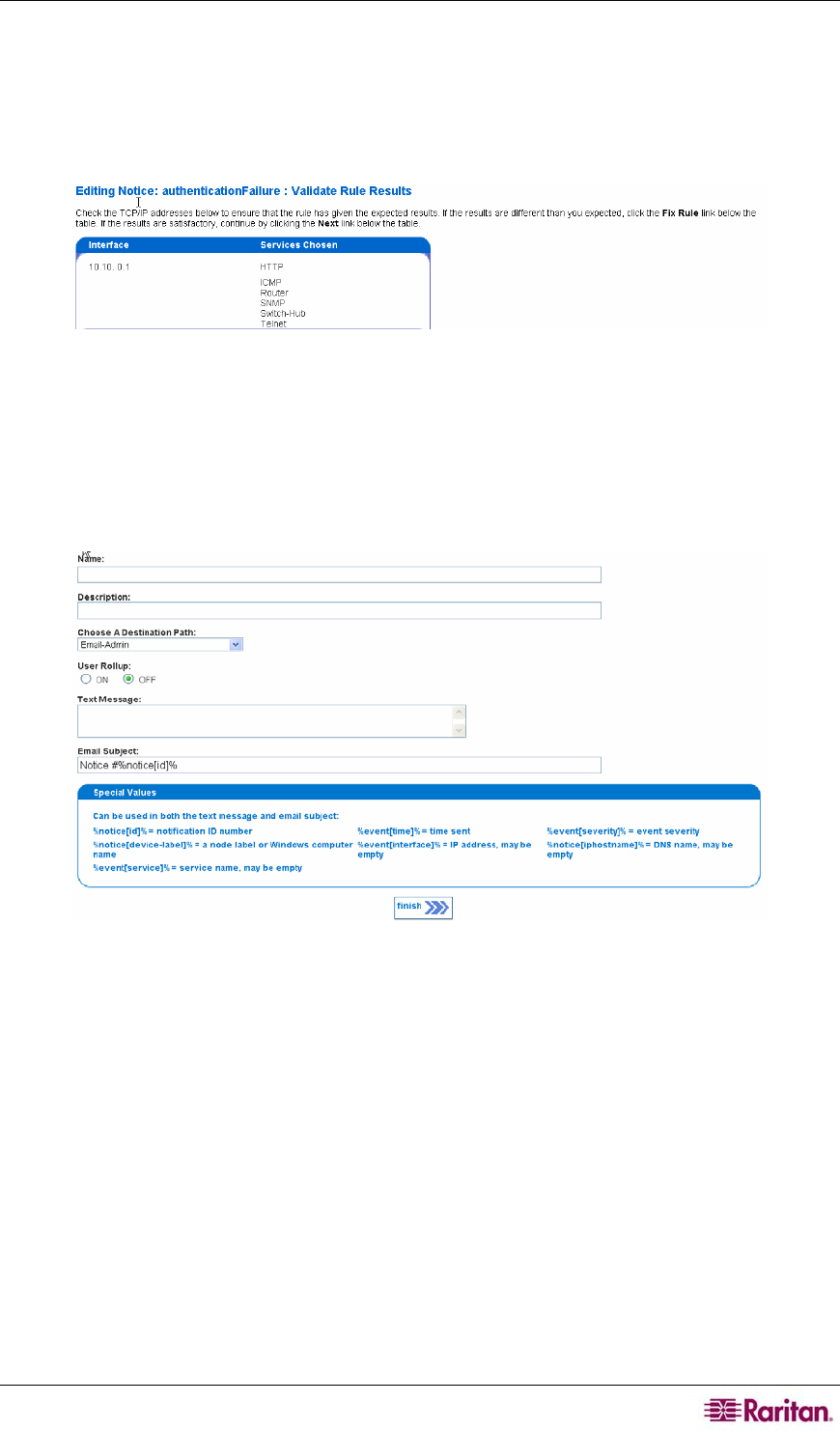
CHAPTER 6: CONFIGURING NOTIFICATIONS 77
8. If you do not wish to validate the rule or did not define an interface/service rule, click skip
results validation to continue. Otherwise, click validate rule results to provide a visual
representation of the rule just built and check that the TCP/IP address(es) and/or service(s)
specified returned expected results.
Figure 93 Validating an Interface/Service Rule
9. Click Next if the rule provides expected results; otherwise, click fix rule to edit the
interface/service rule as described in the above steps.
Enter Content for Notification and Notification Path
In this step, you will enter information that will identify this event and how it appears in the
Notification Browser and specify who this notification will be sent to.
Figure 94 Entering Notification Recipient Information
10. Type a unique Name of the recipient for this notice. This is a required field. Use only letters,
numbers, and underscore characters. If the name is not unique, the previous notice that had
the name will be overwritten.
11. Type a textual Description for this event notification. This is optional.
12. Type the Destination Path that describes what users or groups will receive notifications, how
the notifications will be sent, and who to notify if escalation is needed. This is a required field.
You can custom-configure destination paths – please see section Configure Notification
Paths later in this chapter for additional information).
13. Enable or disable User Rollup – a feature that prevents a user's email or pager from being
overloaded by simultaneous notifications by collecting notifications that occur over a short
time period. The feature will then "roll up" the notifications into a single email or pager
message with summary information about each individual notification. This is very useful for
notifications that may occur on many interfaces at once, such as Service Down or Node
Down notifications.
14. Type a Text Message that is sent with this notification that should outline the reason why the
event was triggered. This is a required field. The message will appear in the body of an email