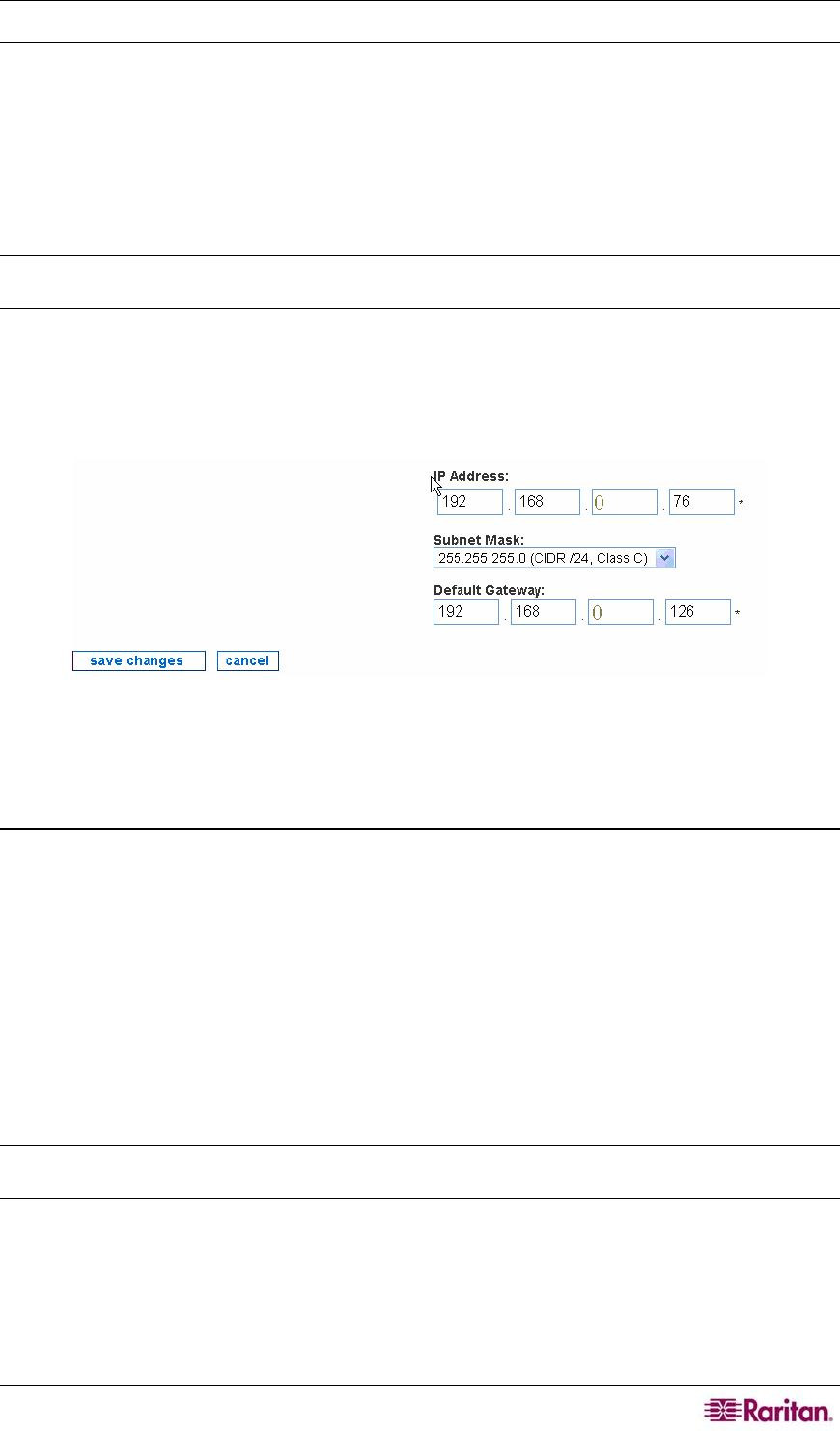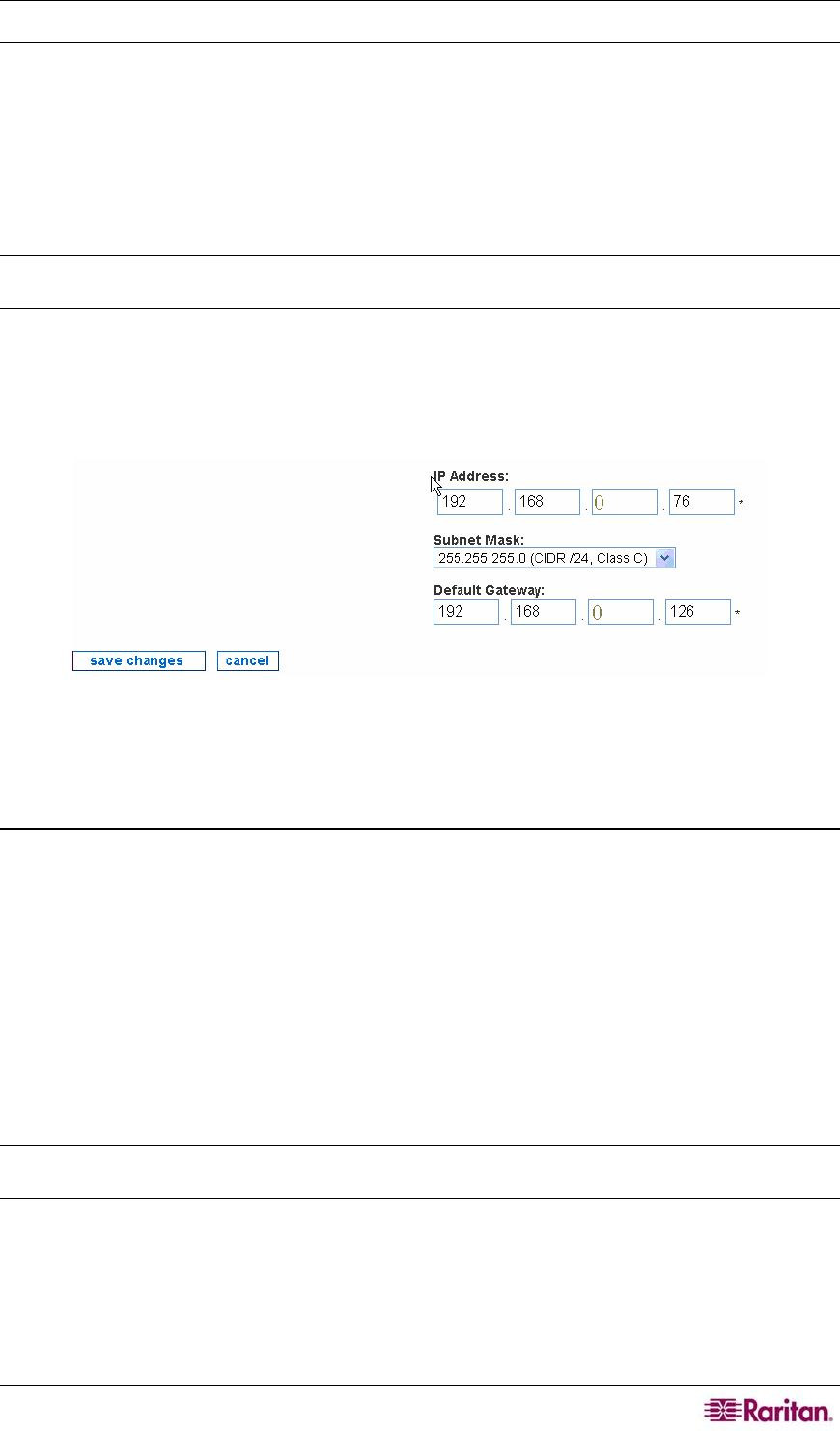
CHAPTER 2: GENERAL AND ADVANCED ADMINISTRATION 11
Configure Network Connection
This page allows you to change the fixed IP address associated with this appliance. This IP
address was configured when setting up the initial configuration using a serial connection – see
Raritan’s CommandCenter NOC Deployment Guide.
The CC-NOC mimics the traffic generated by a user trying to access various services throughout
the network. This mandates that the CC-NOC also has a network address and other supporting
information to connect to other network devices. DHCP is NOT an alternative, as other devices
will always need to know exactly what address the CC-NOC is using.
Note: Be careful when using this interface as you can render the appliance unreachable via the
network by your users as well as by Technical Support.
1. Click on the Admin tab in the top navigation bar.
2. Click Appliance Network Settings.
3. Click Configure Network Connection.
Figure 3 Configure Network Connection
4. Type network settings, such as TCP/IP address, network mask, and default gateway.
5. Click save changes.
Change the ISP Gateway Address
This page provides a way to manipulate the address monitored for inclusion in the Internet
Connectivity category. The CC-NOC handles your ISP gateway as a special case. If configured
here, your ISP gateway can be monitored for availability and reported on independently. If
applicable, specify the TCP/IP address of your gateway. If you do not have this information, your
ISP should be able to provide it or you can get it by tracing the route to the internet from a
machine on the managed network.
• UNIX Machine: Run
traceroute www.yahoo.com and look for the first TCP/IP address
or DNS name that is outside of your local network and appears to belong to your ISP.
Consider the possibility of WAN interfaces showing up in this trace.
• Microsoft Windows Machine: Run
tracert www.yahoo.com and look for the first IP
address or DNS name that is outside of your local network and appears to belong to your ISP.
Note: Note that this field is not required. If configured, the ISP gateway takes one infrastructure
license. Type an address of 0.0.0.0 if you do not wish to supply an ISP address.
1. Click on the Admin tab in the top navigation bar.
2. Click Appliance Network Settings.