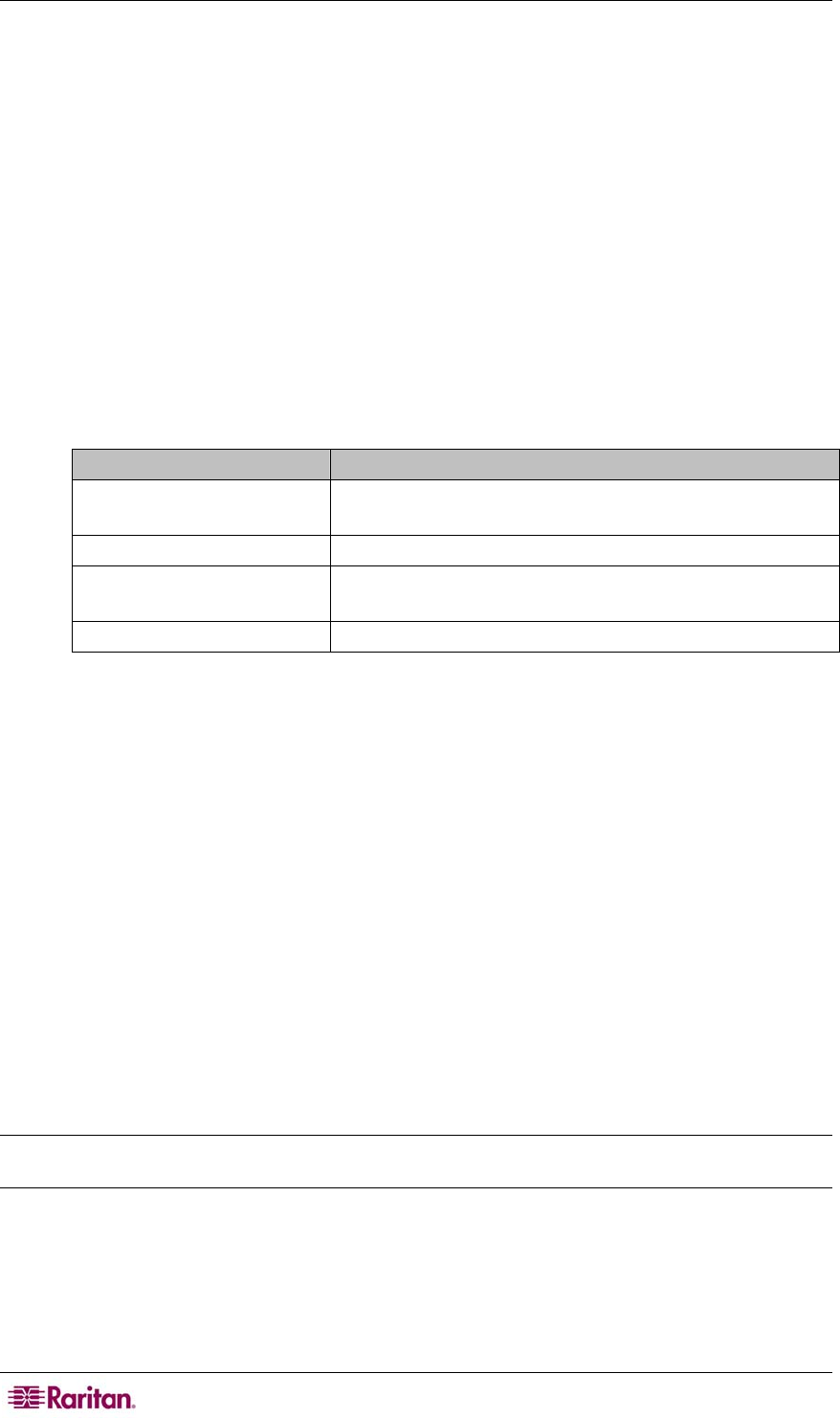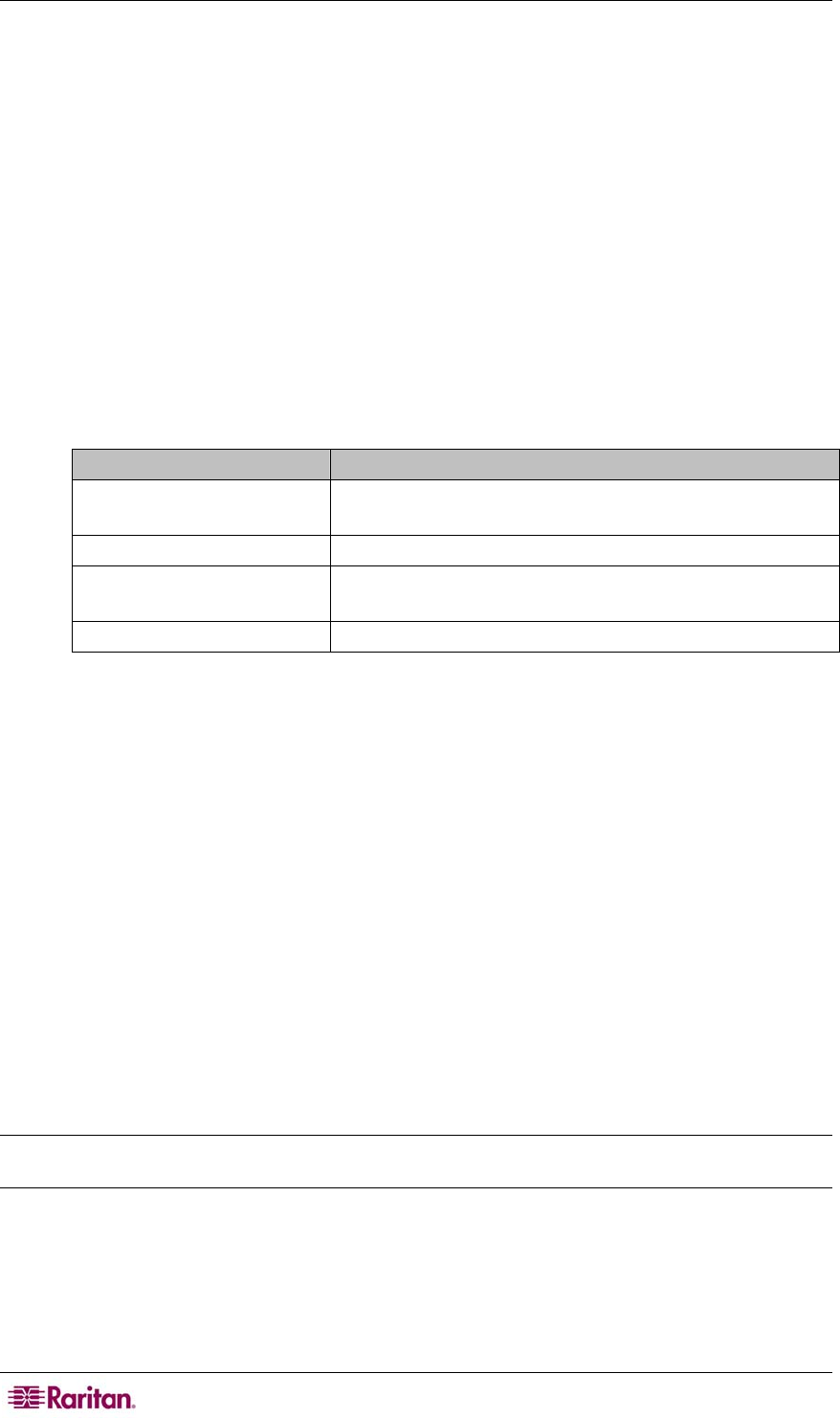
98 COMMANDCENTER NOC ADMINISTRATOR GUIDE
7. Specify either IP addresses/ranges or services that will be included in this category. The
category will be populated with those nodes/services that you define here so you can design
customized views for your users. For example, you could create one category for just Exchange
servers, and another for any other mail servers you might have in the environment like a
Linux box with Sendmail). Enter the following:
• A TCP/IP address where filtering can occur within any of the four octets.
Functions/operators supported within an octet include:
Address lists (space-delimited)
Octet value ranges (the dash "-" operator)
Octet value lists (the comma "," operator)
Octet value wildcards (the asterisk "*" operator)
For example:
TCP/IP Address Example Explanation
192.168.1.1
100.101.102.103
Matches two specific addresses.
192.168.0,1,2,5,21.1 Matches 192.168.0.1, 192.168.1.1, 192.168.2.1, etc.
192.168.1.* Matches any address with 192.168.1 in the first three
octets.
192.168.0.1-99 Matches 192.168.0.1, 192.168.0.2, 192.168.0.3, etc.
Another example: The following fields are all valid and would each create the same
result set--all TCP/IP addresses from 192.168.0.0 through 192.168.255.255:
192.168.*.*
192.168.0-255.0-255
192.168.0,1,2,3-255. *
• Once you've created the TCP/IP address filter, you can select any service(s) you would like
to add as a filter constraint in conjunction with the TCP/IP address just specified. For example,
highlighting both HTTP and FTP will match TCP/IP addresses that support HTTP OR FTP.
You can select multiple individual services by holding down the Ctrl key while clicking
on your selections. Additionally, you can select ranges of services by clicking on one end
of the range, holding down the Shift key, and clicking on the opposing end. This
functionality is supported by most browsers. If it does not work in your browser, please
consult the documentation provided by your browser vendor.
Note: Choosing no services will include all services in this filter. To reset any TCP/IP address or
services selected, click reset values.
8. Click save.
9. After saving the category, restart the CC-NOC.