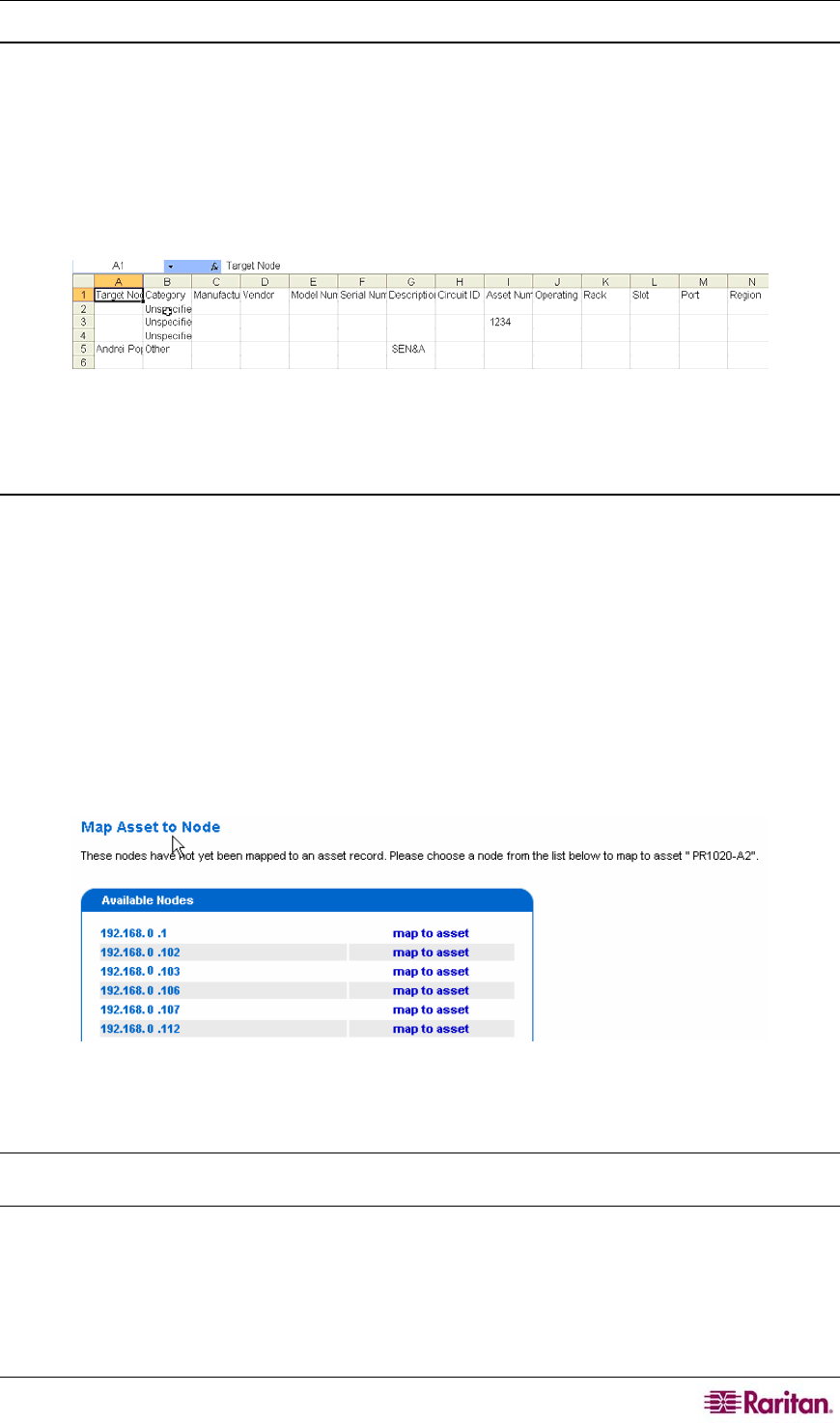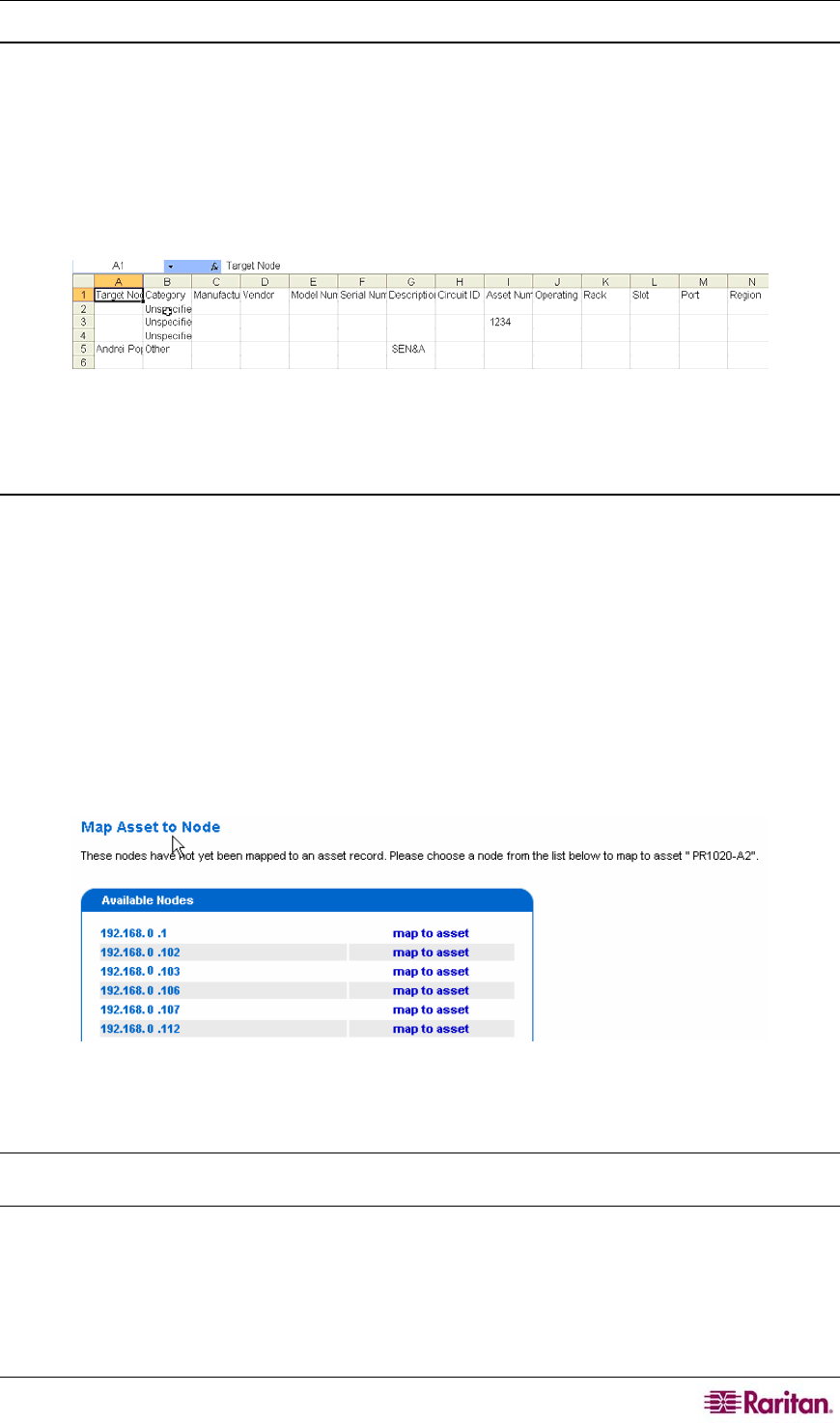
CHAPTER 7: MANAGING ASSETS 91
Export Assets
All the nodes with asset information can be exported to a comma-separated value file (CSV),
which is suitable for use in a spreadsheet application. If you do an import into the CC-NOC with
this CSV file, you will be asked to re-map all assets that were previously mapped to a node.
1. Click on the Assets tab in the top navigation tab bar.
2. Click Manage assets.
3. Click Export Assets.
4. Click open to view the assets in Excel.
Figure 115 Exporting assets
5. Save the file by clicking File, Save As.
Map Unassociated Assets to Nodes
Click Map Unassociated Assets to Nodes to display a list of all assets that have not yet been
associated with a node. Any assets that you imported with a Target Node field and have not
already been associated with a node will be listed along with a "best guess" as to what node it
should be associated with based on a match between the Target Node and a node's IP Address,
Node Label, Hostname or Machine Name.
By assigning assets to nodes, the notification process will be able to give you more information
concerning the machines that are affected.
1. Click on the Assets tab in the top navigation tab bar.
2. Click List all assets.
3. Click on an asset.
4. At the top of the page, click Associate asset to node.
Figure 116 Mapping unassociated assets to nodes
5. Choose a node from the list and click map to asset.
Note: Alternatively, you can click on the Assets tab, click Manage Assets, and click Map
Unassociated Assets to Nodes.