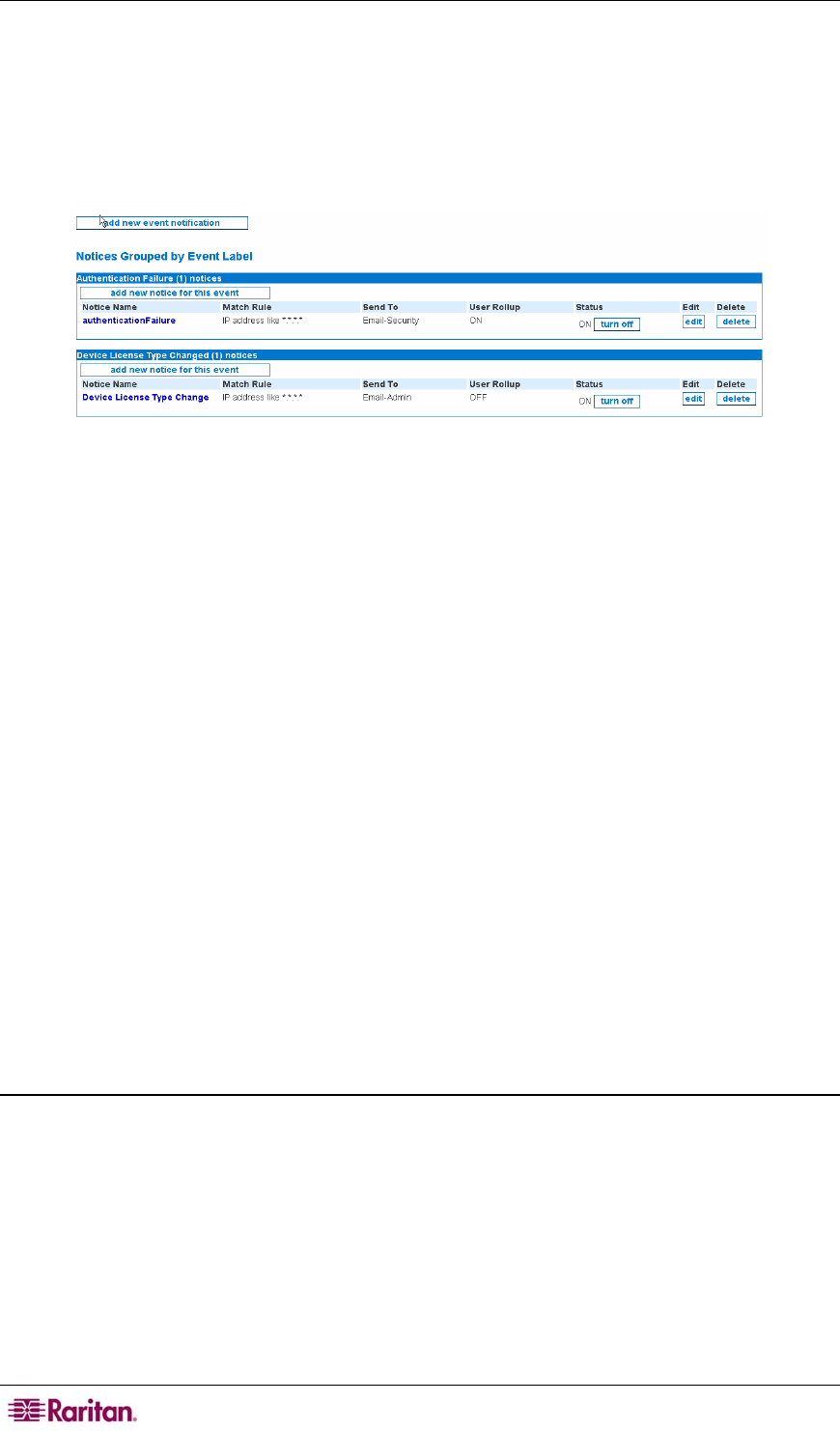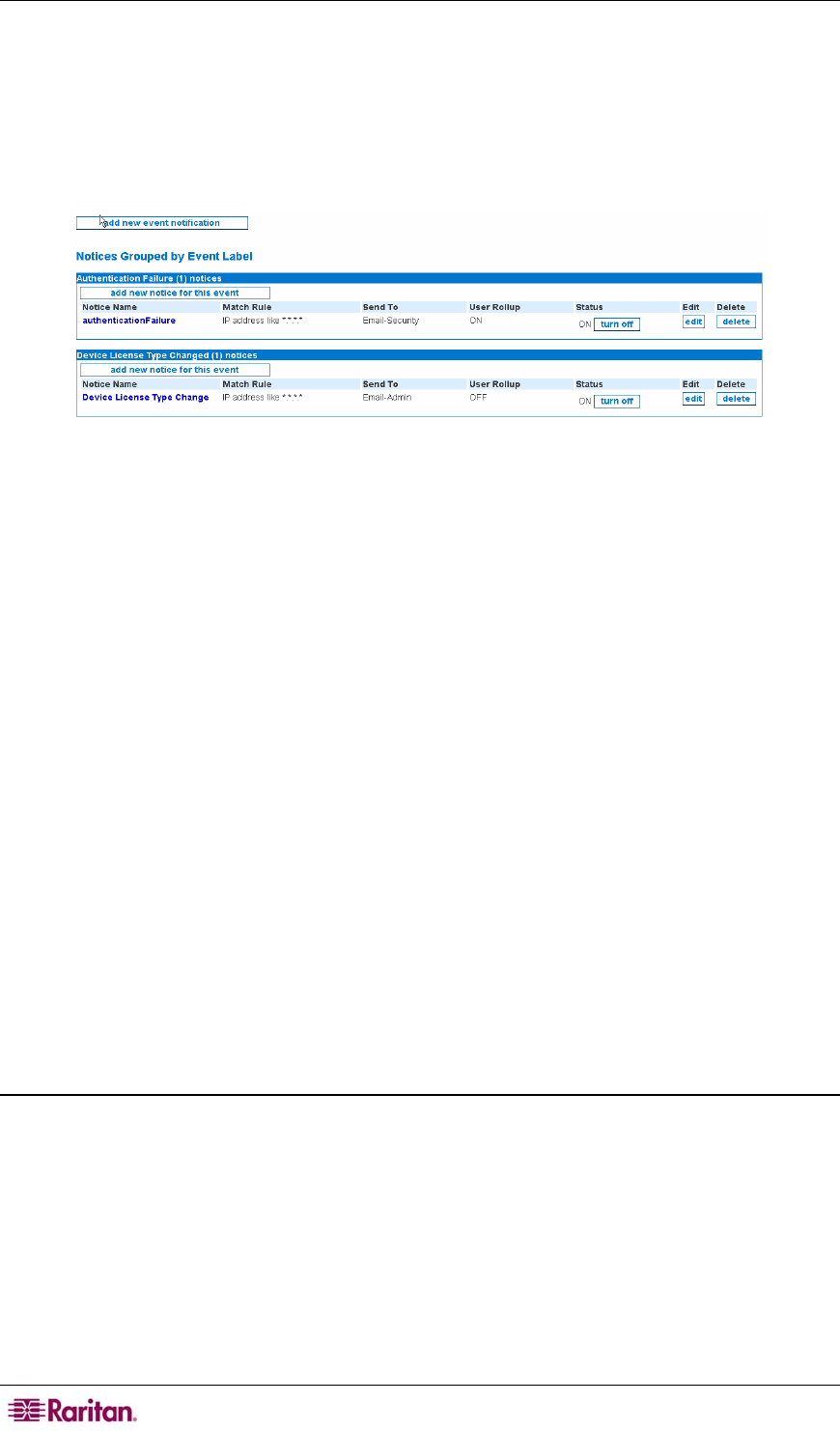
74 COMMANDCENTER NOC ADMINISTRATOR GUIDE
Configure Event Notifications
By configuring event notifications, each system event can be configured to send a notification
whenever that event is triggered.
1. Click on the Admin tab in the top navigation bar.
2. Click Notification Configuration.
3. Click Configure Event Notifications.
Figure 90 A Configuring Event Notifications
This page lists the default event notifications, grouped by Event Label. Each event is listed in its
own panel, and you may turn these on/off, based upon your environment needs. The columns are
as follows:
• The Notice Name column identifies the unique name of the notice. It reflects the event that
will trigger the notification of the notice. Click the name to obtain details of the notice.
• The Match rule column shows which IP addresses and/or services are associated with this
notification. It is an interface/service rule that will be matched against data to validate if this
notification should be sent for the event. Please note that the ordering of the notices with the
same Event Label is important. Notices with more specific rules should be placed before
those that are more general to ensure that the correct notice is chosen. To change the ordering
of the notices with the same event click arrange these notices for the particular list you want
to order as shown below – see section
Arrange Notice Hierarchy for additional information.
• The Send To column shows the notification path that the notice will be sent according to.
Notification paths determine who the notice gets sent to and how to send the notice.
• The User Rollup column shows if this feature is ON or OFF. Use rollup is a feature that
prevents a user's email or pager from being overloaded by simultaneous notifications by
collecting notifications that occur over a short time period. The feature will then "roll up" the
notifications into a single email or pager message with summary information about each
individual notification.
• The Status column shows whether or not that particular event notification is currently being
sent, provided notifications are turned on for the whole system. If you want to control the
notifications sent out for a particular event, use its turn on/off toggle button. The text on the
button will show the action that will be taken when pressed.
Add/Edit a Notification
To add a new notification, click add new event notification and you will be walked through the
configuration of the new notification as described in the next few steps.
Clicking edit next to a notice follows the same steps, allowing you to edit information already
defined for the notice. Clicking add new notice for this event also follows the same steps, but
bypasses selecting an event type.