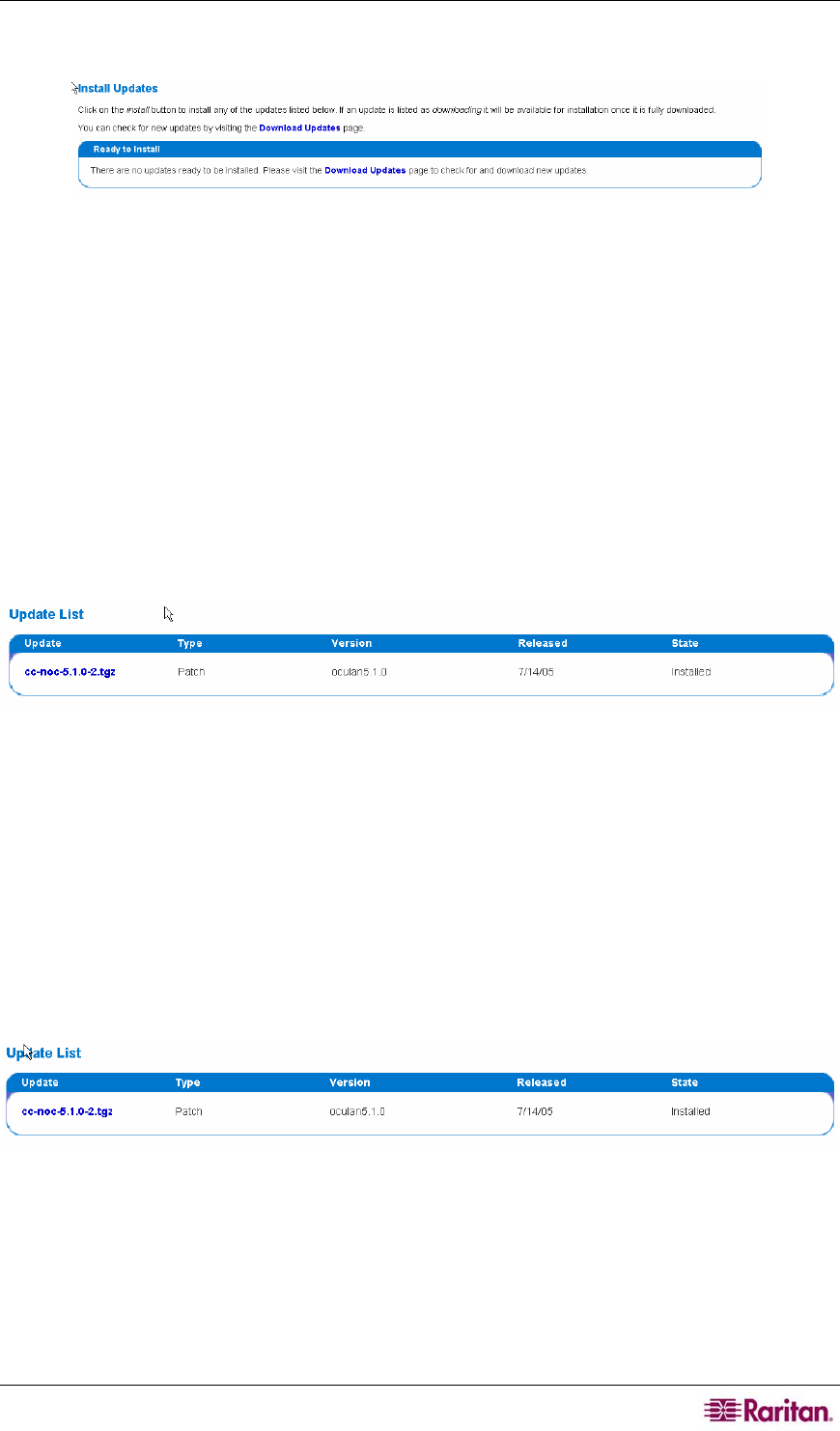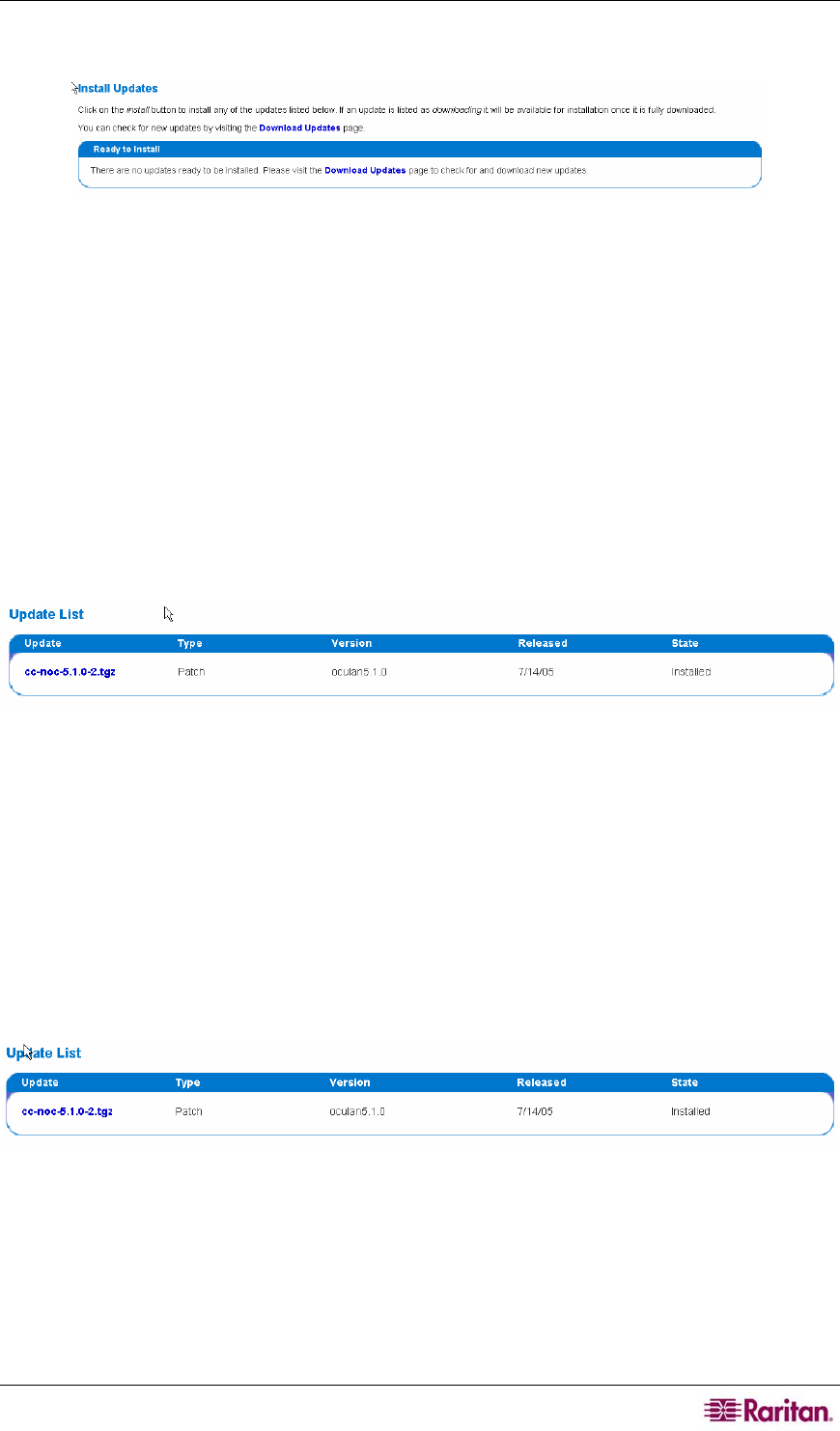
CHAPTER 2: GENERAL AND ADVANCED ADMINISTRATION 37
4. Click Install Updates.
Figure 44 Install Updates
5. Click install to install any of the updates that are listed. If an update is listed as downloading,
it will be available for installation once it is fully downloaded. Check for new updates by
accessing the Download Updates page – see section
Download Updates earlier in this
chapter for additional information.
View Installed Updates
The View Installed Updates page provides a listing of all updates which have been applied,
while the View All Updates page provides an overall view of updates which have been
downloaded and not applied, as well as those that have been installed.
1. Click on the Admin tab in the top navigation bar.
2. Click Advanced Administration.
3. Click System Software & Signature Updates.
4. Click View Installed Updates.
Figure 45 View Installed Updates
5. If desired, click the file to view details.
View All Updates
The View All Updates page provides an overall view of updates which have been downloaded
and not applied, as well as those that have been installed, while the View Installed Updates page
provides a listing of all updates which have been applied.
1. Click on the Admin tab in the top navigation bar.
2. Click Advanced Administration.
3. Click System Software & Signature Updates.
4. Click View All Updates.
Figure 46 View All Updates
5. If desired, click the file to view details.
Configure Automatic Download Settings
This page allows you to specify if the system should be allowed to regularly check for updates
and if available, download them to the CC-NOC. Additionally, available updates can be
automatically installed as well. Using these options, you can control these behaviors
independently, so if you want to automatically check for updates and download them if they are