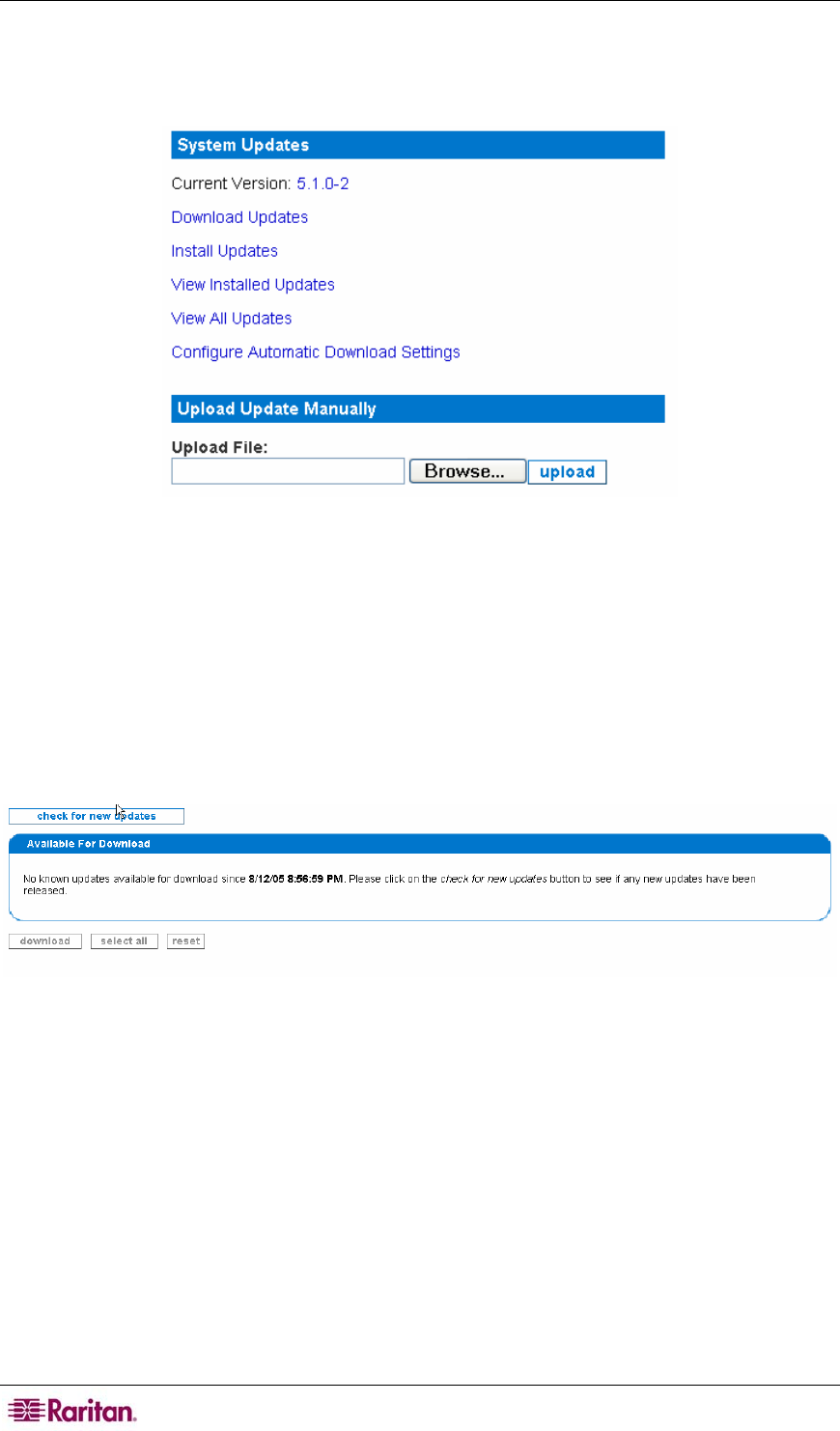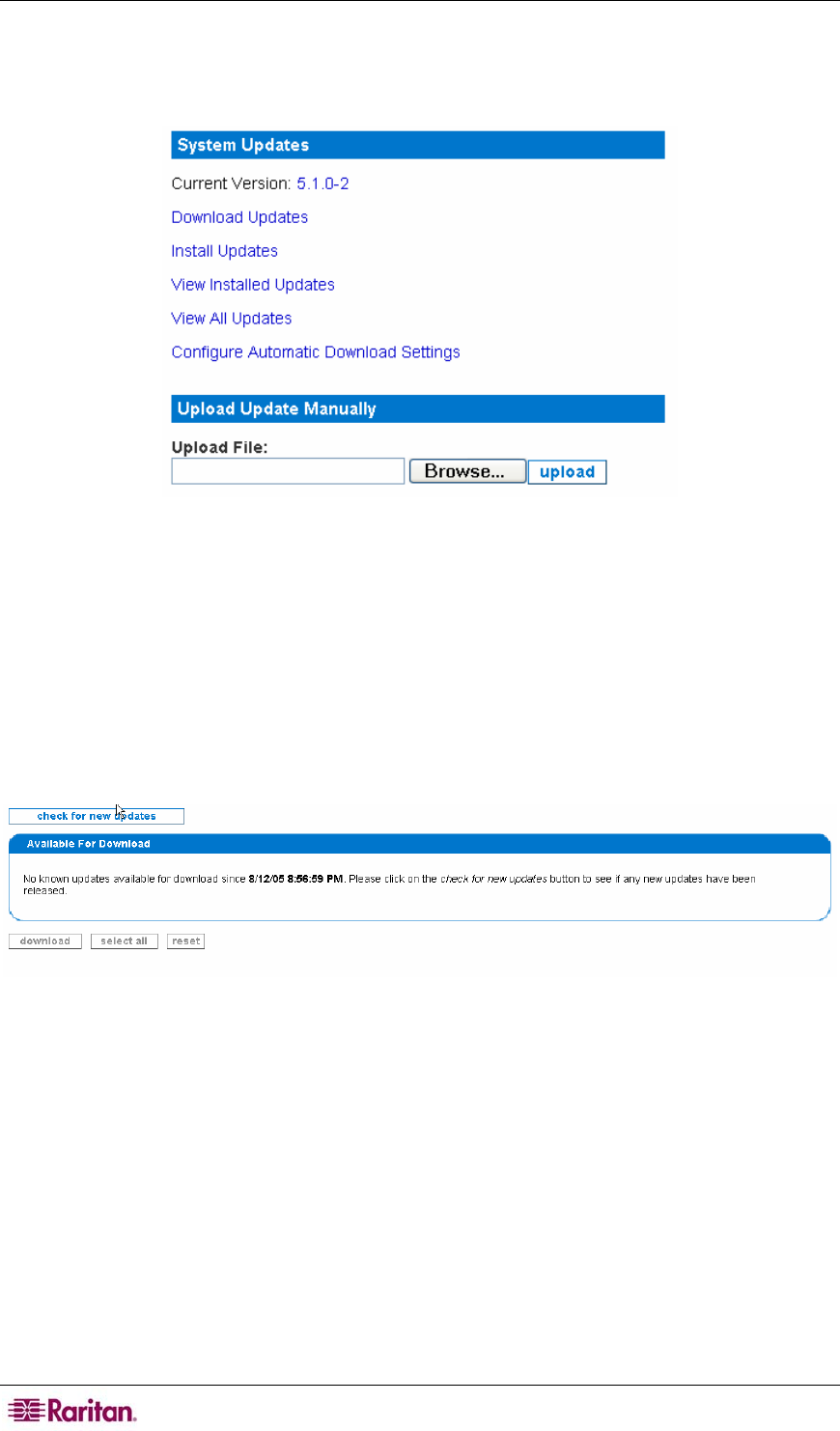
36 COMMANDCENTER NOC ADMINISTRATOR GUIDE
All CC-NOC patches and updates are made available on a web server which can be automatically
checked by your CC-NOC appliance. If new patches/updates are available, they can also be
automatically downloaded, and optionally, automatically applied. The degree to which this
process is performed is in your control, using the options available in this page.
Figure 42 System Updates
Download Updates
This option displays a page that enables you to quickly and easily see what, if any, updates are
available for your CC-NOC.
1. Click on the Admin tab in the top navigation bar.
2. Click Advanced Administration.
3. Click System Software & Signature Updates.
4. Click Download Updates.
Figure 43 Download Updates
5. The list is all of the updates that the CC-NOC does know about. If no updates are displayed,
click check for new updates.
6. To download updates, click the corresponding check box and click download. You will be
taken to an install page where you can choose to install any updates that have finished
downloading. Please note it may take several minutes for the updates to finish downloading
depending on how large each update file is and how many you have chosen to download in
tandem.
Install Updates
This option allows you to select which updates you want to install. The updates should have
already been downloaded.
1. Click on the Admin tab in the top navigation bar.
2. Click Advanced Administration.
3. Click System Software & Signature Updates.