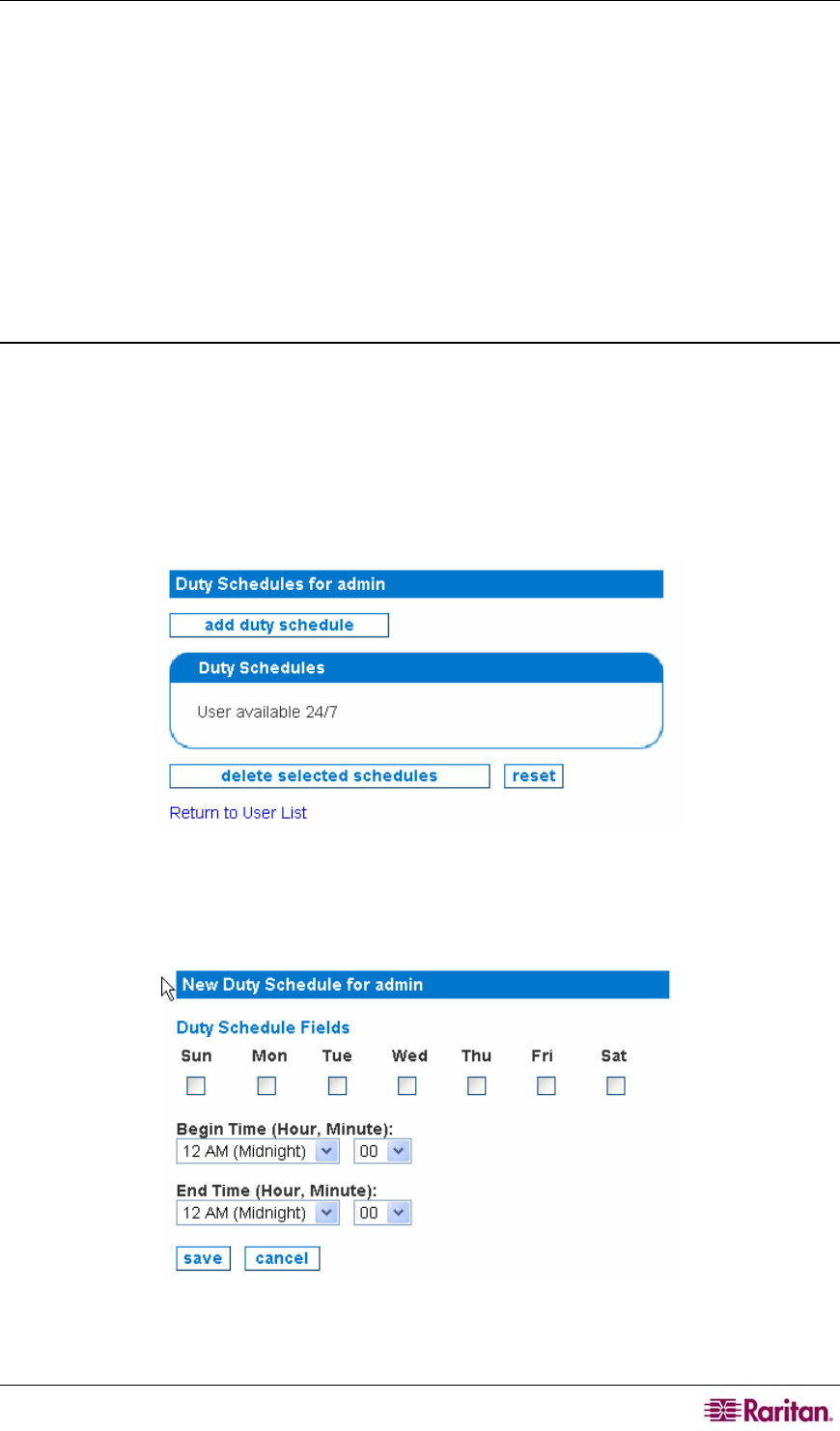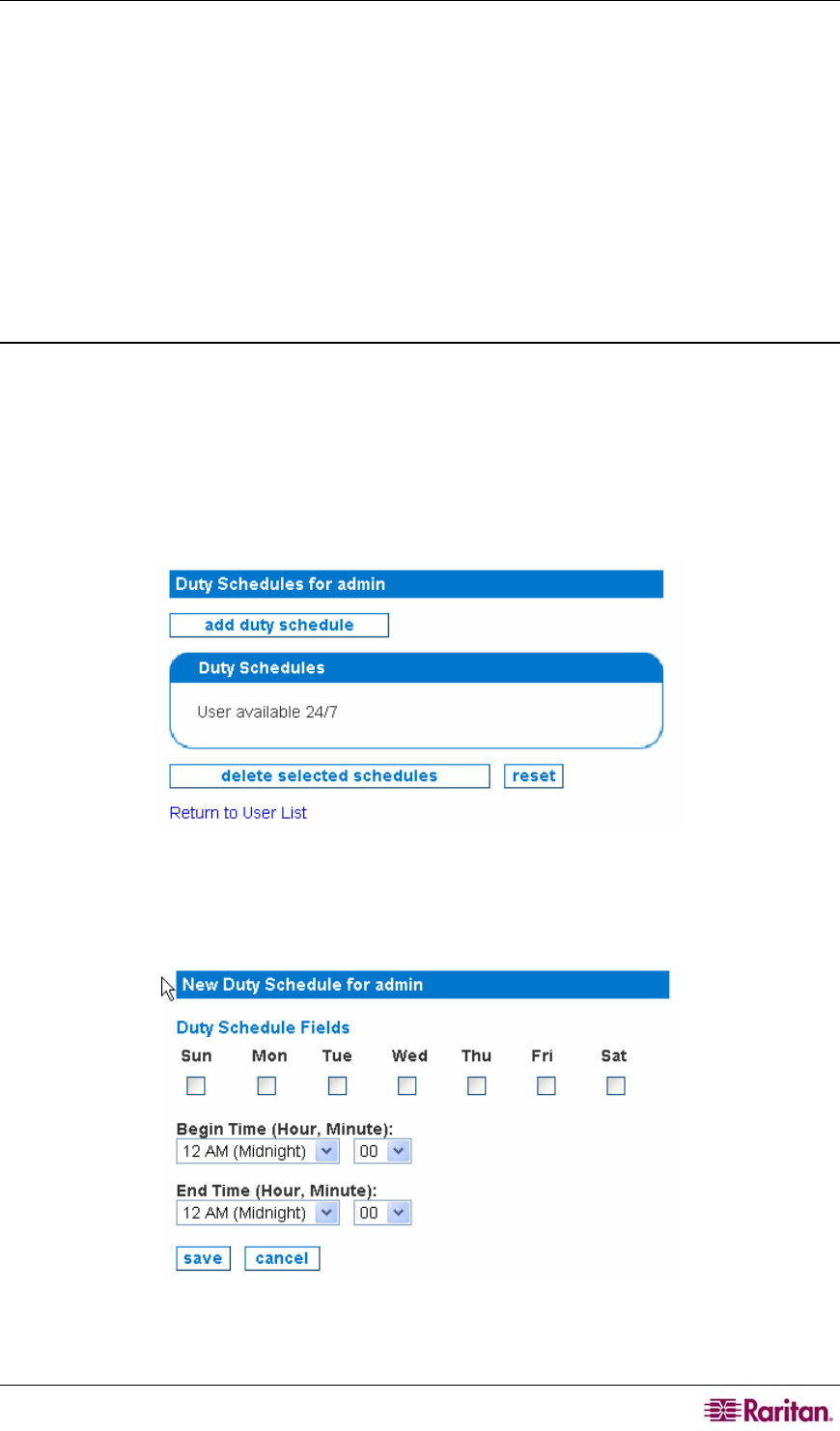
CHAPTER 8: CREATING USERS, CATEGORIES, VIEWS 95
5. Supply a full name and enter comments. This is optional.
6. If desired, provide Executive User Constraints to provide an executive-level user access
only to the specified category and appliance that is specified. This user will not be able to see
information on nodes outside of the specified category or data collected by appliances other
than the specified appliance.
7. If desired, provide Notification Information to provide the ability to configure contact
information for each user including email address, pager email in the case that the pager can
be reached as an email destination, and text service for alphanumeric pagers or cell phone
messaging services that cannot display text messages. To configure a TAP pager service now,
gather your service provider’s TAP information and click here – please see section
Configure TAP Paging in
Chapter 6: Configuring Notifications for additional information.
8. Click save to save the configuration.
Adding/Editing a Duty Schedule
Duty Schedules allow you the flexibility to determine when users should receive notifications. A
duty schedule consists of a list of days for which the time will apply and a time range, with
minutes in five minute increments, valid on those days that are checked.
1. Click on the Admin tab in the top navigation bar.
2. Click User Configuration.
3. Click duty schedule next to the user you want to assign a schedule.
Figure 122 Create a duty schedule
4. Click add duty schedule.
Figure 123 Specifying duty schedule times
5. Check the appropriate days.