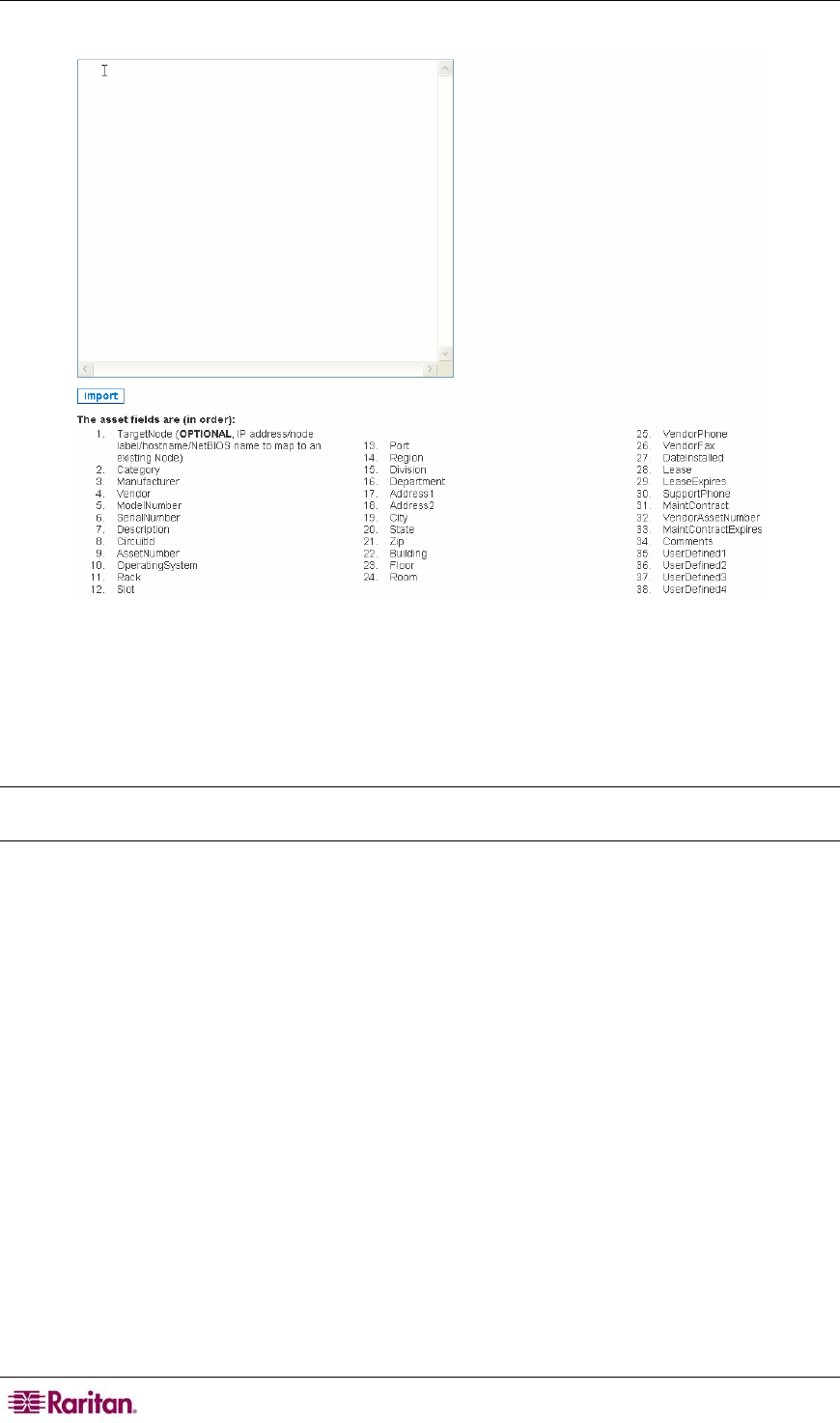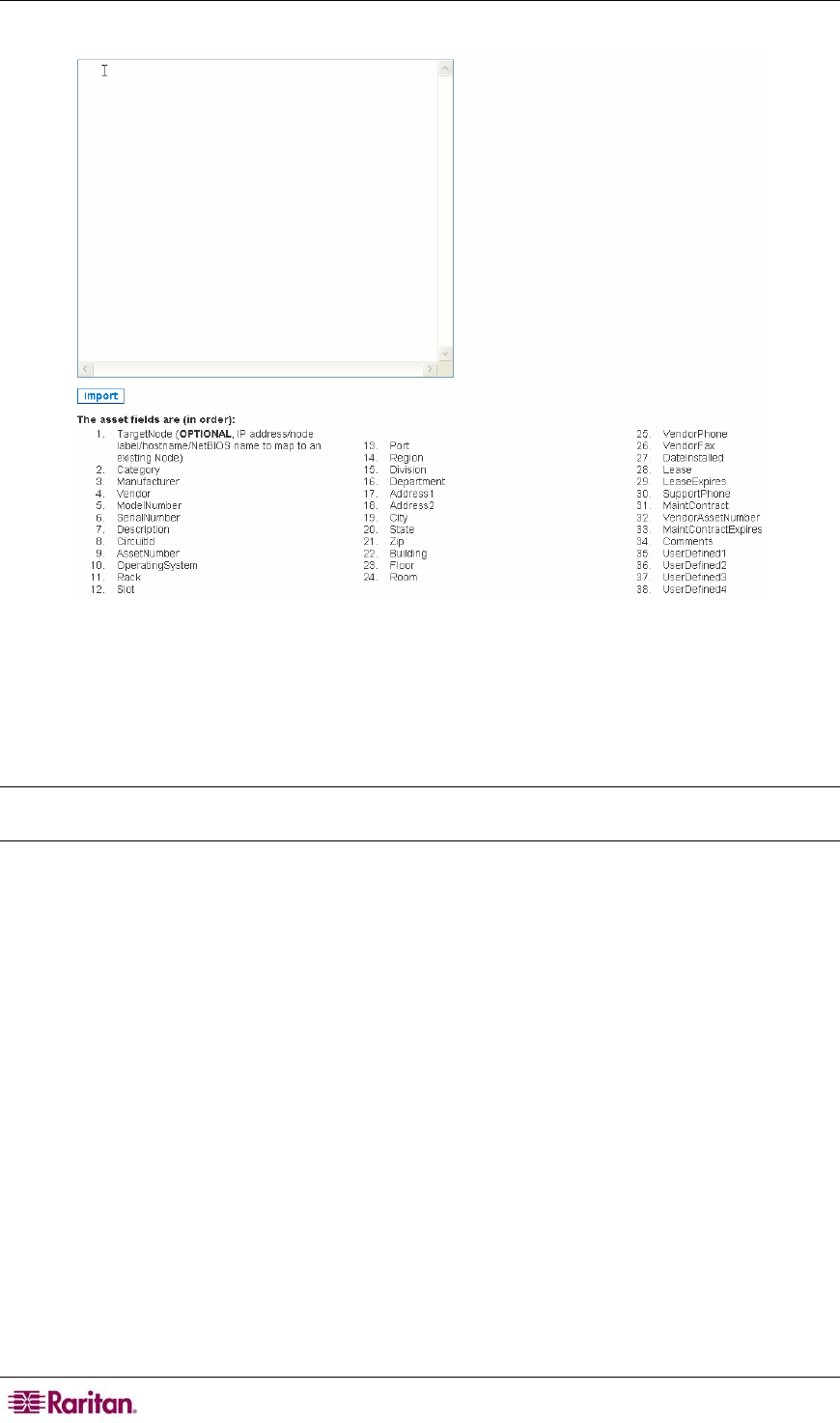
90 COMMANDCENTER NOC ADMINISTRATOR GUIDE
3. Click Import Assets.
Figure 114 Importing assets
4. Paste your comma-separated values into this text field to import them into the assets database.
There is one line per record, and the fields are delimited by commas. A new asset record will
be created for each line.
5. Click import.
Note: You MUST include all 38 fields – even if there is no data between the comma delimiters,
the commas have to be included.
If you are rebuilding the asset records from an export via the CC-NOC, you will need to clear the
asset table prior to re-importing – please see section Clear all Asset Records later in this chapter
for additional information. Otherwise, all asset records will be duplicated.
After importing, you can supply a Target Node field that will be used to do a "best guess"
mapping between an asset and a node based on a match between the Target Node and the node's
IP address, label, hostname or machine name. If no Target Node is supplied for an asset, it will
not appear on the mapping page. You will be able to manually choose the node for any asset from
its detail page. Please see section
Map Unassociated Assets to Nodes later in this chapter for
additional information.
You can also choose to ignore the mapping of an asset at this time by clicking [skip mapping].
This marking will still allow this asset to be listed on this page with its best guess assets. Or
you can exclude an asset that has a Target Node field from being included in this listing. You
will still be able to manually associate a node to any assets marked in this way via the asset's
detail page.