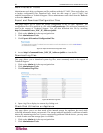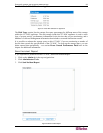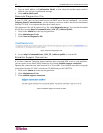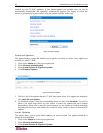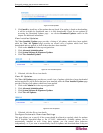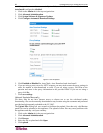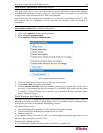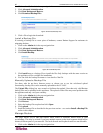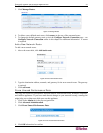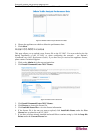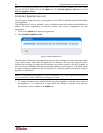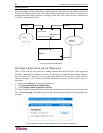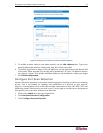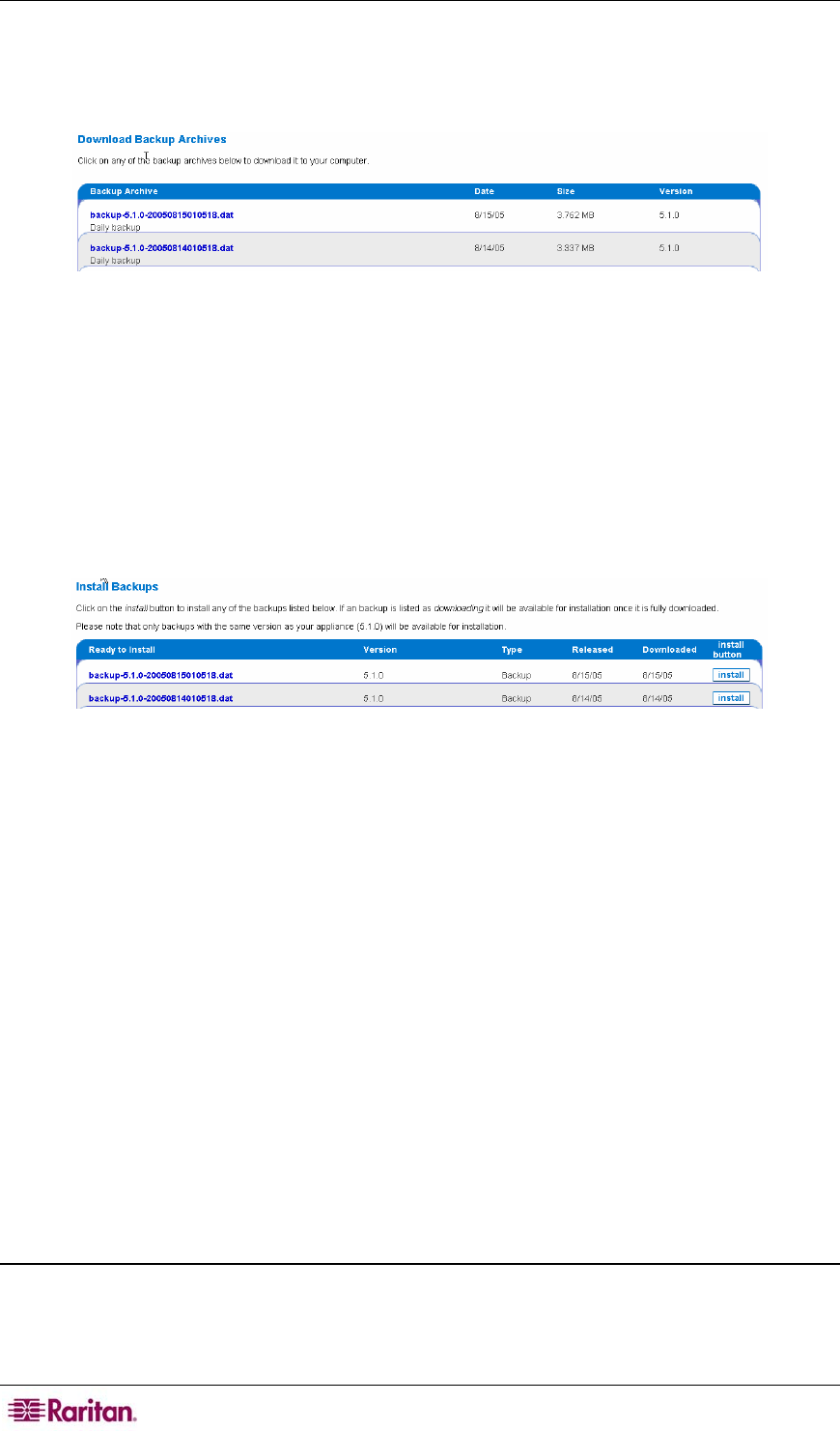
40 COMMANDCENTER NOC ADMINISTRATOR GUIDE
1. Click on the Admin tab in the top navigation bar.
2. Click Advanced Administration.
3. Click Data Backup and Restore.
4. Click Download Backup Files.
Figure 49 Download Backup Files
5. Click a file to begin the download.
Install a Backup File
If restoring a backup file to a new piece of hardware, contact Raritan Support for assistance in
migrating the data.
1. Click on the Admin tab in the top navigation bar.
2. Click Advanced Administration.
3. Click Data Backup and Restore.
4. Click Install Backup.
Figure 50 Install Backup Files
5. Click install next to a backup file to install the file. Only backups with the same version as
the appliance will be available for installation.
6. You can click the backup file name to view details of the file.
Manually Upload a Backup File
For those who do not have Internet access or choose not to use the web-based upload
functionality, backup files can be manually uploaded to the CC-NOC.
The Upload File: dialog box was created to facilitate that upload. Note that only valid Raritan
backup files can be uploaded to this appliance. The upload of other files may cause problems with
the appliance and may void your warranty.
1. Click on the Admin tab in the top navigation bar.
2. Click Advanced Administration.
3. Click Data Backup and Restore.
4. Click Browse:
5. Select the backup file to upload and click Open.
6. Click upload.
7. Install the backup file as described in the previous section – see section
Install a Backup File
earlier in this chapter.
Manage Routes
This page allows you to add and remove static routes to networks and/or hosts in your
environment. This may be critical if you have multiple routers on the local segment which lead to
distinct, different parts of your network. The local network and loopback routes are not deletable.
1. Click on the Admin tab in the top navigation bar.