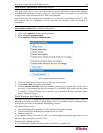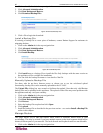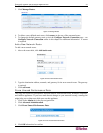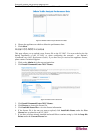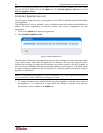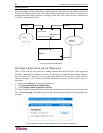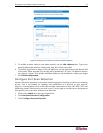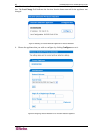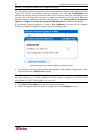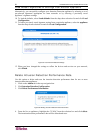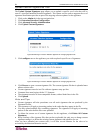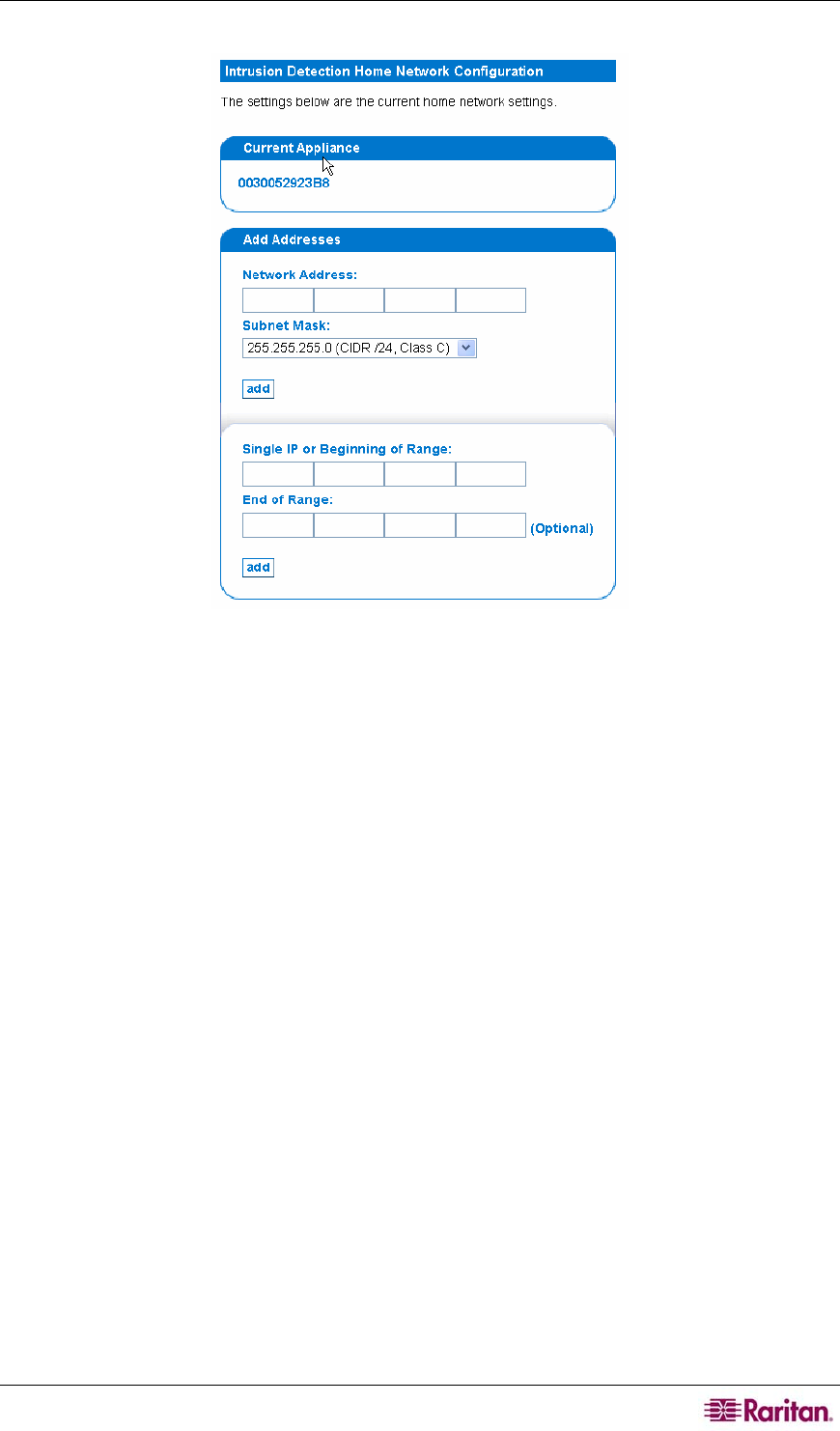
CHAPTER 3: CONFIGURING INTRUSION DETECTION 47
4. Choose the appliance that you wish to configure by clicking Configure next to it.
Figure 60 Configuring Home Network for Intrusion Detection Appliance
5. To include an entire subnet in your home network, use the Add Addresses box. Type in the
network address and select the subnet mask from the list that is provided.
6. To include single hosts or ranges of host IP addresses, use the input boxes in the bottom half
of the panel. Please note that you can only add a maximum of 50 "stray" IP addresses that are
not a part of a subnet. This includes individual addresses and all addresses within your ranges.
7. Click finish configuration.
Configure Port Scan Detection
Intrusion Detection appliances can perform stateful inspection of packets to detect port scanning
activity, that is, the probing for openings and availabilities in a network on your network.
However, some legitimate services that open multiple connections to hosts, like DNS, NFS, and
SMB, may produce false-positive port scan events. Use this page to exclude servers that generate
false-positive port scan events from port scan detection.
1. Click on the Admin tab in the top navigation bar.
2. Click Intrusion Detection Configuration.
3. Click Configure Portscan Detection.