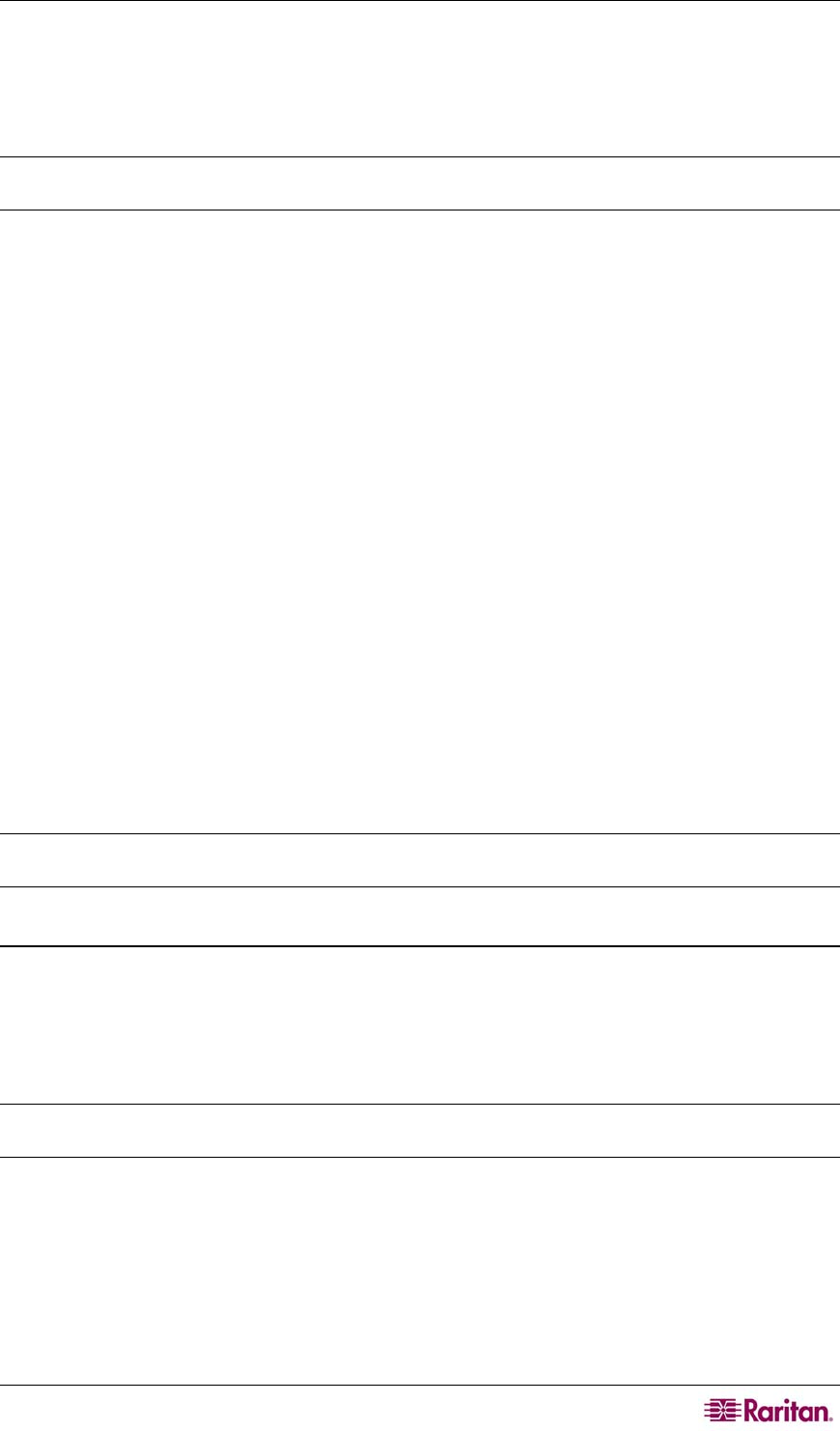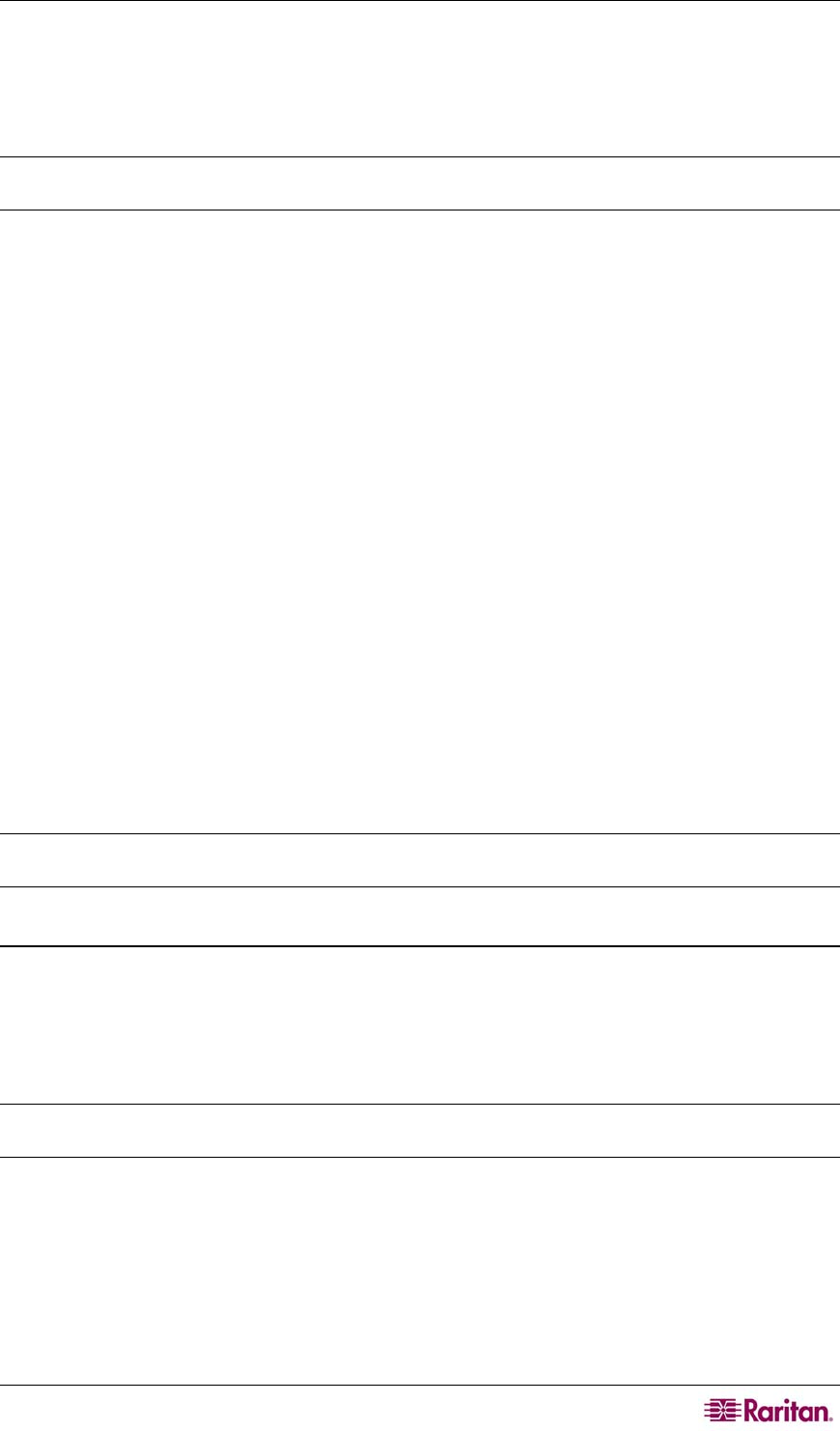
CHAPTER 2: GENERAL AND ADVANCED ADMINISTRATION 19
intervals (they were initially set at 5 minutes for a reason), timeouts and/or retries without
proper planning or forethought runs the risk of:
• Having the pollers get behind
• Adding unreasonable amounts of network traffic in the environment
• Misdiagnosis of outages, in the case of low retries
Note: Raritan strongly recommends that these parameters be adjusted only if change is
absolutely necessary.
4. Enable or disable polling of these services through the check boxes on the left of each row.
5. If you make a change to any of the polling attributes, after you make those changes click
apply changes to commit the changes. This will cause the CC-NOC to restart and set the new
configuration.
6. Clicking add custom poller loads a page that gives you the ability to add named poller
services.
• The Poller Name: column is the name of the new service to be added.
• The Protocol: is the communications protocol used for polling the service. If you simply
want to check to see if the target port is open, then choose "TCP" as the protocol.
• The Port: lists the ports at which the service will be polled. If there is more than one port where
the service can be located, it's recommended to create multiple distinct pollers, each with
unique names, following the model name-####, where the name is the Poller Name and the
# characters are replaced by the port number you intend to poll. After you add the custom
poller, click apply changes on the Configure Pollers page to apply the settings.
• When specifying ports, if there is more than one port where the service can be located, it is
recommended to create multiple distinct pollers, each with unique names, following the
model name-####, where the name is the Poller Name and the # characters are replaced by
the port number you intend to poll.
• If the Make Active field is checked, the poller will be turned on and will scan the network
during the next poller rescan.
7. Click add.
8. After you add the custom poller, click apply changes on the Configure Pollers page to apply
the settings.
Warning: When an administrator adds a new service, the capabilities scanning configuration is
also updated to reflect the new service added and the scan status will be set to “on.”
Manage, Unmanage, Rescan, or Delete Devices
After discovery, the CC-NOC categorized each device as either a Server, Infrastructure device, or
Workstation. This page allows you to change this categorization or remove a device from being
managed by the CC-NOC. For example, you may want to use this page to “promote” a
workstation so that additional metrics, for example, service and performance are collected for it,
similar to a server.
Note: Devices managed to collect WMI information are also displayed in this page – please see
Chapter 4: Configuring Windows Management for additional information.
You can choose to manage or unmanage several devices at once. You can also perform rescans of
several devices at the same time from this page.
1. Click on the Admin tab in the top navigation bar.
2. Click Network Management Configuration.