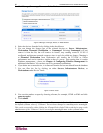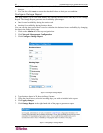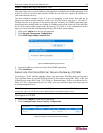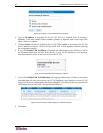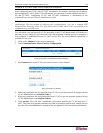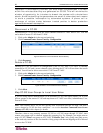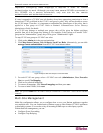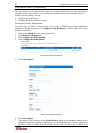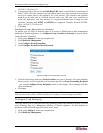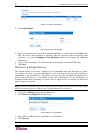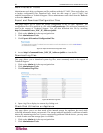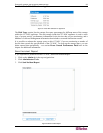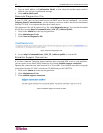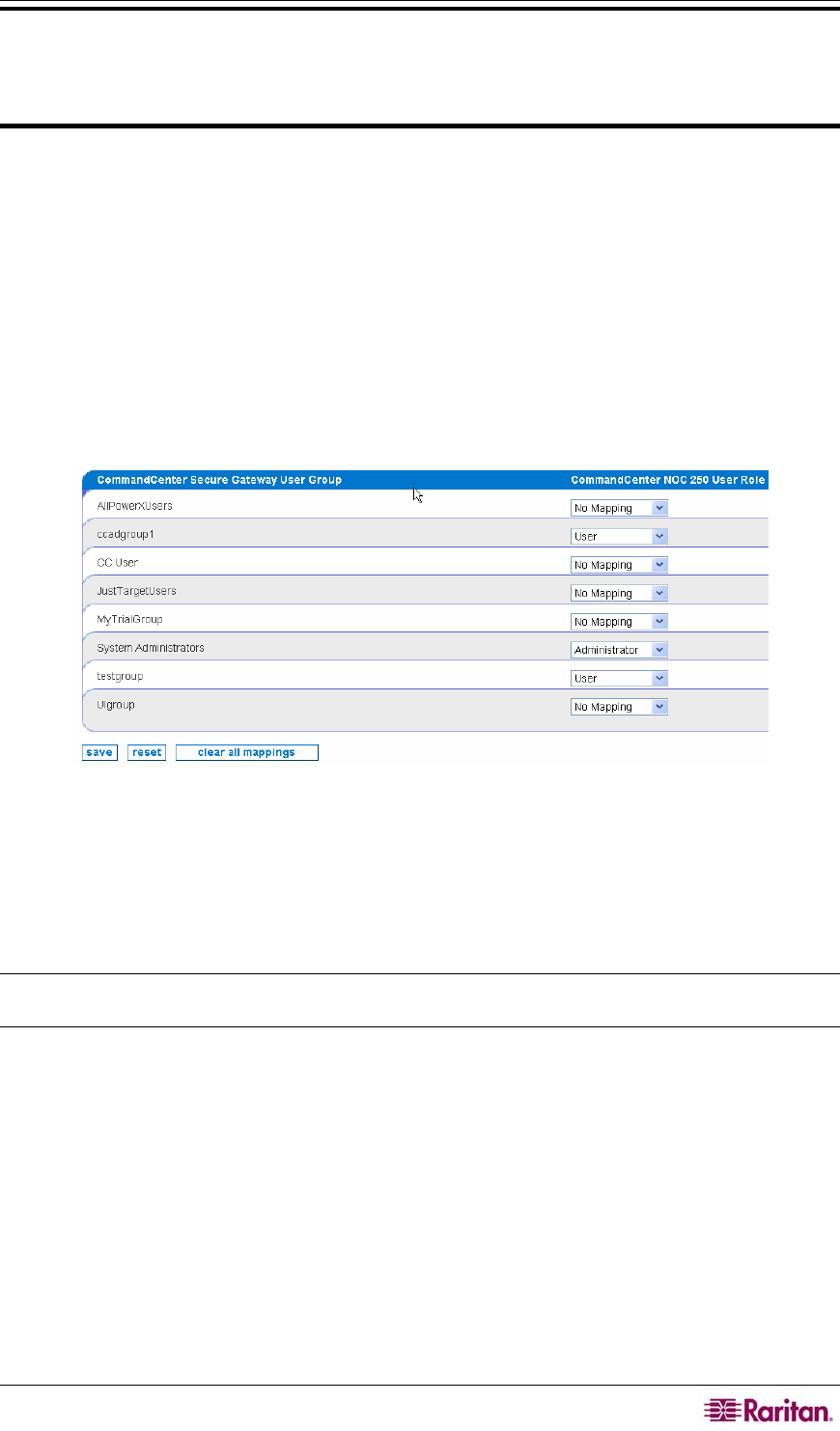
CHAPTER 2: GENERAL AND ADVANCED ADMINISTRATION 27
Important! Configuring these mappings is required in order for remote
authentication to work. Although you may have several CC-SG’s connected to
this CC-NOC via a secure connection, only one can be the remote
authentication and authorization source.
If a user is mapped to a CC-NOC user role but they do not have appropriate permissions to view a
channel on CC-SG as defined in the CC-SG’s user group’s policy, they will not be able to access
the CC-SG target. Therefore, it is important to understand the permissions of the policy that is
applied to a user group on CC-SG. Refer to Raritan’s CommandCenter Secure Gateway
Administrator Guide for details.
If a CC-SG user belongs to multiple user groups, they will be given the highest privileges
possible from all of the groups they belong to. For example, if they belong to a normal "User"
group and an "Administrator" group, they will be given "Administrator" rights.
To map CC-SG user groups to CC-NOC user roles:
1. Click on the Admin tab in the top navigation bar.
2. Click Map Secure Gateway User Groups to Local User Roles. Alternatively, you can click
manage remote authentication from the CC-SG Association window.
Figure 27 Map CC-SG User Groups to Local User Roles
3. For each CC-SG user group, select a CC-NOC user role (Administrator, User, Executive
User) or specify No Mapping.
4. Click save to retain all mappings.
5. To remove all mappings, click clear all mappings and then press save.
6. To reset to initial values, click reset.
Note: The special admin user account is always considered a “local user” and is never checked
remotely.
Multi-Site Management
Multi-Site configuration allows you to configure how to use your Raritan appliances together
over multiple sites. You can forward native Raritan events to other Raritan CC-NOC appliances
or third-party systems. You can also relay all incoming SNMP traps to a third-party system.
Within multi-site management, you can:
• Configure Event Forwarding
• Configure Trap Relaying