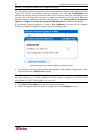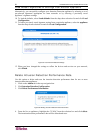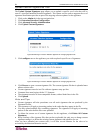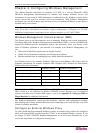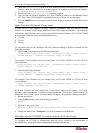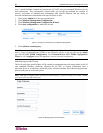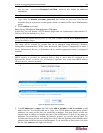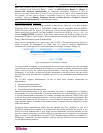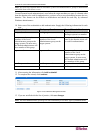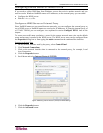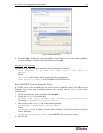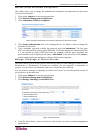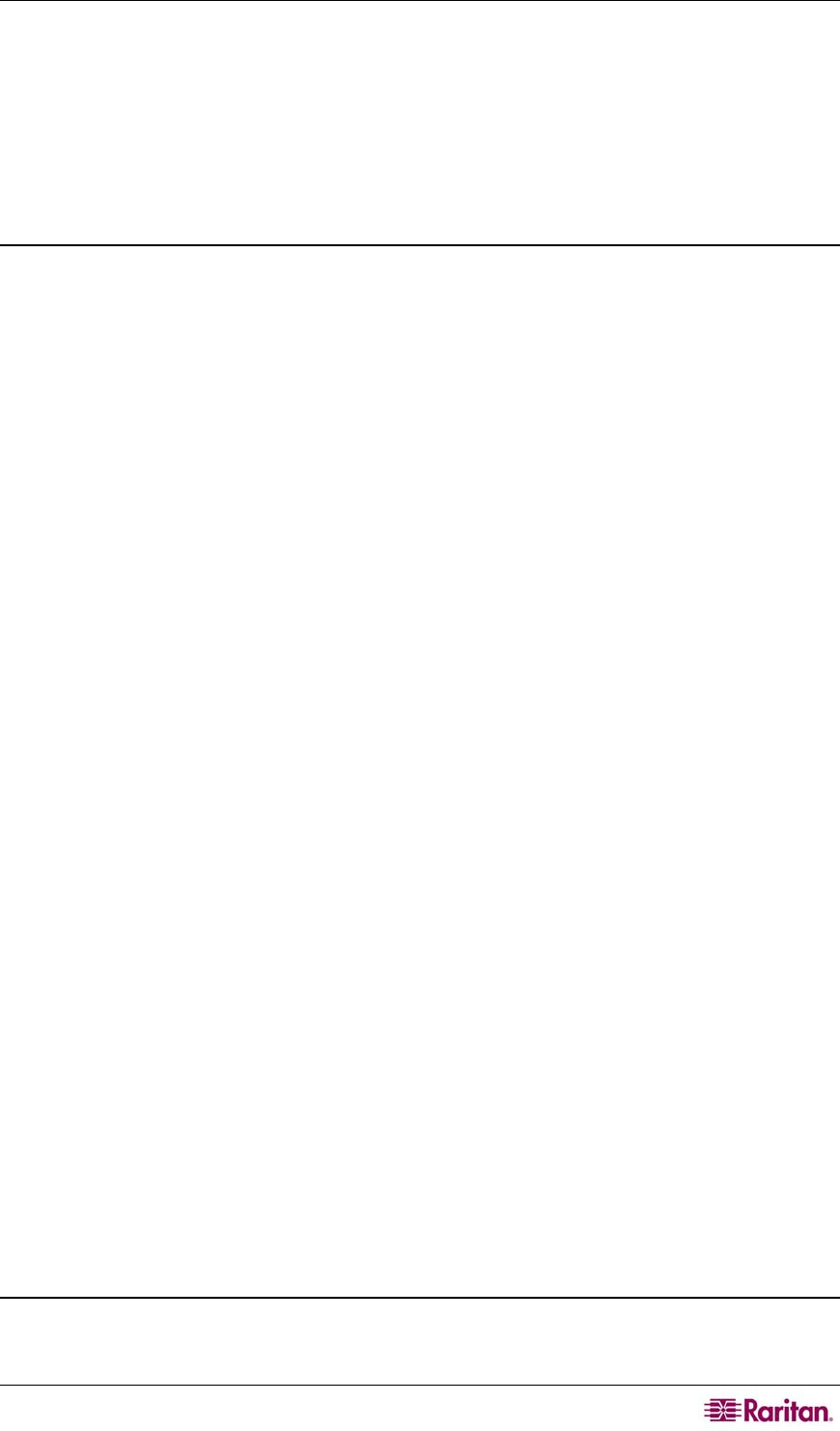
CHAPTER 4: CONFIGURING WINDOWS MANAGEMENT 57
4. Unzip the ProxyInstaller archive on your Windows machine and move the directory to a
location where you would like to keep the program. For example, a good location could be:
C:\Program Files\Raritan\ProxyInstaller
5. Double-click on
ProxyInstaller.exe to run the program.
6. Type in either the Remote Appliance (CC-NOC 2500M) IP address or the Manager Server
(CC-NOC 100 or 250) IP address depending on the type of series you are installing.
7. Press the Install button to reconfigure your external Windows machine with the latest proxy
settings.
Open Ports on External Proxy Host
In order for a CC-NOC appliance to query Windows performance data from devices on your
network, the firewall on any target Windows devices may require modification. The following
ports on any target Windows device must accept traffic from the IP address of a CC-NOC 2500M
or any system configured as an external Windows proxy:
• 137 udp
• 139 tcp
• 445 tcp
To open these ports on any Windows XP (SP2) machine running a Windows firewall, use the
following procedure:
1. Open a cmd prompt and enter the following command:
netsh firewall set service type = fileandprint mode = enable scope =
custom address = <address of external proxy or 2500M>
For example, if the IP address of your external proxy or CC-NOC 2500M is 192.168.1.45, then
you would enter:
netsh firewall set service type = fileandprint mode = enable scope =
custom address = 192.168.1.45
2. Enter the following command:
netsh firewall set service type = remoteadmin mode = enable scope =
custom address = <address of external proxy or 2500M>
For example, if the IP address of your external proxy or CC-NOC 2500M is 192.168.1.45, then
you would enter:
netsh firewall set service type = remoteadmin mode = enable scope =
custom address = 192.168.1.45
By default, Windows XP (SP2) enables the “Force Guest” option in the registry. A CC-NOC
appliance cannot authenticate a Windows system that has the “Force Guest” option enabled. To
disable the “Force Guest” option, you must modify the registry by using the following procedure:
1. Backup the registry.
2. From the Run prompt, enter the following command:
Regedit
3. Navigate to this registry key:
Hkey_Local_Machine\System\CurrentControlSet\Control\LSA\Forceguest
4. Change the value of the “Forceguest” key from 1 (enabled) to 0 (disabled).
Configuring the CC-NOC to communicate with the Proxy
To configure the CC-NOC to communicate with the Proxy system in the environment is
accomplished by using the Windows Management Configuration Wizard.