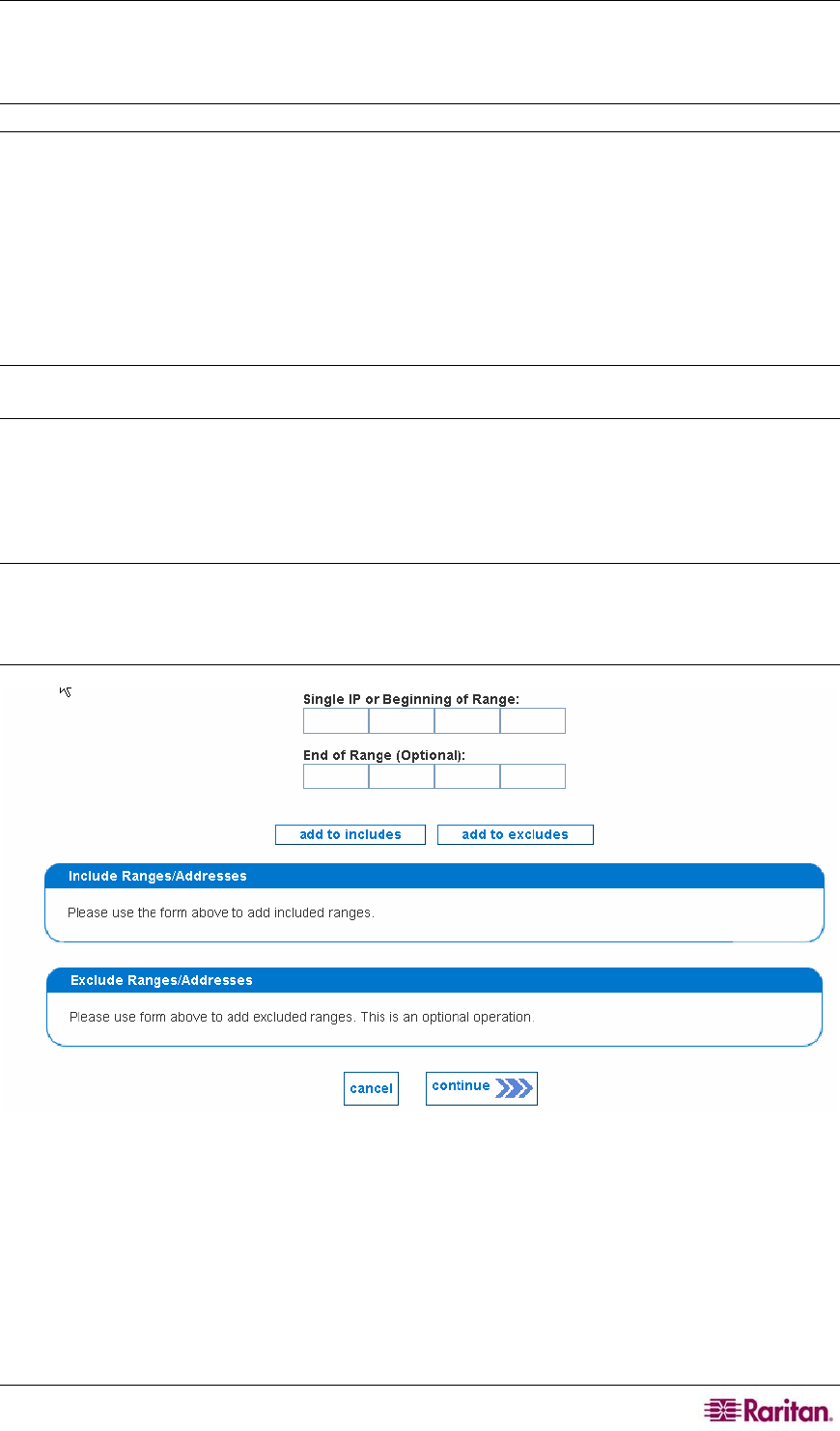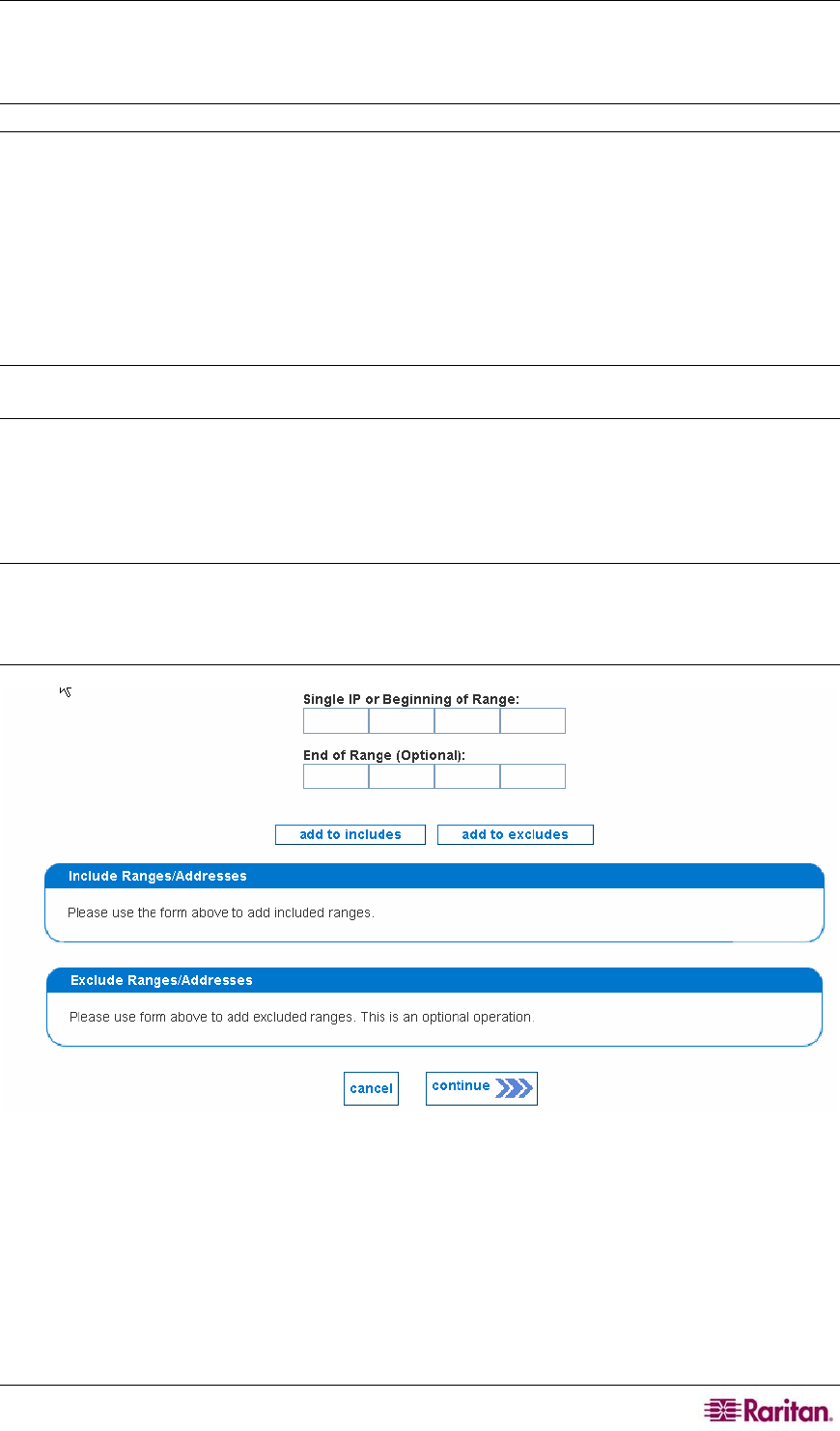
CHAPTER 4: CONFIGURING WINDOWS MANAGEMENT 59
6. Type the IP address for the proxy host. This should be the same host that the configuration
tool was run – see section
Download and Run earlier in this chapter for additional
information.
Note: Hostname values in this field must be resolvable via DNS or must be a numeric IP address.
7. Type values for domain, username, password, and confirm the password. Note that the
username must be a local user on that system, which is a member of the Local Administrators
group.
8. Click continue to proceed.
Specifying Windows Management Ranges
In this step, you will identify TCP/IP address ranges that can communicate with both the CC-
NOC as well as the defined proxy host.
Note: If using the default internal proxy of a CC-NOC 2500M, click edit under Default Proxy to
specify the address ranges.
This range will be scanned for systems that can be managed using Microsoft's Windows
Management Instrumentation (WMI). Once discovered, each system is categorized as either a
Server, Infrastructure Device, or Workstation device and the appropriate license is assigned if
available.
Note: It is recommended not to include DHCP devices in the discovery range. However, limited
DHCP support is provided for managed devices, that is, those that are assigned as an
Infrastructure Device or Server. For workstations, duplicates that result from DHCP address
changes must be removed manually.
Figure 73 Specifying proxy host information
9. Type IP addresses or ranges and click either add to includes or add to excludes to add
them to the list. You can only add one at a time. The TCP/IP address ranges and/or specific
addresses you enter are the ones you would like to manage. You must specify at least one
Include range or address to complete this part of the configuration. If there are any ranges or
addresses you would like to exclude, for example, printers, you can also specify them. The
Exclude panel keeps devices from being discovered, while the Includes panel identifies those
addresses that should be discovered and managed. If you would like to later remove one from
the list, click remove to the right of its listing.