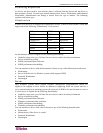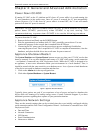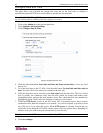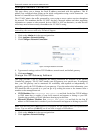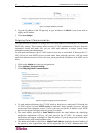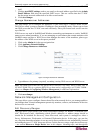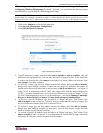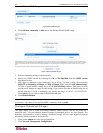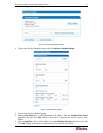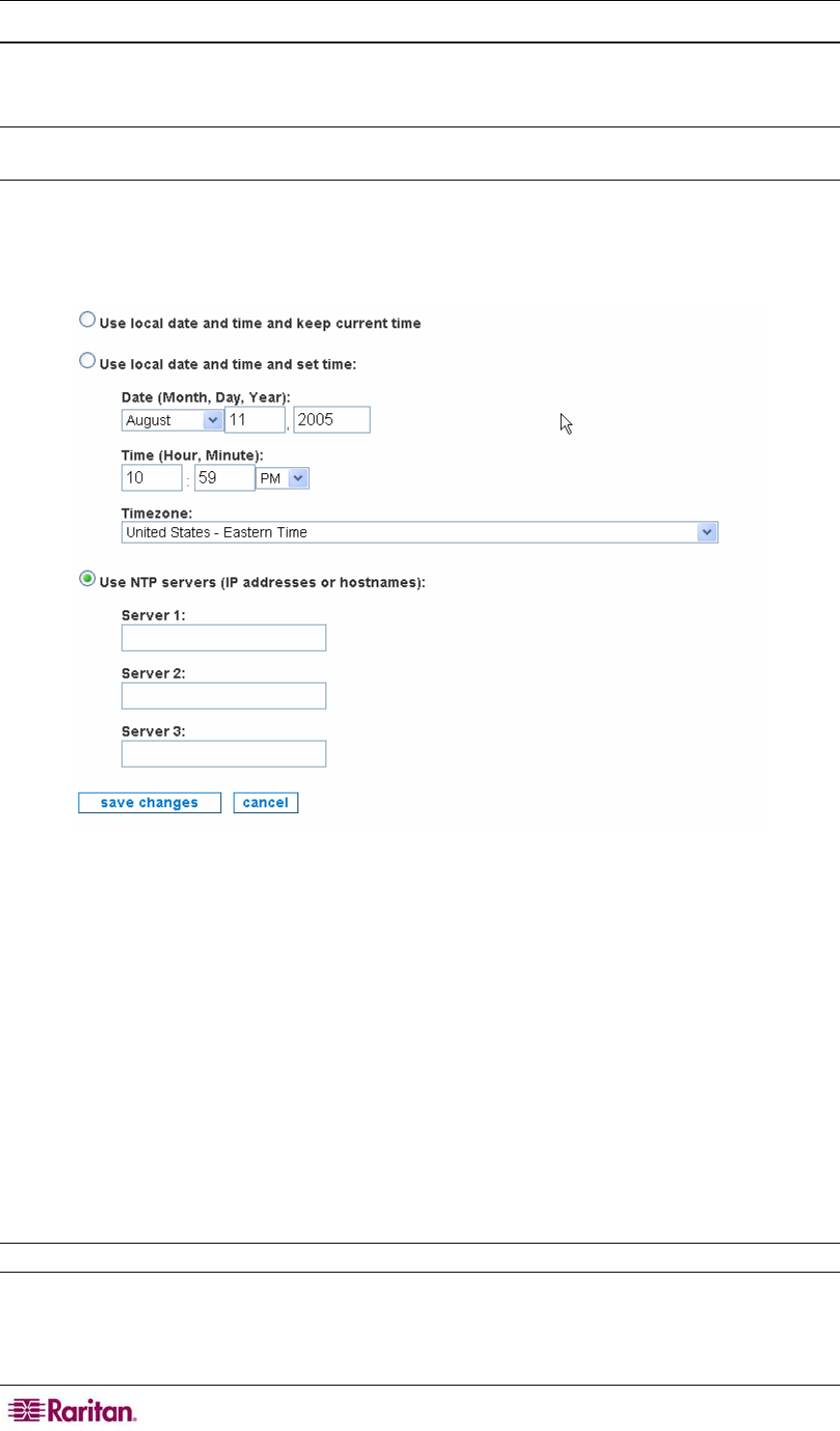
10 COMMANDCENTER NOC ADMINISTRATOR GUIDE
Configure Date and Time
This page allows you to modify the current time zone and set the local time or configure a
network time protocol (NTP) server with which to synchronize the local time.
Note: If a CC-NOC 250 or 2500N is powered down for more than six hours, upon booting back
up, you will be asked to validate if the time settings are correct.
1. Click on the Admin tab in the top navigation bar.
2. Click Appliance Network Settings.
3. Click Configure Date & Time.
Figure 2 Configure Date and Time
4. Click the radio button Use local date and time and keep current time to leave the local
time as it is.
5. To set the local time on the CC-NOC, click the radio button Use local date and time and set
time. The time will be reset when you continue to the next step.
6. Click the drop-down arrow and select your time zone from the select box. The list is sorted
first by country (two character code), then an order within the country that makes some
geographical sense, and puts the most populous zones first, where that does not contradict the
geographical listing. Please select the zone that is nearest to your location.
7. Click Use NTP servers to turn on the NTP client. NTP is a network service that is used to
synchronize times between computers on a network. You will be required to provide at least
one NTP server if you select this option. If Use NTP servers is currently selected and you
would like to stop using the NTP client, choose either of the two options above depending on
whether or not you want to keep the current time or reset the time.
Note: If you select Use NTP servers, you should install a NTP server in your environment.
8. Click save changes.