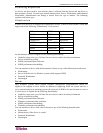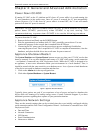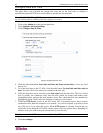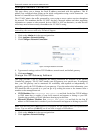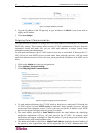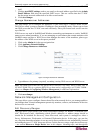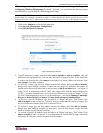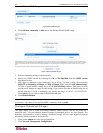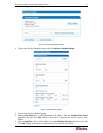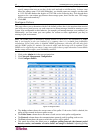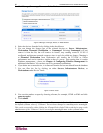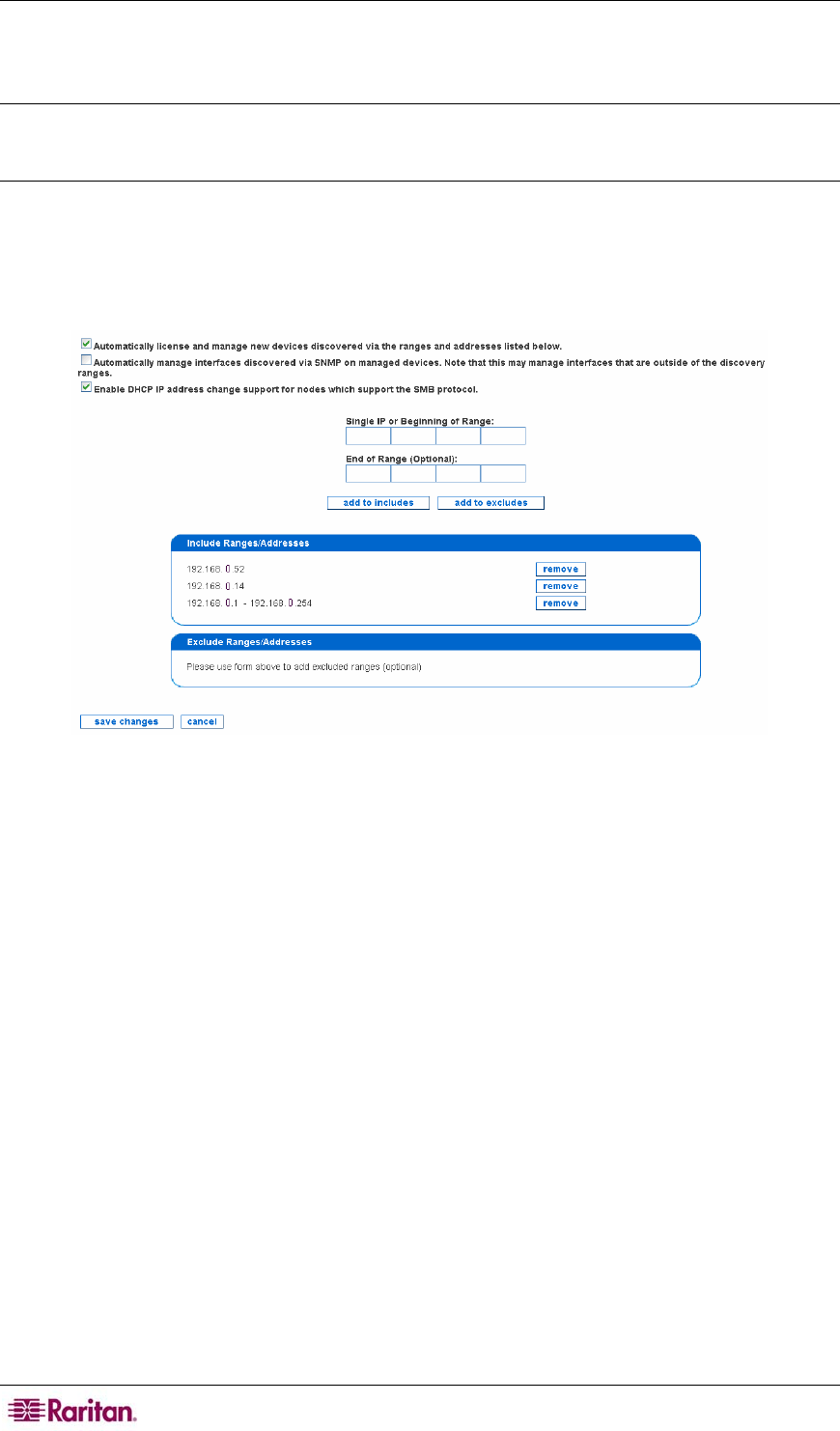
14 COMMANDCENTER NOC ADMINISTRATOR GUIDE
WMI management range – see Specifying Windows Management Ranges in Chapter 4:
Configuring Windows Management for details. Typically, you would want the discovery range
specified here to overlap with the WMI management range.
Note: A CC-NOC discovers devices in the network using ICMP protocol. Once discovered,
further data (for example, operating system) is collected from the device and the device is then
assigned a license, that is, Infrastructure Device license, Server license, or Workstation license.
1. Click on the Admin tab in the top navigation bar.
2. Click Network Management Configuration.
3. Click Edit the Discovery Ranges.
Figure 7 Edit Discovery Ranges
4. Type IP addresses or ranges and click either add to includes or add to excludes– this will
add them to the appropriate list. You can only add one IP or range at a time. If you would like
to remove one from the list, click remove to the right of its listing. When you are done, click
save changes. Use these examples:
• To discover a range, type the first address and the last address and click add to includes.
Ranges may span multiple networks. If there are any ranges or addresses that cannot or
should not be discovered, make sure to add an entry to add to excludes them – see below. If
using CC-SG in conjunction with CC-NOC, this range works with the range configured in
CC-SG – see the CommandCenter Secure Gateway Administrator Guide for details. To stop
CC-NOC from monitoring a device, it can be unmanaged – see section
Manage, Unmanage,
Rescan, or Delete Devices in
Chapter 2: General and Advanced Administration.
• To discover a specific IP address, type the address in "Begin" and leave "End" blank. Click
add to includes to add it to the list. Typically, these are nodes that fall outside of ranges, like
any servers that the company may have co-located off-site.
• To exclude a range, type the first address and the last address and click add to excludes.
Ranges may span multiple networks. In most cases, you will only specify a range that falls
inside of a range you are already including.
• To exclude a specific IP address, type the address in "Begin" and leave "End" blank. Click
add to excludes to add it to the list. It is recommended to exclude DHCP ranges since they
can change IP addresses, which can appear as false outages.