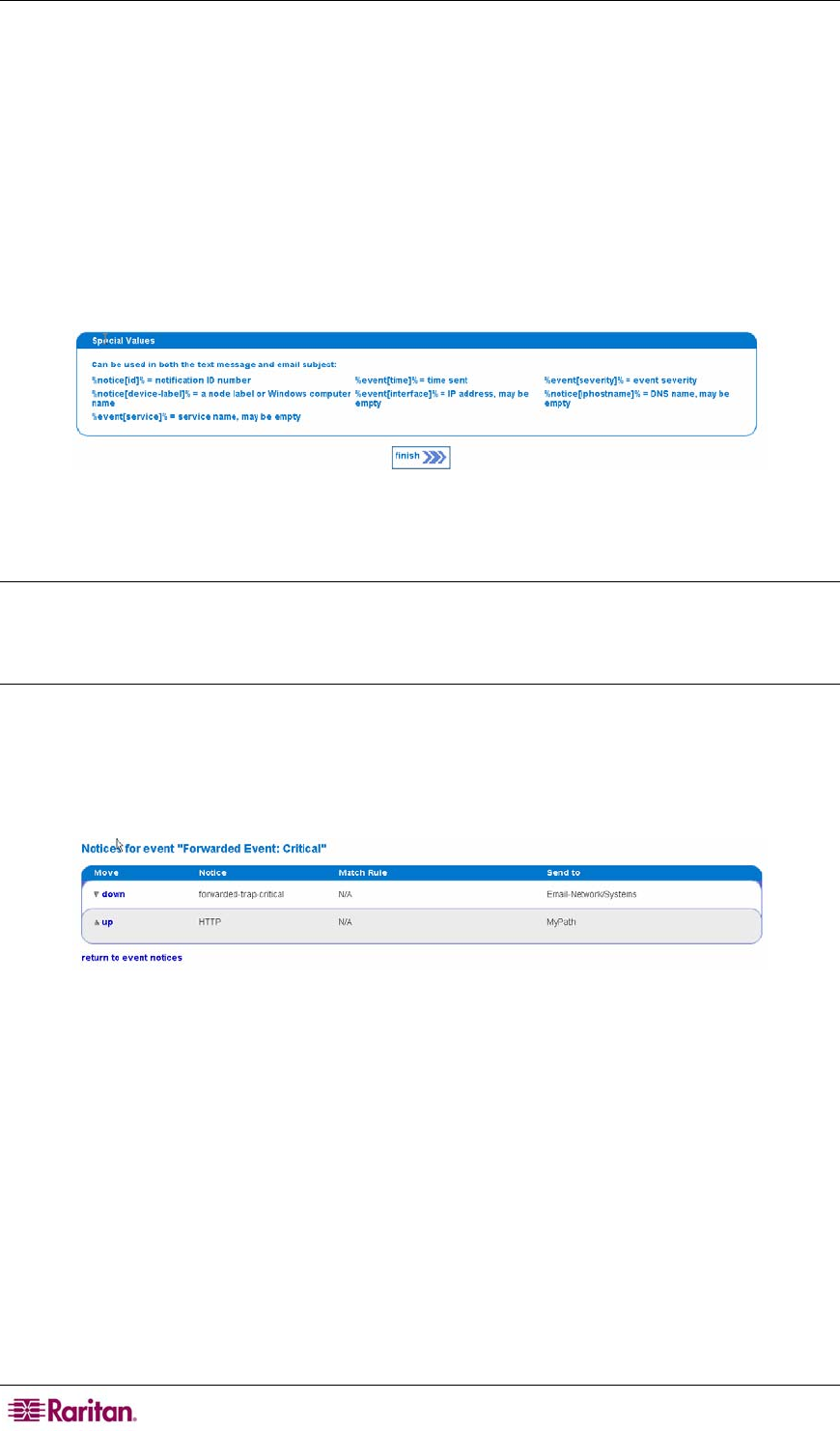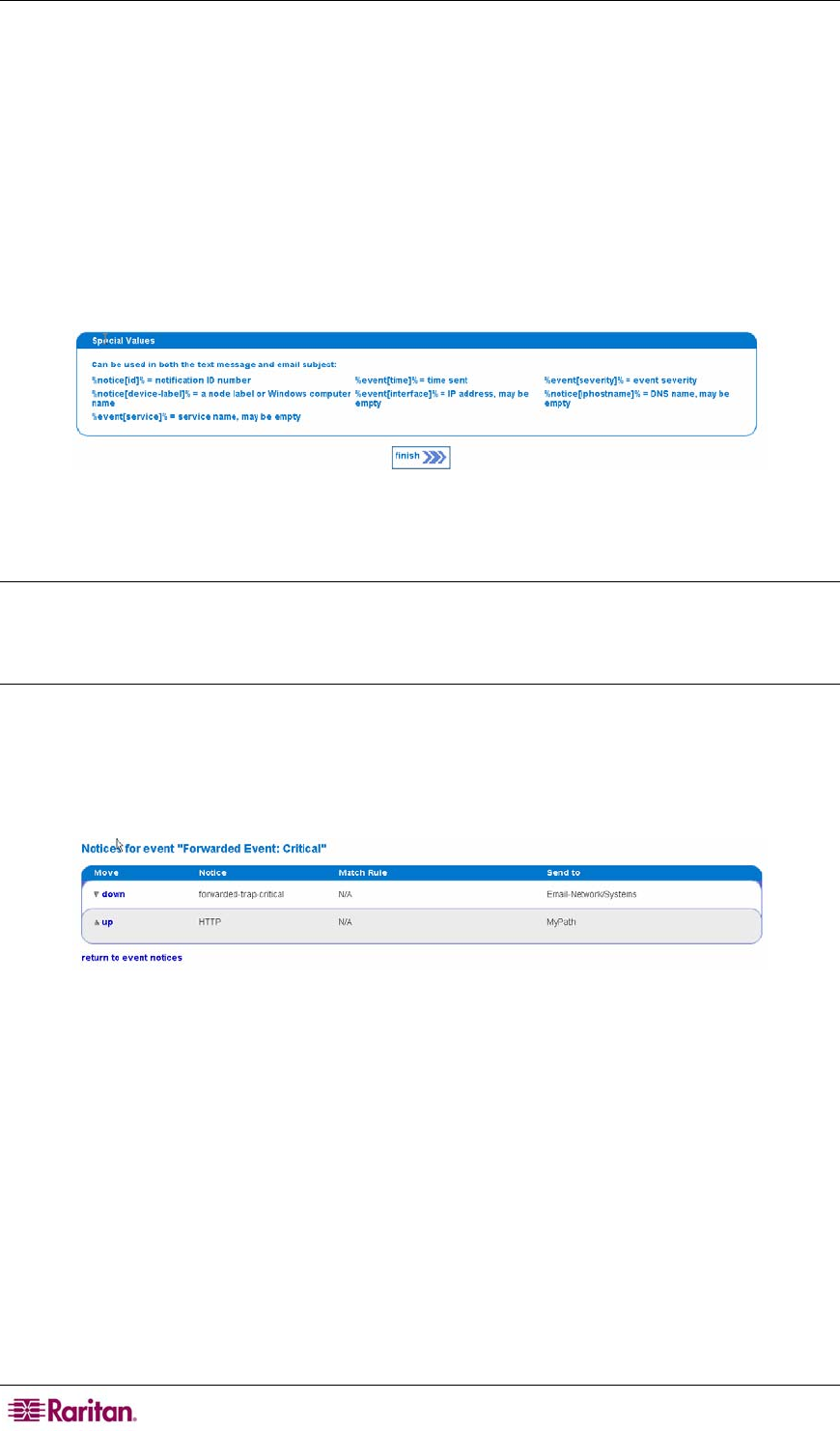
78 COMMANDCENTER NOC ADMINISTRATOR GUIDE
and will also appear in the Notification Browser as described in Raritan’s CC-NOC User
Guide.
15. Type an Email Subject that will appear as the subject of the email sent as a result of this
Event Notification. This is optional and a default subject “Notice #%notice[id]%” will
be used if text is not provided.
The Special Values box outlines some strings that can be embedded in the Email Subject and
Text Message fields to give more information about the event that triggered the notice. It is
recommended that the notice id be placed in the subject or text of the notice, which can be
accomplished by placing the string "%notice[id]%" in the Email Subject and Text Message
fields. Ideally, you want the Email Subject and Text Message fields to be as detailed as possible
so the recipient of the notification understands the problem quickly and can begin remediation
immediately without having to log into the CC-NOC.
Figure 95 Special Values for Email Subject and Text Message Fields
16. Click Finish.
Note: You can also include asset table information in notification messages. This will allow you
to provide detailed location information in your notifications, making it easier to locate the
hardware responsible for the notification. Please see
Appendix F: Notification Parameters for a
list of asset table variables.
Arrange Notice Hierarchy
If you created multiple notices for a single event class, it is important to go back and arrange the
hierarchy of the notices by clicking arrange these notices within the Event class. This is because
the Notification Engine will send out the first event that matches its rules set.
Figure 96 Arranging Event Notifications
For example, you built a separate NodeDown notice to add into the default one that will notify
the “custom” destination path, that is, certain users, when only a certain subnet (192.168.3.*)
suffers NodeDown outages.
Notices with more specific rules should be placed before those that are more general to ensure
that the correct notice is chosen. For instance, if you have two notices with the rules 'IPADDR
IPLIKE *.*.*.*' and 'IPADDR IPLIKE 10.*.*.*' you should place the fully wild carded address
last so that it could act as a catch all for the event. If the fully wild-carded notice were placed first
it would always be chosen over the other more specific notice rules. To move notices, simply select
either the up or down links beside the Notice name.
Configure Notification Groups
In this section, you will create groups and assign users to them to identify a group of people that
should receive certain types of notifications. Notification groups are used when defining a