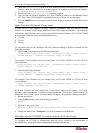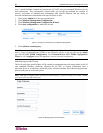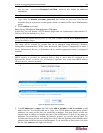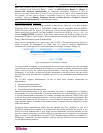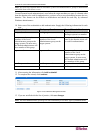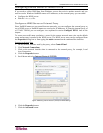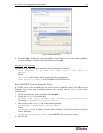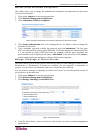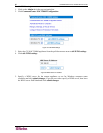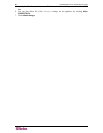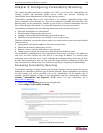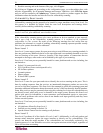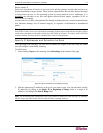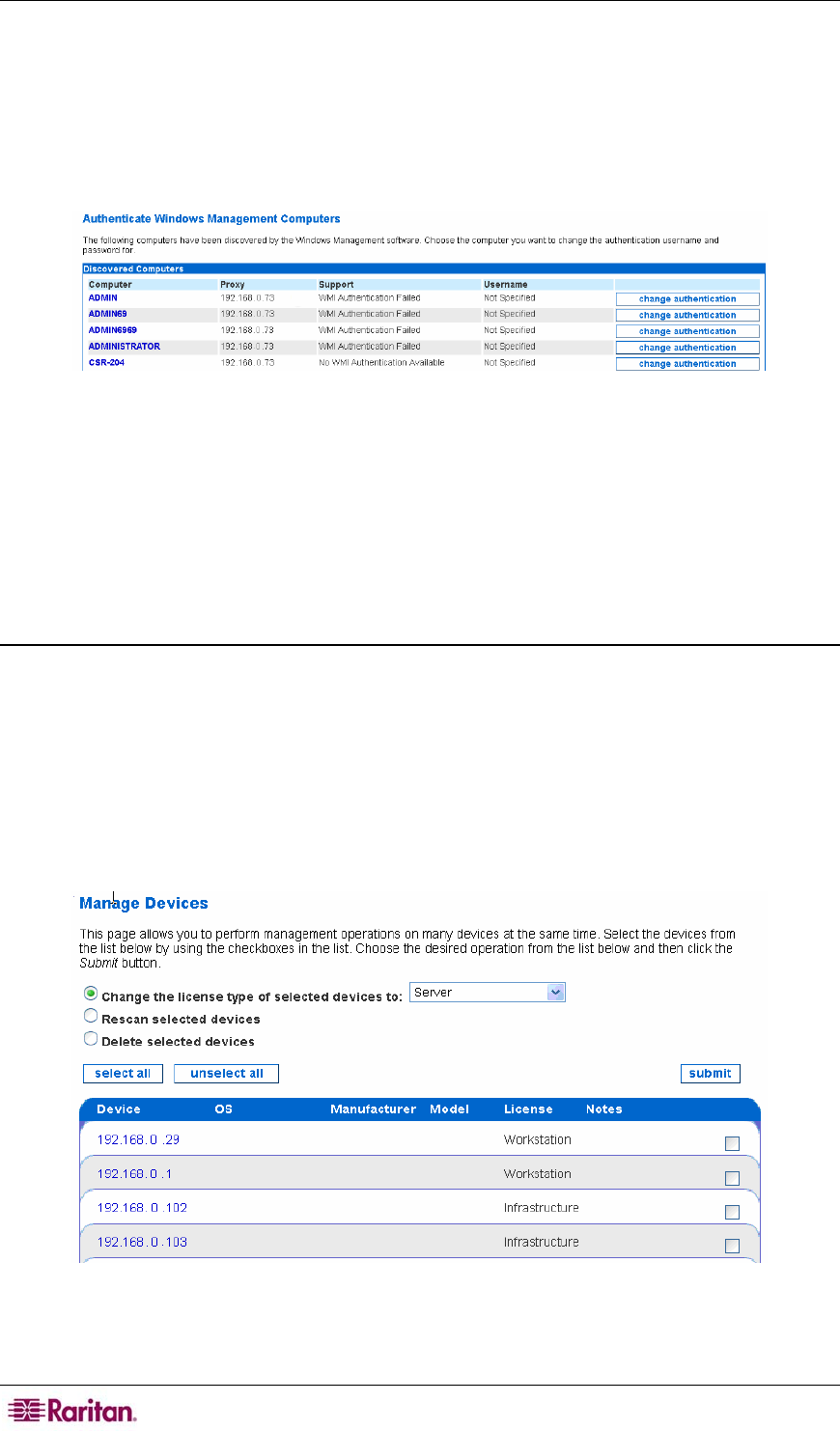
64 COMMANDCENTER NOC ADMINISTRATOR GUIDE
Authenticate Windows Computers
This option allows you to change the authentication usernames and passwords for discovered
servers and workstations.
1. Click on the Admin tab in the top navigation bar.
2. Click Windows Management Configuration.
3. Click Authenticate Windows Computers.
Figure 78 Change Authentication Usernames and Passwords for Discovered Targets
4. Click change authentication next to the managed device for which to want to change the
usernames or password.
5. Type a username, password, confirm the password, and click authenticate. The first login
that is successful will be used to gather WMI data. If all login attempts are unsuccessful, then
it is not possible to collect WMI data from the computer with the given username and
password and it will be displayed with status "Auth Failed" in the device list. Click cancel to
end the authentication test and return to the list of discovered computers.
Manage, Unmanage, or Rescan Devices
This option allows you to directly choose which devices that you want managed as either Servers,
Infrastructure, or Workstations. If licenses are available, you can “promote” a workstation or
assign it a server license so performance and service metrics are also collected.
You can choose to manage or unmanage several devices at once. You can also perform rescans of
several devices at the same time.
1. Click on the Admin tab in the top navigation bar.
2. Click Windows Management Configuration.
3. Click Manage, Unmanage, or Rescan Devices.
Figure 79 Manage Devices
4. Using the check boxes, select the devices in the list that you want to perform management
operations on.