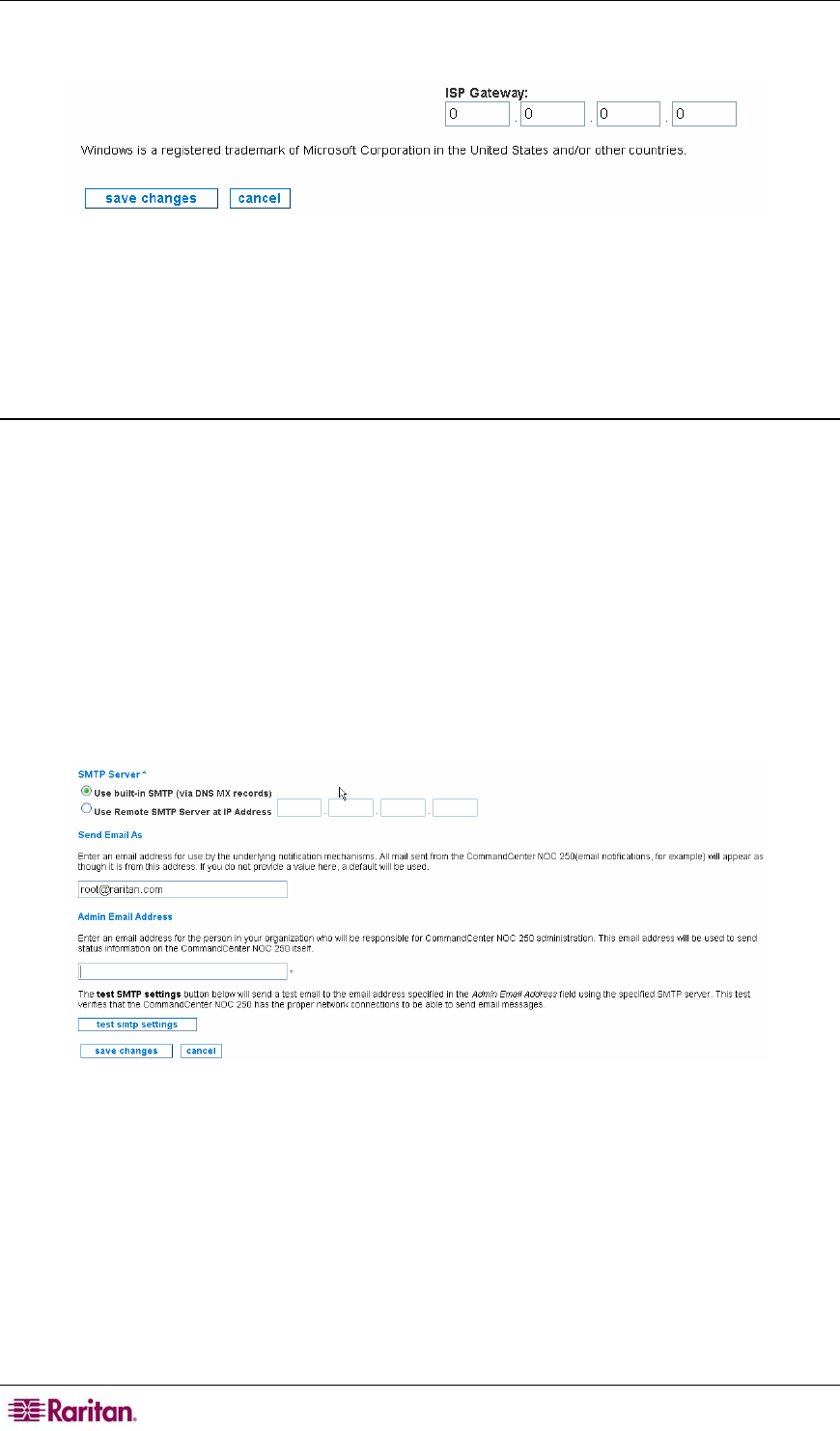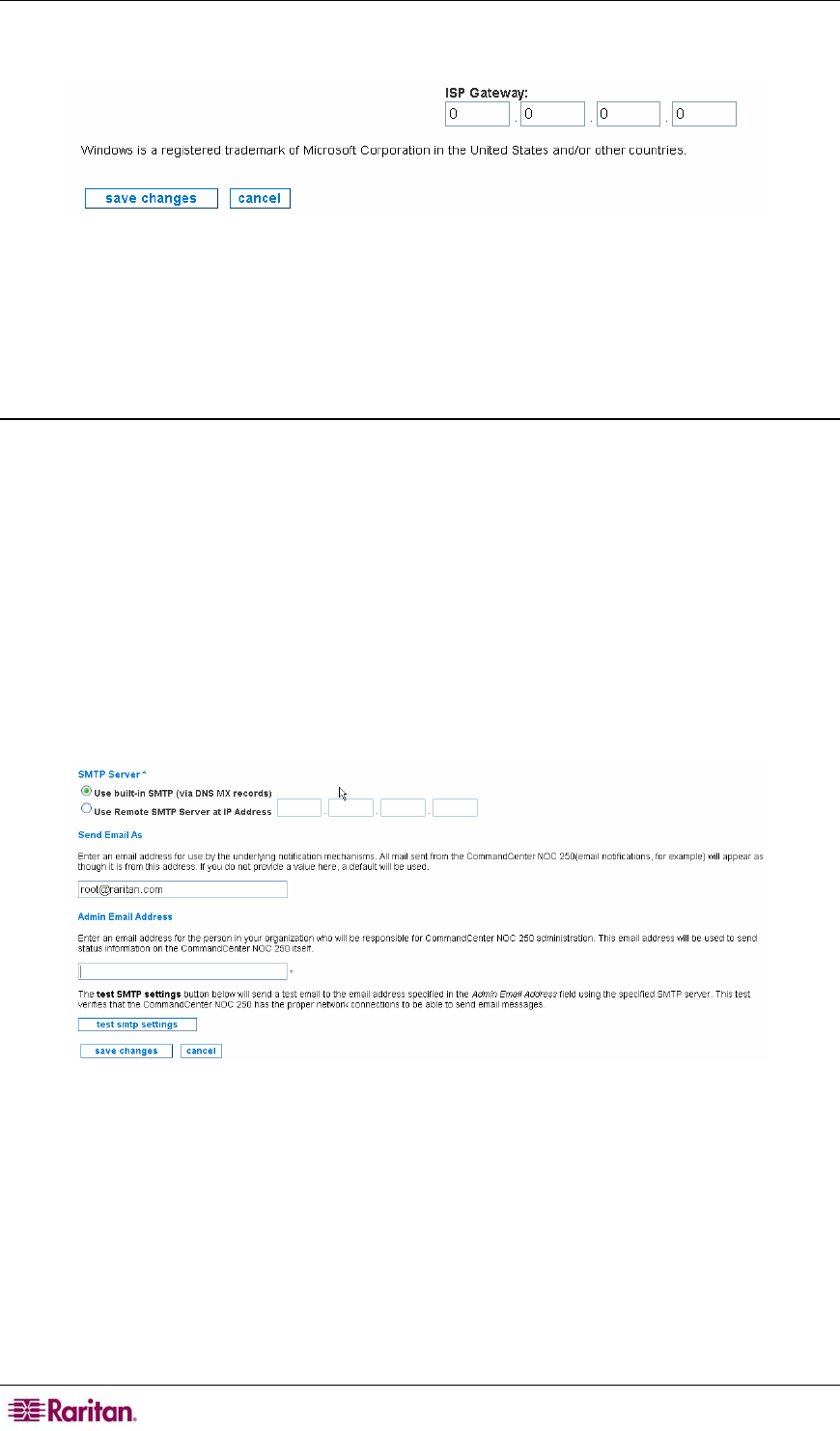
12 COMMANDCENTER NOC ADMINISTRATOR GUIDE
3. Click Change the ISP Gateway Address.
Figure 4 Configure Network Connection
4. Type the IP address of the ISP gateway or type an address of 0.0.0.0 if you do not wish to
supply an ISP address.
5. Click save changes.
Outgoing Email Communication
This page provides an interface to change the From: email address in notifications, as well as the
SMTP relay settings. These settings affect how the CC-NOC communicates with you. Keep the
information current and make sure you use valid email addresses to ensure correct status
information reaches the administrator.
To send email notifications, the CC-NOC needs to know how to send email. If allowed, the CC-
NOC will use its local SMTP service to send email. Some networks, however, will not accept
email from unknown sources. If this is the case, please provide the IP address of an SMTP server
below.
1. Click on the Admin tab in the top navigation bar.
2. Click Appliance Network Settings.
3. Click Outgoing Email Communication.
Figure 5 Configure Outgoing Email Communication
4. To send email notifications, the CC-NOC needs to know how to send email. If allowed, the
CC-NOC will use its local SMTP service to send email. Some networks, however, will not
accept email from unknown sources. If this is the case, provide the IP address of an SMTP
Server in the proper field and select the proper Use section.
5. The email address specified in Send Email As details the email address the underlying
notification mechanisms will use. All mail sent from the CC-NOC, for example, email
notifications will appear as though it is from this address. If you do not provide a value here,
a default will be used (root@
localhost.com).
6. The admin email address specified in Admin Email Address should be the email address of
the person in your organization who will be responsible for CC-NOC administration. This