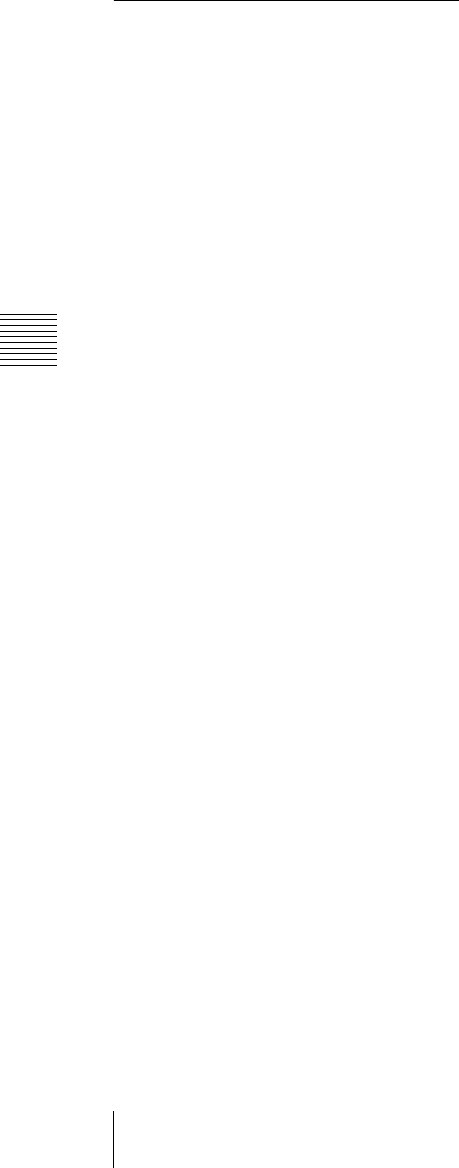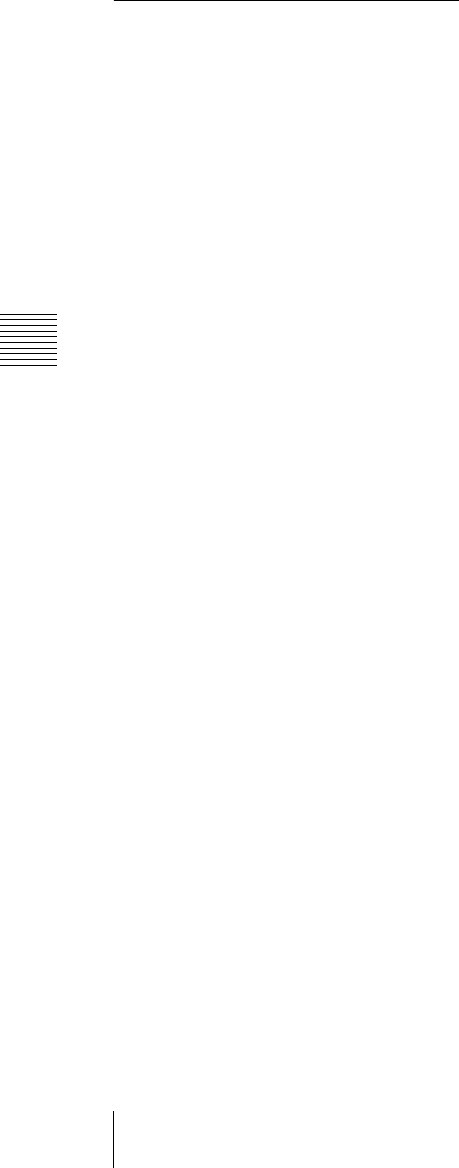
Chapter 2 Menus and Control Panel
216
Basic Menu Operations
Interpreting the Menu
Screen
The menu screen consists of the following
principal parts.
When buttons on the screen are lit or
represented in a depressed state, this
indicates that the corresponding item or
function is selected (set on).
a Menu title button
This shows the title of the menu screen.
Pressing this button displays status
information about the top menu.
b Menu page number button
This shows the menu screen page number.
Pressing this button brings up the numeric
keypad window (see page 218). You can
enter the page number of another menu, and
move directly to that menu.
c VF buttons
These indicate the larger subdivisions of
this menu.
Depending on the selected item, the menu
screen contents including the HF button
indications change.
d HF buttons
These indicate the items within the menu.
Depending on the selected item, the menu
indications change.
e Status area
This shows the status of the settings items
controlled by the selected menu.
f Function button area
This shows the functions which can be
operated in the currently selected menu by
means of buttons.
Each function button corresponds to a
function which can be set in the currently
selected menu. Press it to enable the
function, to display a parameter group and
adjust the parameters with the knobs, or to
execute the function.
These buttons are in groups by function. In
the screen example shown on the previous
page, the [Key Bus] and [Matte] function
buttons constitute the <Key Fill> group.
g Parameter group button
This displays parameter group names for
which the knobs can make adjustments, the
current parameter setting page number, and
the total number of the parameter setting
pages. (Example: Color Vector 1/2)
When there are more than five parameters
within the same parameter group, press this
button to display the sixth and subsequent
parameters, which can then be controlled
by the knobs.
h Knob parameter buttons
These show the parameters currently
controlled by the knobs and their values.
Pressing one of these buttons displays the
numeric keypad window (see page 218),
and you can then enter a new value for the
corresponding parameter with the numeric
keypad.
i Previous page button
This shows the page number of the
previously displayed menu screen. Press it
to go back to that page. When the indication
[Parent] appears, this displays the parent
directory.
j Keyframe status
This shows the keyframe status of the
reference region. Pressing this button
switches the menu screen as follows.
When a menu other than the Key Frame
menu is currently shown: The menu
screen switches to the Key Frame
menu.