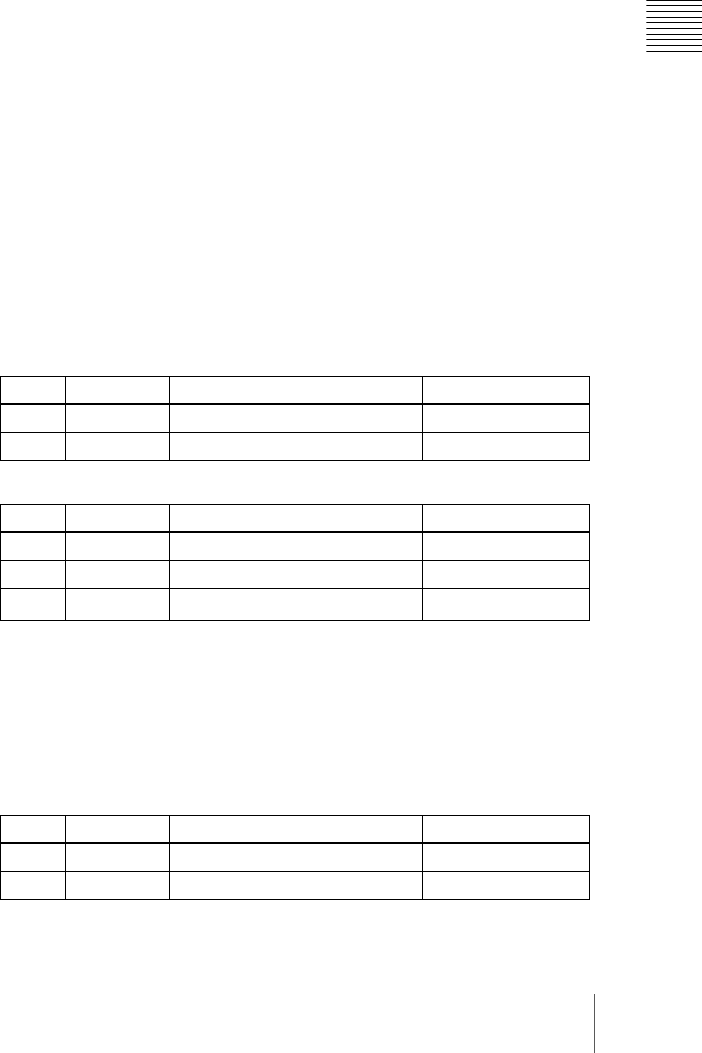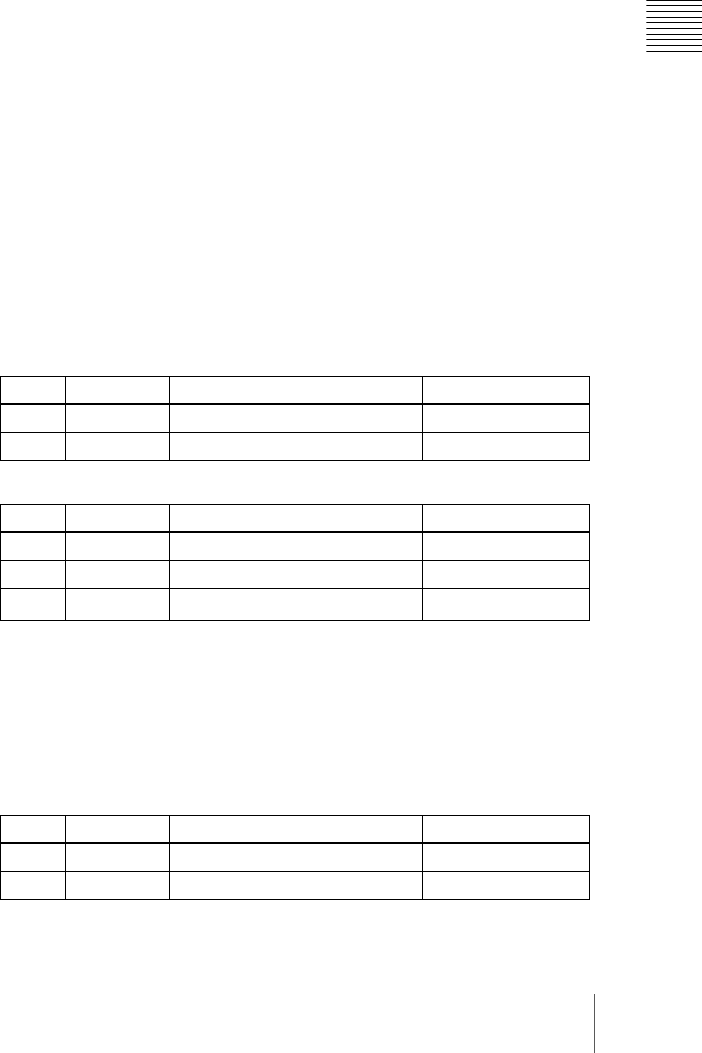
313Basic Procedure for Wipe Settings
Chapter 5 Wipes
Carrying out a color mix for the edge fill matte
When you selected [Matte] for the border or soft border edge fill, you can
combine color 1 and color 2.
For the combination, you can use not only a normal wipe generator pattern, but
also the dedicated color mix pattern.
Use the following procedure.
1
In the <Edge Fill> group of the Edge/Direction menu, select [Matte], and
press [Matte Adjust].
The Matte Adjust menu appears.
2
In the <Edge Matte> group, select [Mix Color], turning it on.
3
In the <Mix Pattern> group, make one of the following selections.
Wipe: Use the wipe pattern selected for the transition.
Pattern: Use the dedicated pattern.
4
Depending on the selection in step 3, set the following parameters.
• When Wipe is selected
• When Pattern is selected
a) The patterns are the same as for a standard wipe. See the appendix “Wipe Pattern List”
(Volume 2).
If you selected Pattern, you can also carry out the pattern selection by
pressing the [Mix Ptn Select] button in the Matte Adjust menu, to display
the Mix Ptn Select menu. Select any pattern appearing in the Mix Ptn
Select menu (standard wipe patterns 1 to 24) by pressing the appropriate
button, and you can then adjust the following parameters.
Knob Parameter Adjustment Setting values
1 Size Pattern size 0.00 to 100.00
2 Soft Edge softness 0.00 to 100.00
Knob Parameter Adjustment Setting values
1 Size Pattern size 0.00 to 100.00
2 Soft Edge softness 0.00 to 100.00
3 Pattern Pattern number
1 to 24
a)
Knob Parameter Adjustment Setting values
1 Size Pattern size 0.00 to 100.00
2 Soft Edge softness 0.00 to 100.00