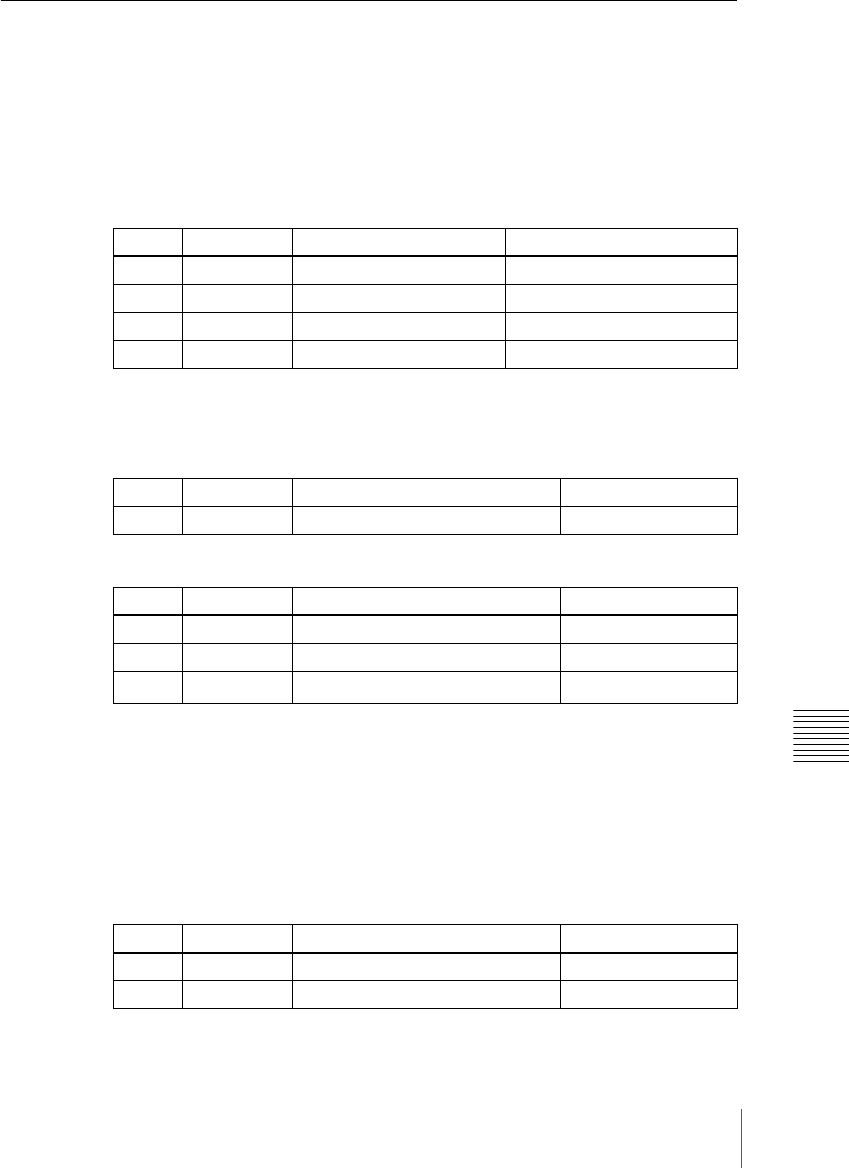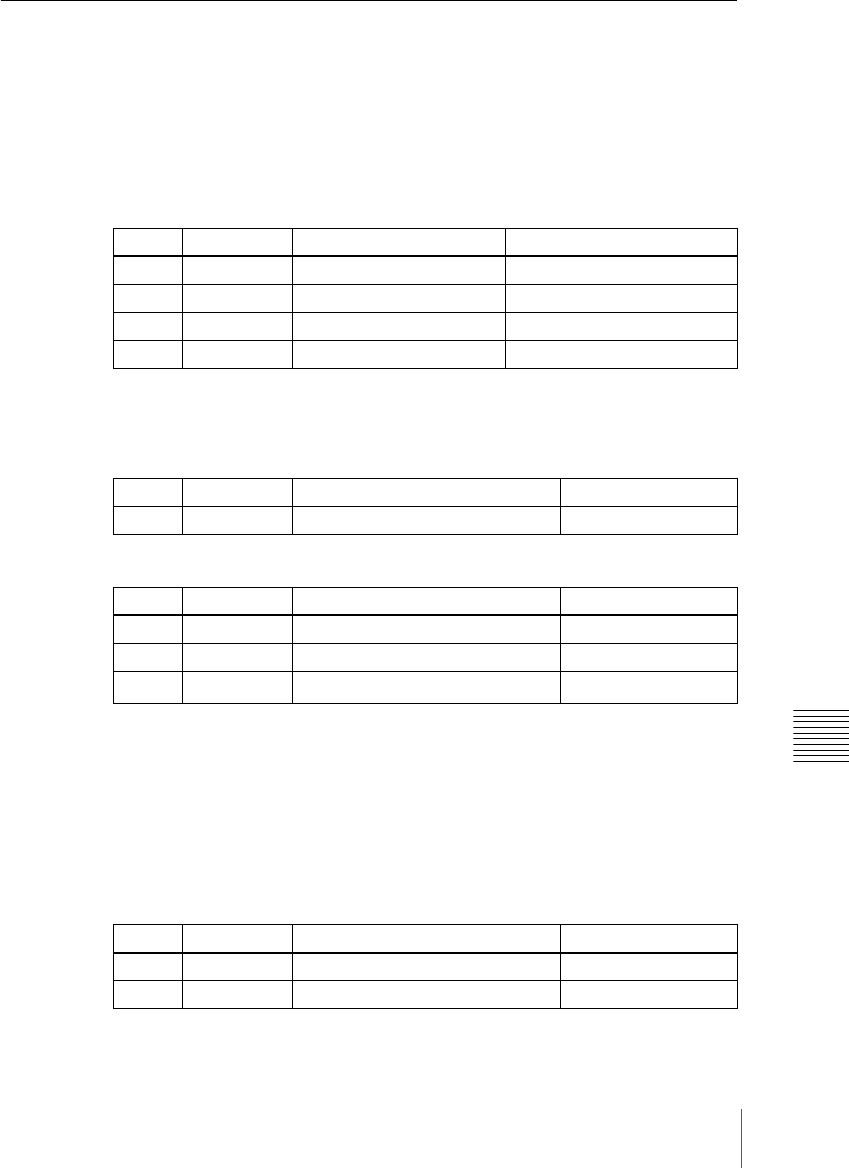
295Key Setting Operations With the Key Control Block
Chapter 4 Keys
Masks
Using the main mask
In the key control block, press the [MAIN MASK] button, turning it on. The
parameter settings depend on the mask source selected as [Box] or [Pattern] in
the <Mask Source> group of the Main Mask menu for the key.
• When box is selected
When box is selected and the [MORE] button is lit amber, there are more
settings. Press the [MORE] button, so that it changes from amber to green to
make the extra setting.
• When pattern is selected
a) The pattern is the same as a standard wipe. (See the appendix “Wipe Pattern List” (Volume 2).)
Using the subsidiary mask
In the key control block, press the [SUB MASK] button, turning it on. The
parameter settings depend on the mask source selected as [Wipe] or [Utility 1
Bus] in the <Mask Source> group of the Sub Mask menu for the key.
• When wipe is selected
Knob Parameter Adjustment Setting values
1 Top Top position −100 (shown as −00) to +100
2 Left Left position −100 (shown as −00) to +100
3 Right Right position −100 (shown as −00) to +100
4 Bottom Bottom position −100 (shown as −00) to +100
Knob Parameter Adjustment Setting values
1 Soft Box softness 0 to 100
Knob Parameter Adjustment Setting values
1 Size Pattern size 0 to 100
2 Soft Edge softness 0 to 100
3 Pattern Pattern number
1 to 24
a)
Knob Parameter Adjustment Setting values
1 Size Pattern size 0 to 100
2 Soft Edge softness 0 to 100