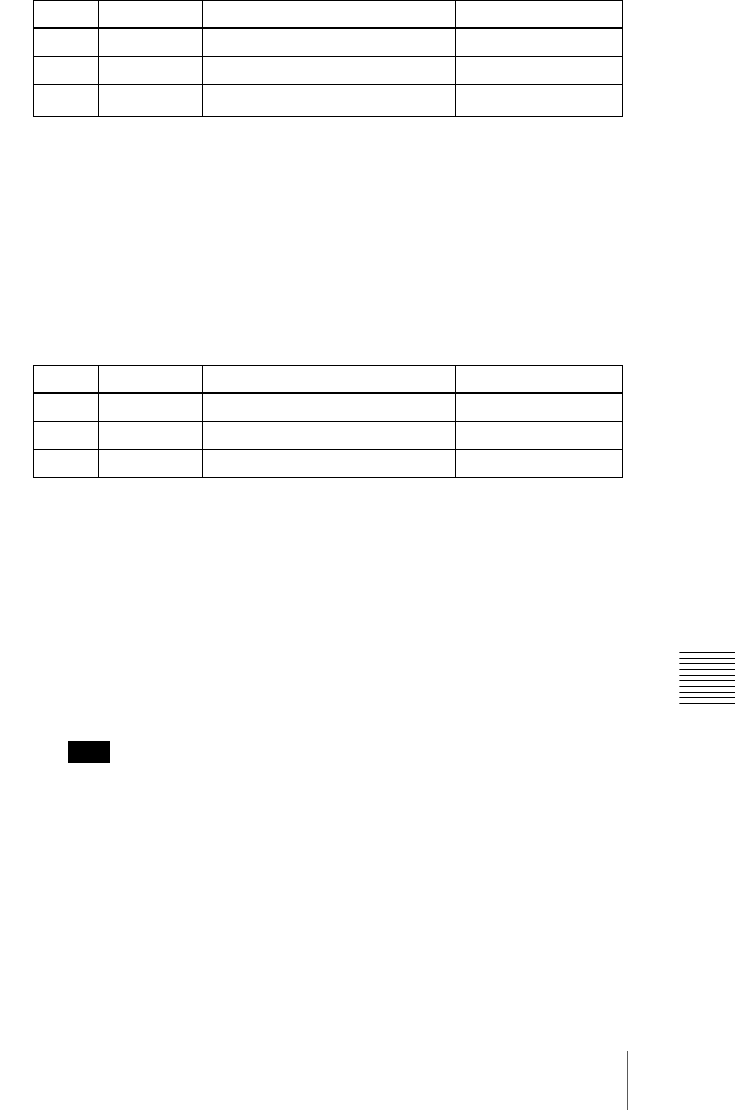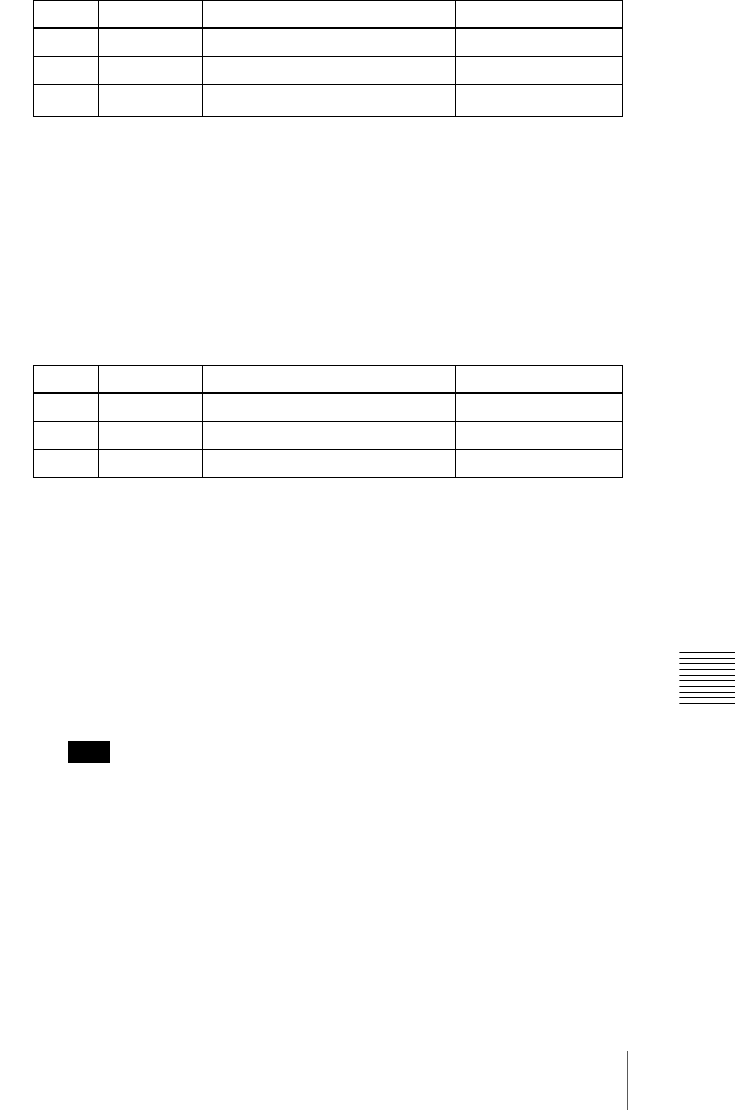
275Key Setting Operations Using Menus
Chapter 4 Keys
When emboss is selected:
a) The Density adjustment only affects the key edge. This can be adjusted separately from
Key Density, and if Key Density is set to 0.00, the embossed edge effect only can be
applied.
To make edge fill adjustments, carry out the settings in step 6.
4
Select the edge fill signal in the <Edge Fill> group.
Utility 1 Bus: signal selected on the utility 1 bus
Matte: signal from dedicated color matte generator.
It becomes possible to adjust color 1.
When the edge type is outline, in place of the edge fill signal, the selected
key fill signal fills the outline, and elsewhere remains as the background.
5
Carry out the following operation, depending on the selection in step 4.
When [Utility 1 Bus] is selected: Hold down the [UTIL] button in the
cross-point control block, and select the signal in the background A
bus row.
While the [UTIL] button is held down, the background A bus changes
to the utility 1 bus.
Note
To enable the [UTIL] button, its operation mode must be set to [Hold]
beforehand. (See “Operation Settings (Operation Menu)” in Chapter
16 (Volume 2).)
When [Matte] is selected: Press [Matte Adjust] in the same EDGE menu,
to display the Matte Adjust menu, and adjust a single color or two-
color combination color matte.
You can select whether to use a single color matte or a two-color
combination color matte in the <Edge Matte> group.
Knob Parameter Adjustment Setting values
1 Width Width 0.00 to 4.00
2 Position Position 359.99 to 0.00
3
Density
a)
Density 0.00 to 100.00
Knob Parameter Adjustment Setting values
1 Luminance Luminance 0.00 to 100.00
2 Saturation Saturation 0.00 to 100.00
3 Hue Hue 359.99 to 0.00