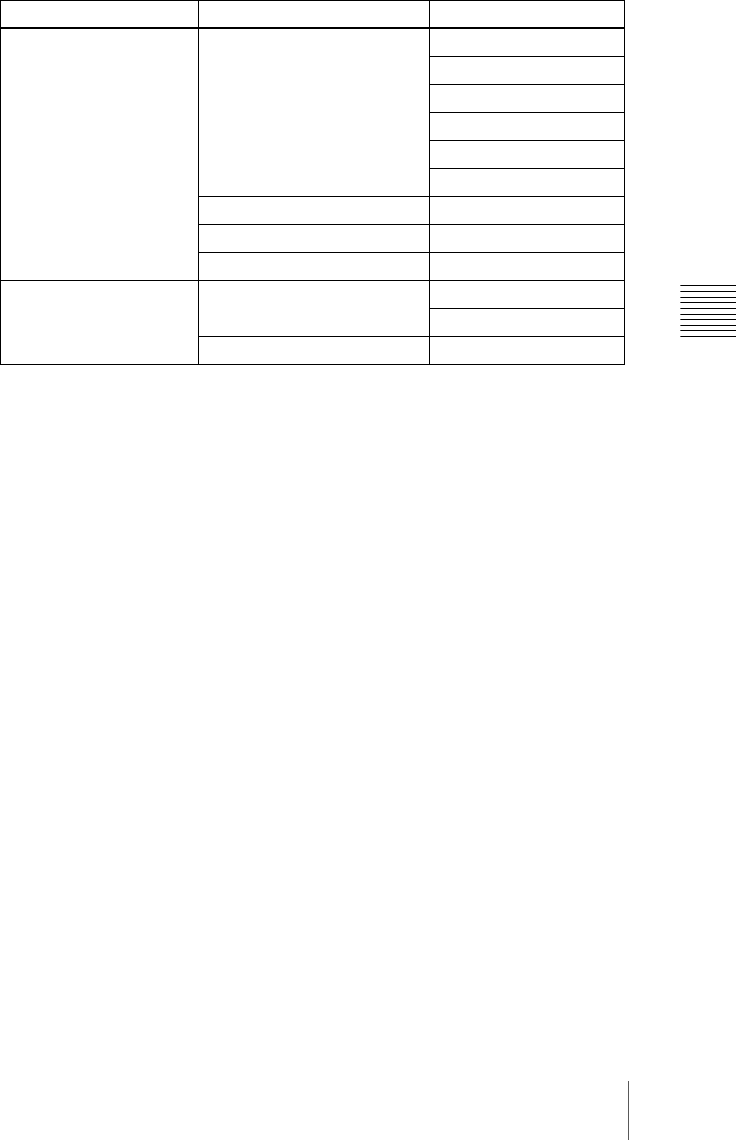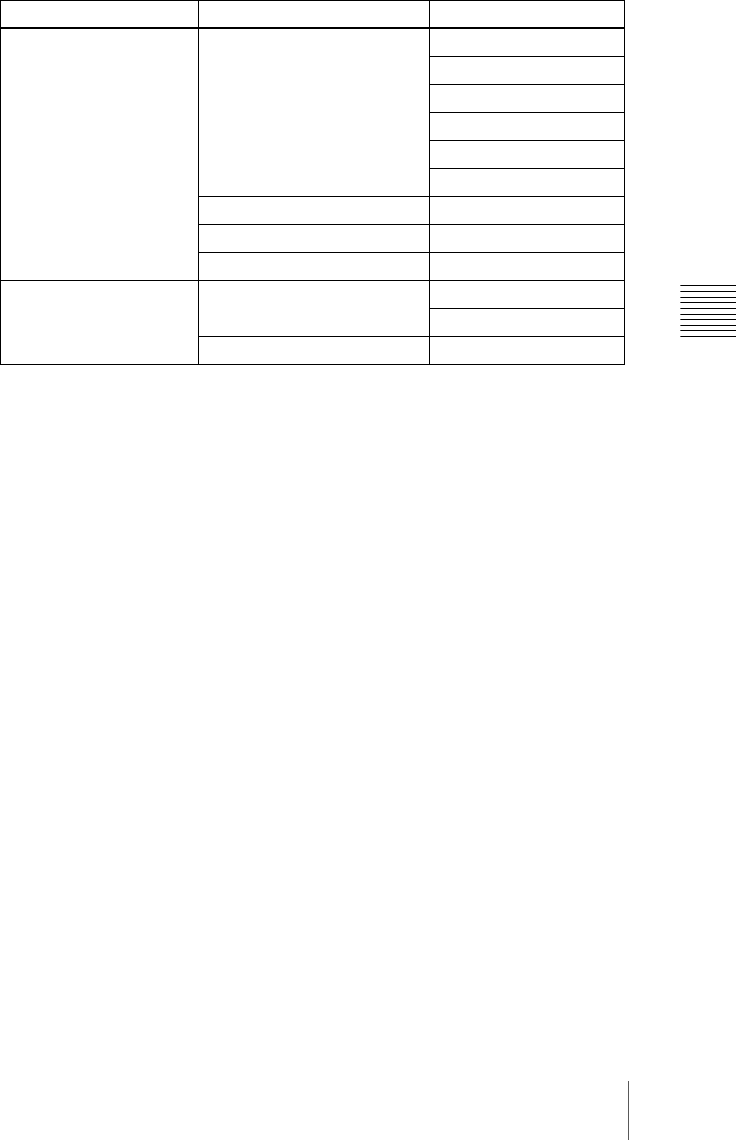
343Creating User Programmable DME Patterns
Chapter 6 DME Wipes
The following transition modes are available.
Notes on creating keyframe effects
When creating a keyframe effect to be used as a user programmable DME
pattern, note the following, depending on the transition mode used.
Notes on single transition mode (one-channel mode)
• Either create the first keyframe image outside the screen area, or set the
image size to zero so that it cannot be seen within the screen.
• Create the last keyframe to be a full-size image.
• In the <Transition Mode> group of the Key Frame>DME User PGM menu,
select [Single].
Notes on dual transition mode (one-channel mode)
• Create the first keyframe to be a full-size image. In the DME>Input/
Output>Video/Key menu, press [Separate Side], turning it on. Then, in the
<Back> group of the same menu, press [H Invert] or [V Invert], turning it on,
depending on the direction in which you want to rotate the image during the
transition.
• Create the last keyframe so that the image is reversed and the back side is
visible, and with the image size remaining at full-size.
• In the <Transition Mode> group of the Key Frame> DME User PGM menu,
select [Dual].
Notes on frame in-out (one-channel mode)
Create a minimum of three keyframes.
• Either create the first keyframe image outside the screen area, or set the
image size to zero so that it cannot be seen within the screen.
Channel Transition mode Effect group
One-channel mode Single transition mode Slide
Squeeze
Split
Door
Page turn
Page roll
Dual transition mode Flip tumble
Frame in-out Frame in-out
Picture-in-picture Picture-in-picture
Two-channel mode Dual transition mode Slide
Squeeze
Picture-in-picture Picture-in-picture