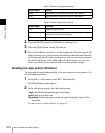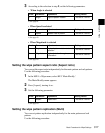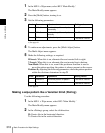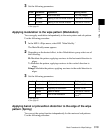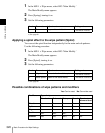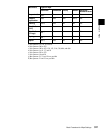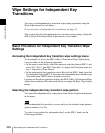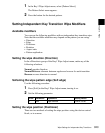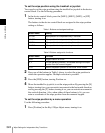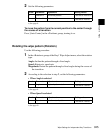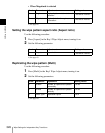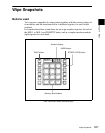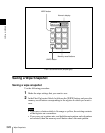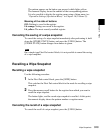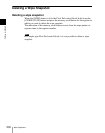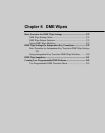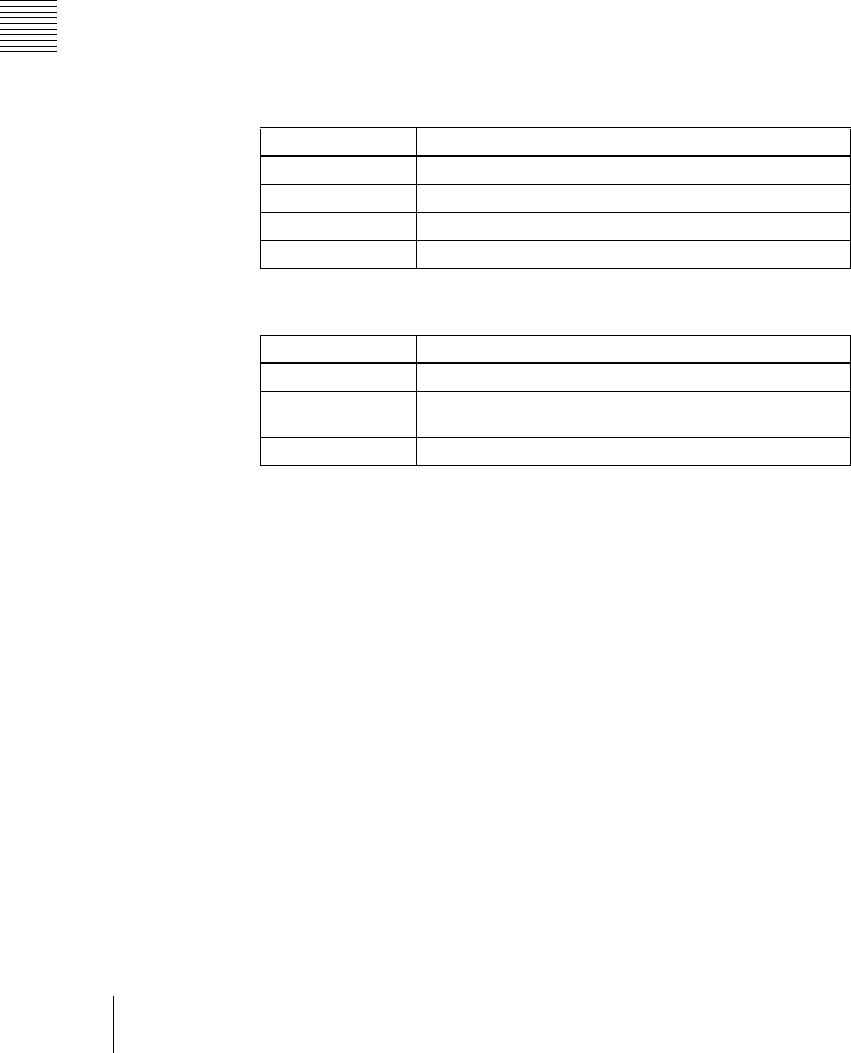
Chapter 5 Wipes
324
Wipe Settings for Independent Key Transitions
To set the wipe position using the trackball or joystick
You can also set the wipe position using the trackball or joystick in the device
control block. Use the following procedure.
1
In the device control block, press the [M/E1], [M/E2], [M/E3], or [P/P]
button, turning it on.
The buttons in the device control block are assigned to the wipe position
setting as follows.
Table 1: Buttons and assigned settings
Table 2: Buttons assigned to functions
2
Press one of the buttons in Table 1 above, to select the wipe position to
which the operation applies. Multiple selection is possible.
3
Press the [POS] button, turning Position on.
4
Move the trackball or joystick, to set the wipe position. By pressing the [X]
button, turning it on, you can restrict movement to the horizontal direction,
and by pressing the [Y] button, turning it on, you can restrict movement to
the vertical direction. Also, when either of these buttons is lit, you can
enter a coordinate of the wipe position from the numeric keypad.
To set the wipe position by a menu operation
Use the following procedure.
1
Press [Position] in the Key1 Wipe Adjust menu, turning it on.
Button name Setting
K1 CB1 Wipe position for independent key 1 transition
K2 CB2 Wipe position for independent key 2 transition
K3 FM1 Wipe position for independent key 3 transition
K4 FM2 Wipe position for independent key 4 transition
Button name Function
POS Toggle Position on or off.
X, Y Fix the operating direction, and enable setting of the wipe
position from the numeric keypad.
CTR Return the pattern position to the center of the screen.