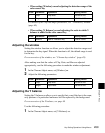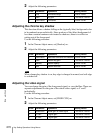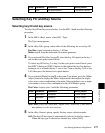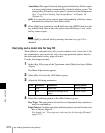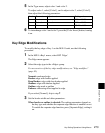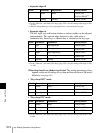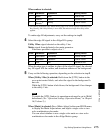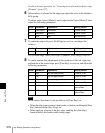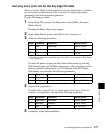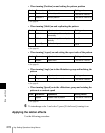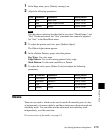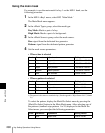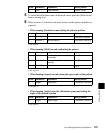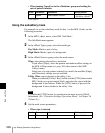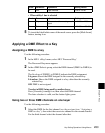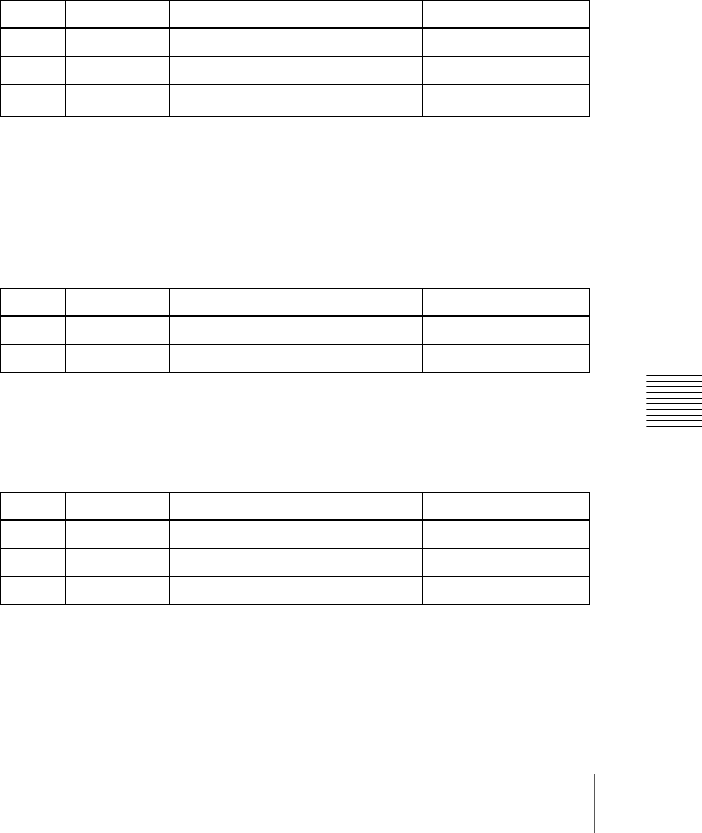
277Key Setting Operations Using Menus
Chapter 4 Keys
Carrying out a color mix for the key edge fill matte
When you select ‘Matte’ for the edge fill of a border, drop border, or shadow,
you can create a combination of color 1 and color 2 using a wipe pattern
generated by the dedicated pattern generator.
Use the following procedure.
1
In the <Edge Fill> group of the Edge menu, select [Matte], then press
[Matte Adjust].
The edge fill Matte Adjust menu appears.
2
In the <Edge Matte> group, select [Mix Color], turning it on.
3
Adjust the following parameters.
a) The patterns are the same as standard wipes. (For details, see the appendix “Wipe Pattern
List” (Volume 2).)
To select the pattern, display the Mix Pattern Select menu by pressing
[Mix Pattern] in the edge fill Matte Adjust menu. After selecting one of the
patterns (standard wipe patterns 1 to 24) displayed in the Mix Pattern
Select menu, you can adjust the following parameters.
4
Adjust color 1 and color 2.
To adjust color 1 press [Color 1], and to adjust color 2 press [Color 2],
turning it on respectively, and adjust the following parameters.
5
If required, set the pattern modifiers.
Knob Parameter Adjustment Setting values
1 Size Pattern size 0.00 to 100.00
2 Softness Softness of pattern edge 0.00 to 100.00
3 Pattern Pattern number
1 to 24
a)
Knob Parameter Adjustment Setting values
1 Size Pattern size 0.00 to 100.00
2 Softness Softness of pattern edge 0.00 to 100.00
Knob Parameter Adjustment Setting values
1 Luminance Luminance 0.00 to 100.00
2 Saturation Saturation 0.00 to 100.00
3 Hue Hue 359.99 to 0.00