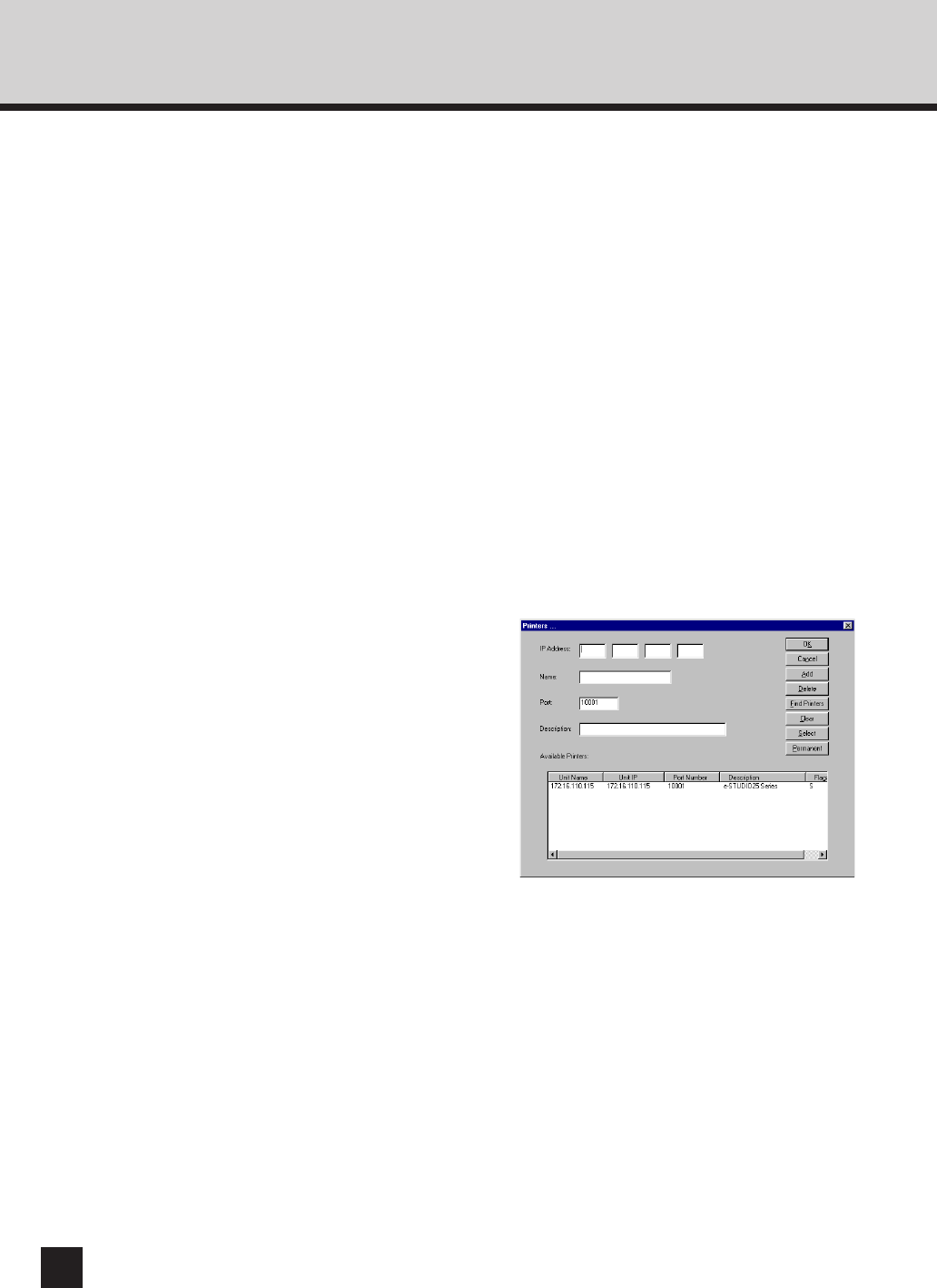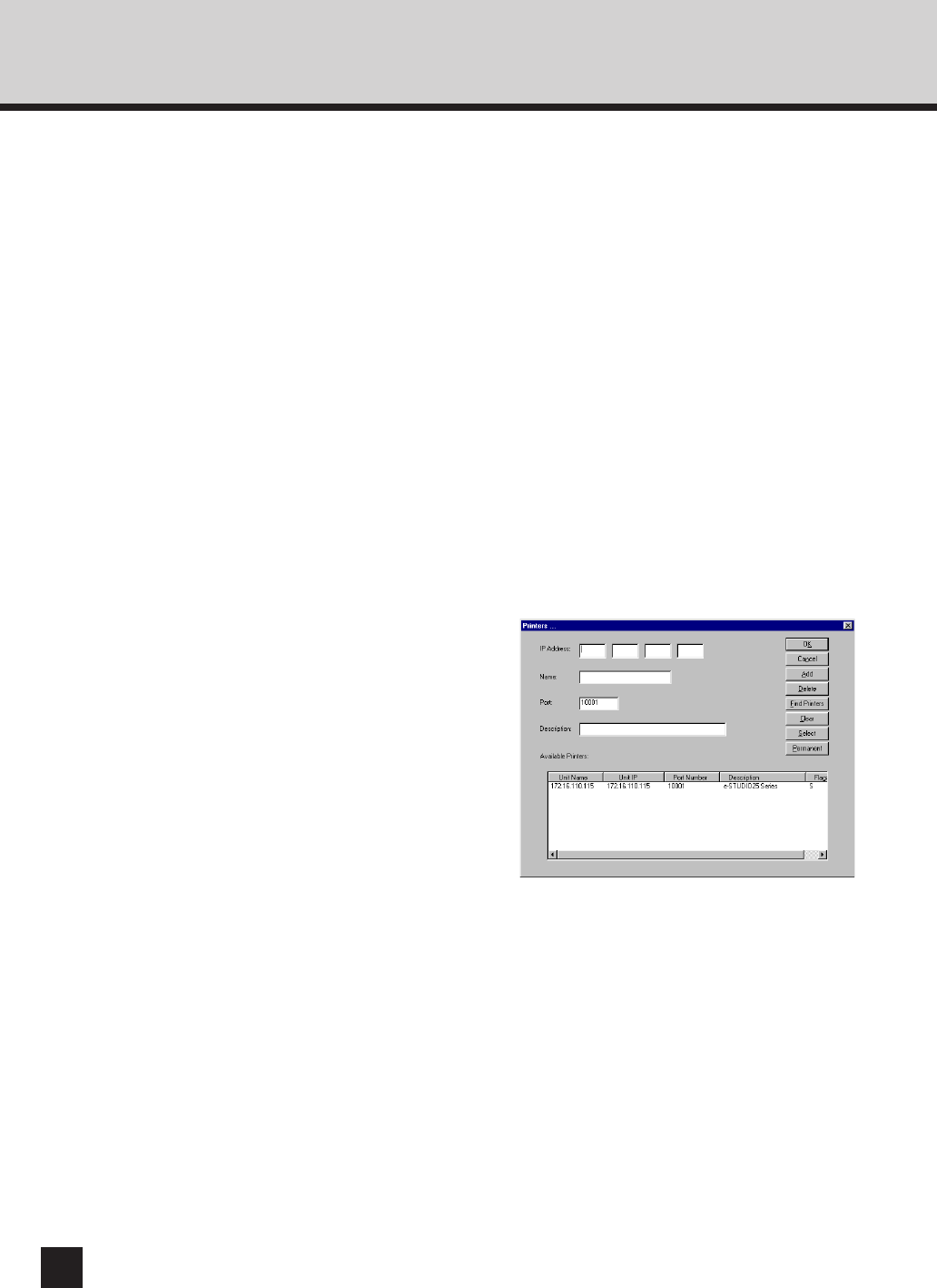
34
13
In the “Printer Names” box, select the
port name required to be displayed.
● [based on Serial Numbers]
To display the serial number of the network
interface.
● [based on IP Address]
To be displayed with the IP address of the e-
STUDIO16/20/25. (This is the default
selection.)
● [based on DNS Name]
To display the domain name assigned to this
machine when the Domain Server is activated.
● [based on unit name]
To display the unit name (printer name).
14
Click on [Printers...].
● The Printers... screen appears.
Make sure the printer is displayed
under the “Available Printers”
section. Check if “s” is displayed in
the Flag column. If it is not displayed,
click on [Select].
● When the machine is displayed under “Available
Printers”, go to Step 20.
● When the machine is not displayed under
“Available Printers”, go to the next step.
15
Click on [Find Printers].
● The system begins searching for printers on
your network.
● When the system finds the printer and displays
the machine under “Available Printers”, go to
Step 20.
● When the system does not find the machine, go
to the next step.
16