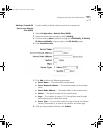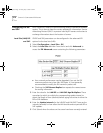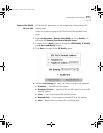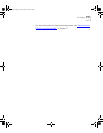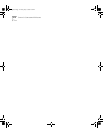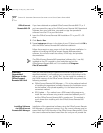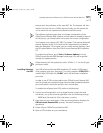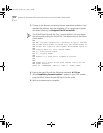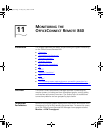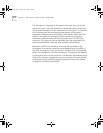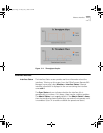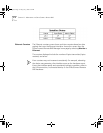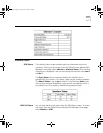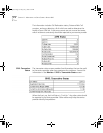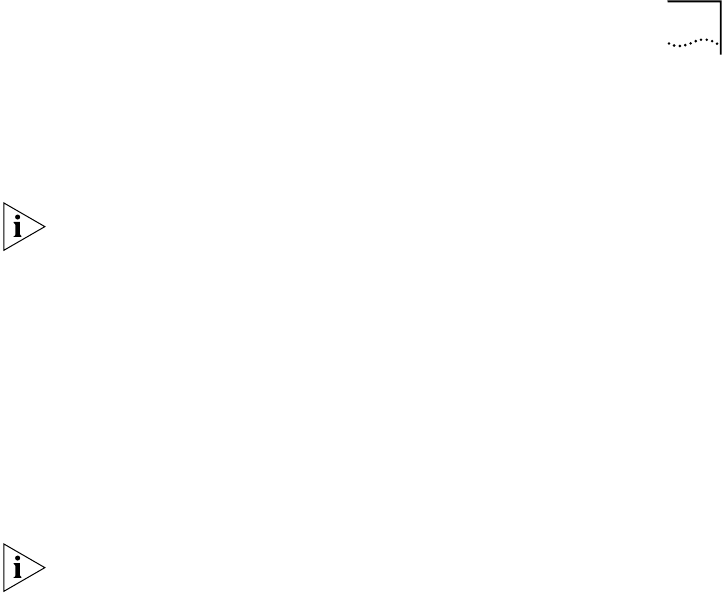
Installing Operational Software to the OfficeConnect Remote 840 Unit
10-3
browser with the pathname of the new NAC file. The browser will then
load this file into the unit's FLASH memory. Finally, you will reboot the
unit to allow the new operational software to become active.
The software update process does not change configuration of the
OfficeConnect Remote 840. However, since a reboot is needed at the end
of the process, you should make sure to save the current configuration.
Your browser must support RFC1867 File Upload. This requires Microsoft
Internet Explorer version 3.02 (with the file upload add-on installed) or
Netscape Navigator 3.0 or higher. You can install Internet Explorer 4 and
the file upload add-on from the OfficeConnect Remote 840 Installation
CD.
To update the software, go to Tools > Software Update from the
OfficeConnect Remote 840 Manager home page. You will be guided
through the update process.
When browsing for the update file, select 'All files (*.*)' on the file type
pull-down menu.
Installing Software
via DOS
Your OfficeConnect Remote 840 Installation CD installs a DOS-based
utility program onto your hard drive. This utility program, PCSDL.EXE, is
invoked by a DOS-batch file, DL.BAT, which has also been installed to
your drive.
In order to use PCSDL to load code to your OfficeConnect Remote 840,
use the console port straight-through console cable (provided) between
your workstation's serial port and the unit's console port.
To update the software from DOS, perform the following:
1 Using a terminal application such as HyperTerminal to test the serial
connection, set up the terminal application with the following settings:
9600 baud, No stop bits, 8-bit characters, no parity
2 Press Enter on your workstation. If the terminal application displays the
OfficeConnect Remote 840> prompt, the serial connection is
operational.
3 Power off your OfficeConnect Remote 840.
4 Open a DOS window on your workstation.
840ug.book Page 3 Friday, July 7, 2000 2:23 PM